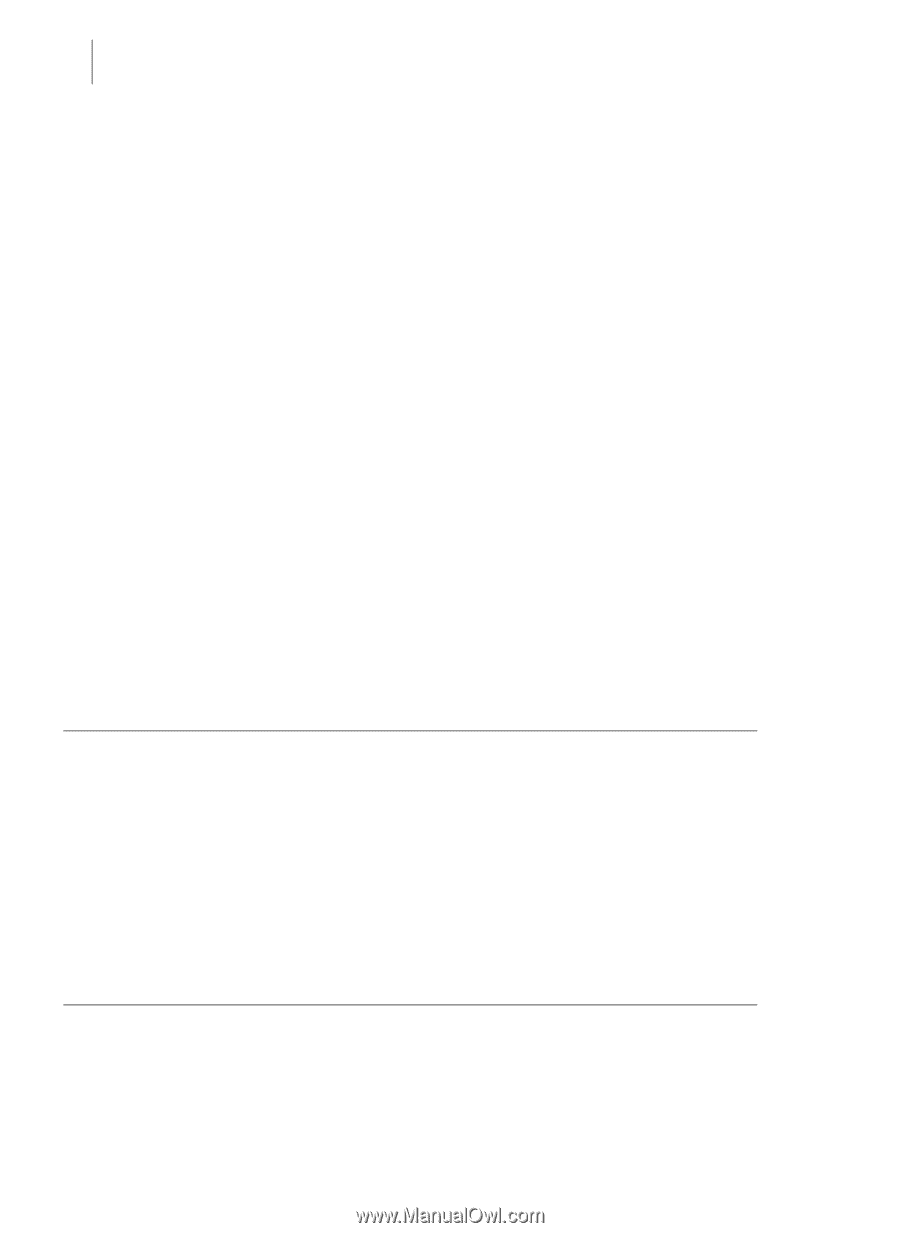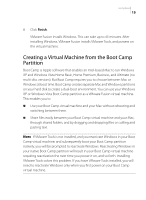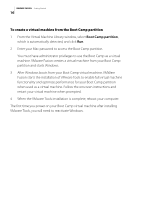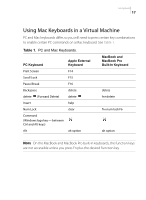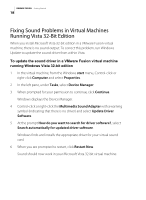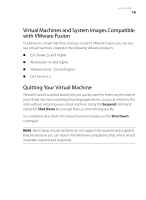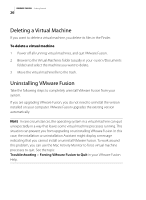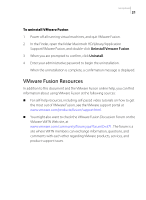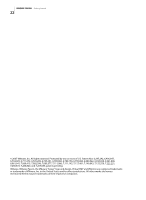VMware VMFM20BX2 Getting Started Guide - Page 20
Deleting a Virtual Machine, Uninstalling VMware Fusion, Troubleshooting, Forcing VMware Fusion to Quit
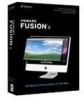 |
UPC - 717103883675
View all VMware VMFM20BX2 manuals
Add to My Manuals
Save this manual to your list of manuals |
Page 20 highlights
VMWARE FUSION Getting Started 20 Deleting a Virtual Machine If you want to delete a virtual machine, you delete its files in the Finder. To delete a virtual machine 1 Power off all running virtual machines, and quit VMware Fusion. 2 Browse to the Virtual Machines folder (usually in your /Documents folder) and select the machine you want to delete. 3 Move the virtual machine file to the trash. Uninstalling VMware Fusion Take the following steps to completely uninstall VMware Fusion from your system. If you are upgrading VMware Fusion, you do not need to uninstall the version installed on your computer. VMware Fusion upgrades the existing version automatically. NOTE In rare circumstances, the operating system in a virtual machine can quit unexpectedly in a way that leaves some virtual machine processes running. This situation can prevent you from upgrading or uninstalling VMware Fusion. In this case, the installation or uninstallation Assistant might display a message indicating that you cannot install or uninstall VMware Fusion. To work around this problem, you can use the Mac Activity Monitor to force virtual machine processes to quit. See the topic Troubleshooting > Forcing VMware Fusion to Quit in your VMware Fusion Help.