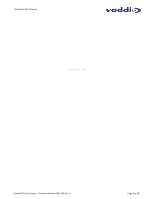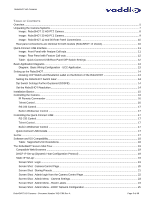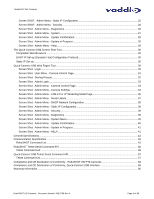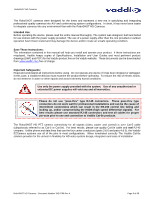RoboSHOT HD Cameras
RoboSHOT HD Cameras - Document Number 342-0796 Rev A
Page 3 of 68
T
ABLE OF
C
ONTENTS
Overview
....................................................................................................................................................................
5
Unpacking the Camera Systems
...............................................................................................................................
7
Image:
RoboSHOT 12 HD PTZ Camera
...........................................................................................................
8
Image:
RoboSHOT 30 HD PTZ Camera
...........................................................................................................
9
Image:
RoboSHOT 12 and 30 Rear Panel Connections
................................................................................
10
Rear panel connections are identical for both models (RoboSHOT 12 shown).
.................................................
10
Quick-Connect USB Interface
.................................................................................................................................
11
Image:
Front Panel with Feature Call-outs
......................................................................................................
11
Image:
Rear Panel with Feature Call-outs
......................................................................................................
12
Table:
Quick Connect USB Rear Panel DIP Switch Settings
.........................................................................
12
Basic Application Diagrams
.....................................................................................................................................
13
Diagram:
Basic Wiring Configuration - UCC Application
.................................................................................
13
Setting up the RoboSHOT
.......................................................................................................................................
14
Drawing: DIP Switch and Resolution Label on the Bottom of the RoboSHOT
................................................
14
Setting the RoboSHOT Switch Gear:
...................................................................................................................
14
Dip Switch Settings Further Explained (DSSFE):
................................................................................................
14
Set the RoboSHOT Resolution
............................................................................................................................
14
Installation Basics:
...................................................................................................................................................
15
Controlling the Camera
............................................................................................................................................
16
IR Remote Commander
...................................................................................................................................
16
Telnet Control
...................................................................................................................................................
16
RS-232 Control
.................................................................................................................................................
17
Built-in Webserver Control
...............................................................................................................................
17
Controlling the Quick-Connect USB:
.......................................................................................................................
17
RS-232 Control
.................................................................................................................................................
17
Telnet Control
...................................................................................................................................................
17
Built-in Webserver Control
...............................................................................................................................
17
Quick-Connect USB Details
.................................................................................................................................
17
So Far
......................................................................................................................................................................
17
Software and OS Compatibility
................................................................................................................................
18
Table:
Supported UVC Resolutions
................................................................................................................
18
The RoboSHOT Screen Shot Tour
..........................................................................................................................
19
Compatible Web Browsers
..................................................................................................................................
19
DHCP IP Set-up (Dynamic Host Configuration Protocol)
....................................................................................
19
Static IP Set-up:
...................................................................................................................................................
19
Screen Shot:
Login
..........................................................................................................................................
19
Screen Shot:
Camera Control Page
................................................................................................................
20
Screen Shot:
Storing Presets
..........................................................................................................................
21
Screen Shot:
Admin login from the Camera Control Page
.............................................................................
22
Screen Shot:
Admin Menu - Camera Settings
................................................................................................
23
Screen Shot:
Admin Menu - Room Labels
......................................................................................................
24
Screen Shot:
Admin Menu - DHCP Network Configuration
............................................................................
25