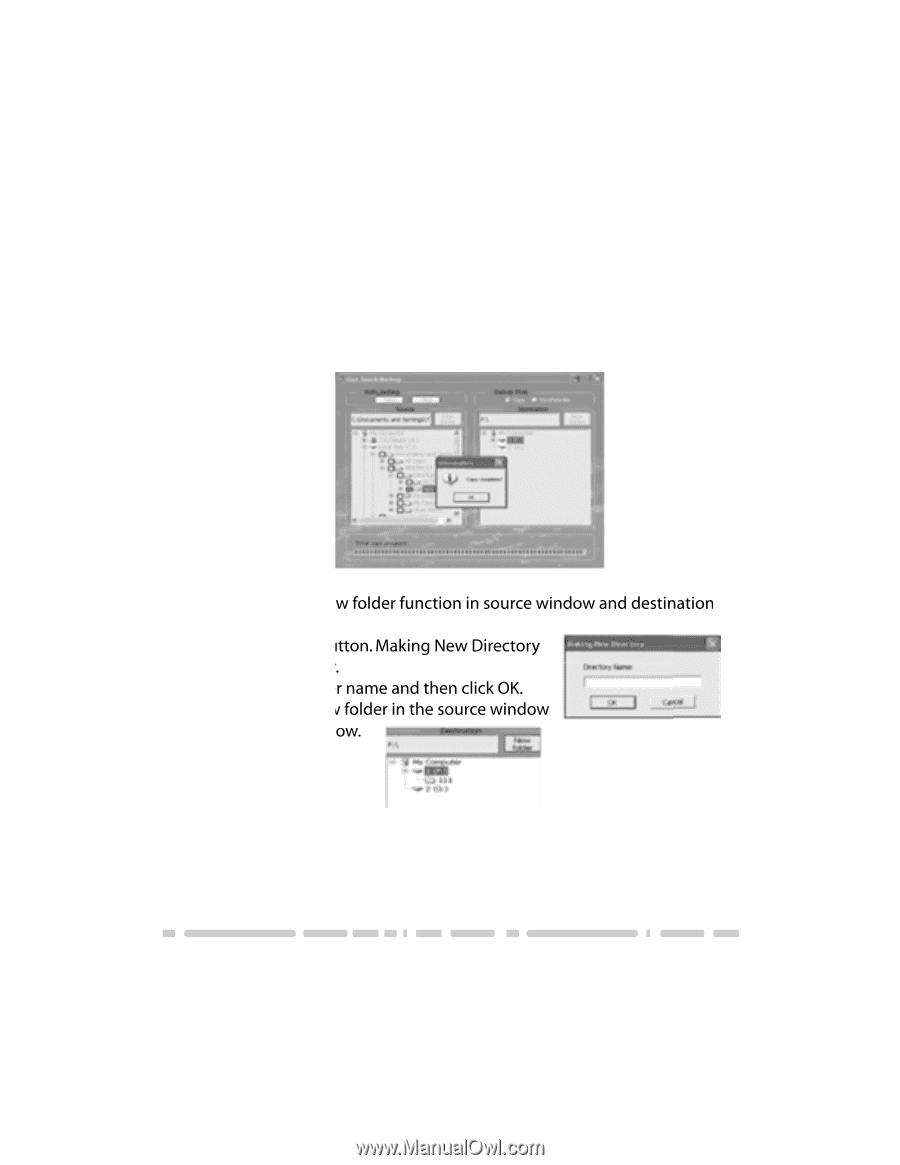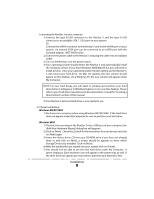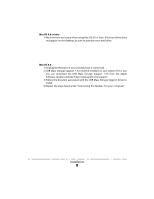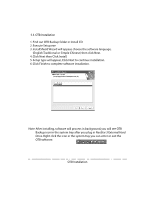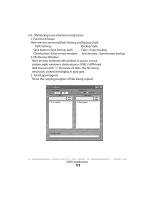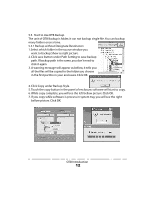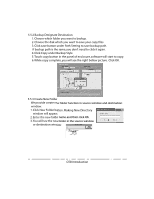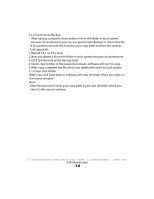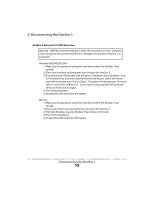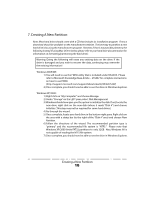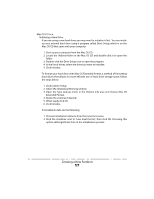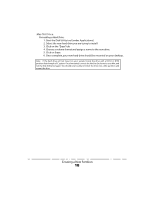Vantec NST-360U2-BK User Guide - Page 15
Click New Folder button. Making New Directory
 |
View all Vantec NST-360U2-BK manuals
Add to My Manuals
Save this manual to your list of manuals |
Page 15 highlights
5.5.2 Backup Designate Destination 1. Choose which folder you want to backup. 2. Choose the disk which you want to save your copy files. 3. Click save button under Path Setting to save backup path. If backup path is the same, you don't need to click it again. 4. Click Copy under Backup Style. 5. Touch copy button in the panel of enclosure, software will start to copy. 6. While copy complete, you will see the right bellow picture. Click OK. 5.5.3 Create New Folder We provide create new folder function in source window and destination window. 1. Click New Folder button. Making New Directory window will appear. 2. Enter the new folder name and then click OK. 3. You will see the new folder in the source window or destination window. OTB Introduction