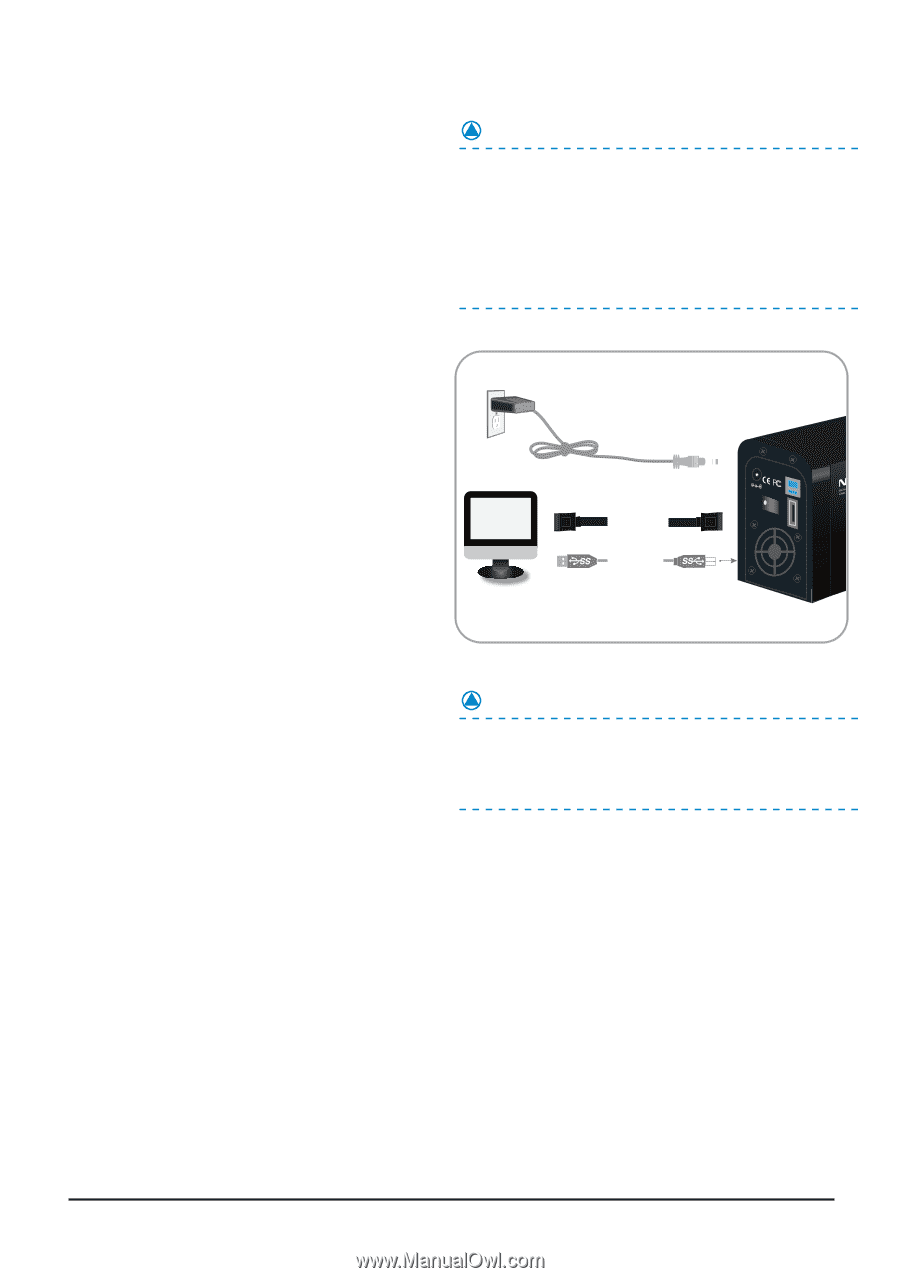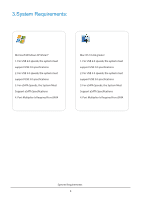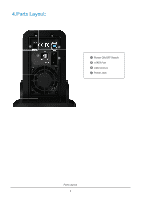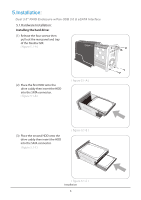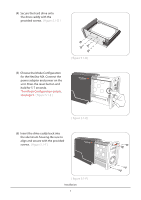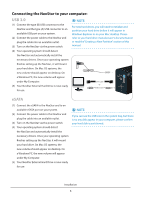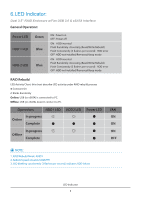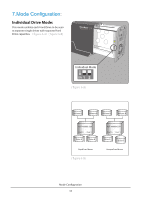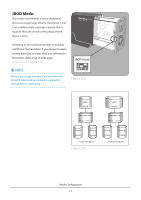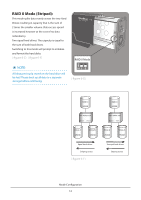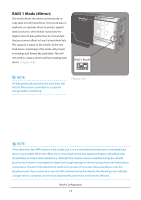Vantec NST-400MX-S3R User Guide - Page 10
Connecting the NexStar to your computer - manual
 |
View all Vantec NST-400MX-S3R manuals
Add to My Manuals
Save this manual to your list of manuals |
Page 10 highlights
Connecting the NexStar to your computer: USB 3.0 (1) Connect the type (B) USB connector to the NexStar and the type (A) USB connector to an available USB port on your system. (2) Connect the power cable to the NexStar and plug the cable into an available outlet. (3) Turn on the NexStar via the power switch. (4) Your operating system should detect the NexStar and automatically install the necessary drivers. Once your operating system finishes setting up the NexStar , it will mount your hard drive. On Mac OS systems, the new volume should appear on desktop. On a Windows PC, the new volume will appear under My Computer. (5) Your NexStar External Hard Drive is now ready for use. NOTE: For new hard drives, you will need to initialize and partition your hard drive before it will appear in Windows Explorer or on your Mac desktop. Please refer to your hard drive manufacturer's documentation or read the"Creating a New Partition" section of this manual. eSATA Cable or USB3.0 Cable DC 12V USB 3.0 POWER ON OFF eSATA eSATA (1) Connect the eSATA to the NexStar and to an available eSATA port on your system. (2) Connect the power cable to the NexStar and plug the cable into an available outlet. (3) Turn on the NexStar via the power switch. (4) Your operating system should detect the NexStar and automatically install the necessary drivers. Once your operating system finishes setting up the NexStar, it will mount your hard drive. On Mac OS systems, the new volume should appear on desktop. On a Windows PC, the new volume will appear under My Computer. (5) Your NexStar External Hard Drive is now ready for use. NOTE: If you can see the USB icon in the system tray, but there is no any disk appear in your computer, please confirm your hard disk is partitioned. Installation 8