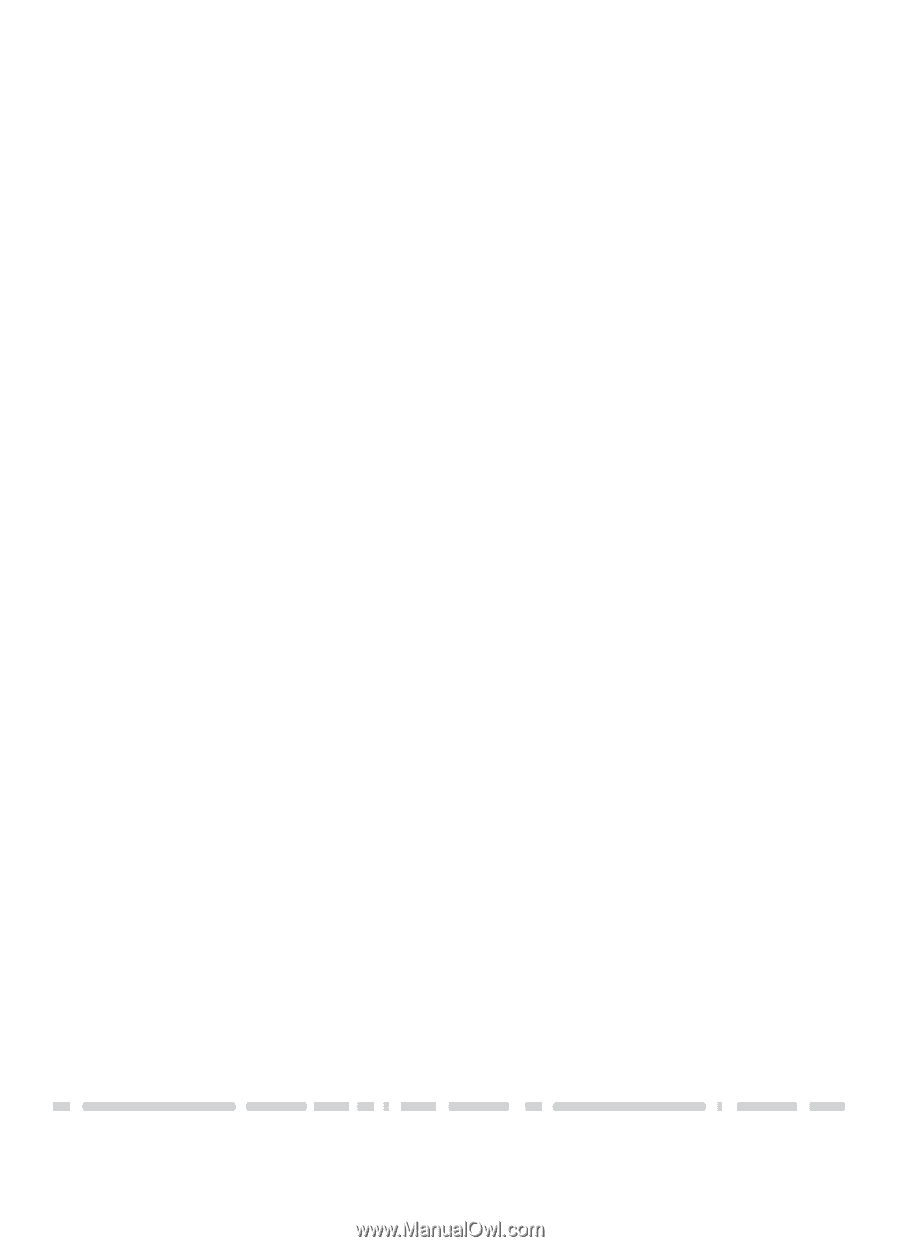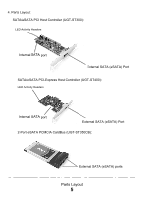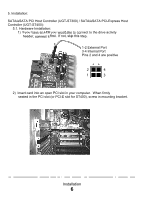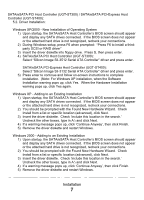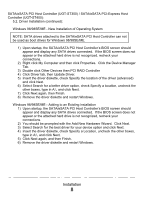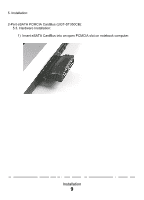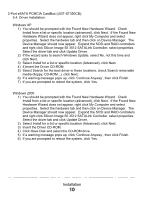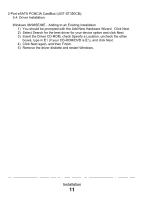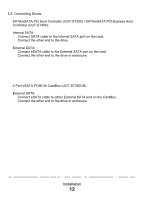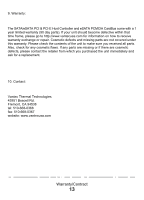Vantec UGT-ST350CB User Guide - Page 12
Port eSATA PCMCIA CardBus UGT-ST350CB
 |
View all Vantec UGT-ST350CB manuals
Add to My Manuals
Save this manual to your list of manuals |
Page 12 highlights
2-Port eSATA PCMCIA CardBus (UGT-ST350CB): 5.4. Driver Installation: Windows XP 1) You should be prompted with the Found New Hardware Wizard. Check Install from a list or specific location (advanced), click Next. If the Found New Hardware Wizard does not appear, right click My Computer and select properties. Select the hardware tab and then click on Device Manager. The Device Manager should now appear. Expand the SCSI and RAID controllers and right click Silicon Image SiI 3512 SATALink Controller, select properties. Select the driver tab and click Update Driver. 2) If the wizard asks to search Windows Update, select No, not this time and click Next. 3) Select Install for a list or specific location (Advanced), click Next. 4) 4)Insert the Driver CD-ROM. 5) Select Search for the best driver in these locations, check Search removable media (floppy, CD-ROM...), click Next. 6) If a warning message pops up, click 'Continue Anyway', then click Finish. 7) If you are prompted to reboot the system, click Yes. Windows 2000 1) You should be prompted with the Found New Hardware Wizard. Check Install from a list or specific location (advanced), click Next. If the Found New Hardware Wizard does not appear, right click My Computer and select properties. Select the hardware tab and then click on Device Manager. The Device Manager should now appear. Expand the SCSI and RAID controllers and right click Silicon Image SiI 3512 SATALink Controller, select properties. Select the driver tab and click Update Driver. 2) Select Install for a list or specific location (Advanced), click Next 3) Insert the Driver CD-ROM. 4) Click Have Disk and select the CD-ROM drive. 5) If a warning message pops up, click 'Continue Anyway', then click Finish. 6) If you are prompted to reboot the system, click Yes. Installation 10