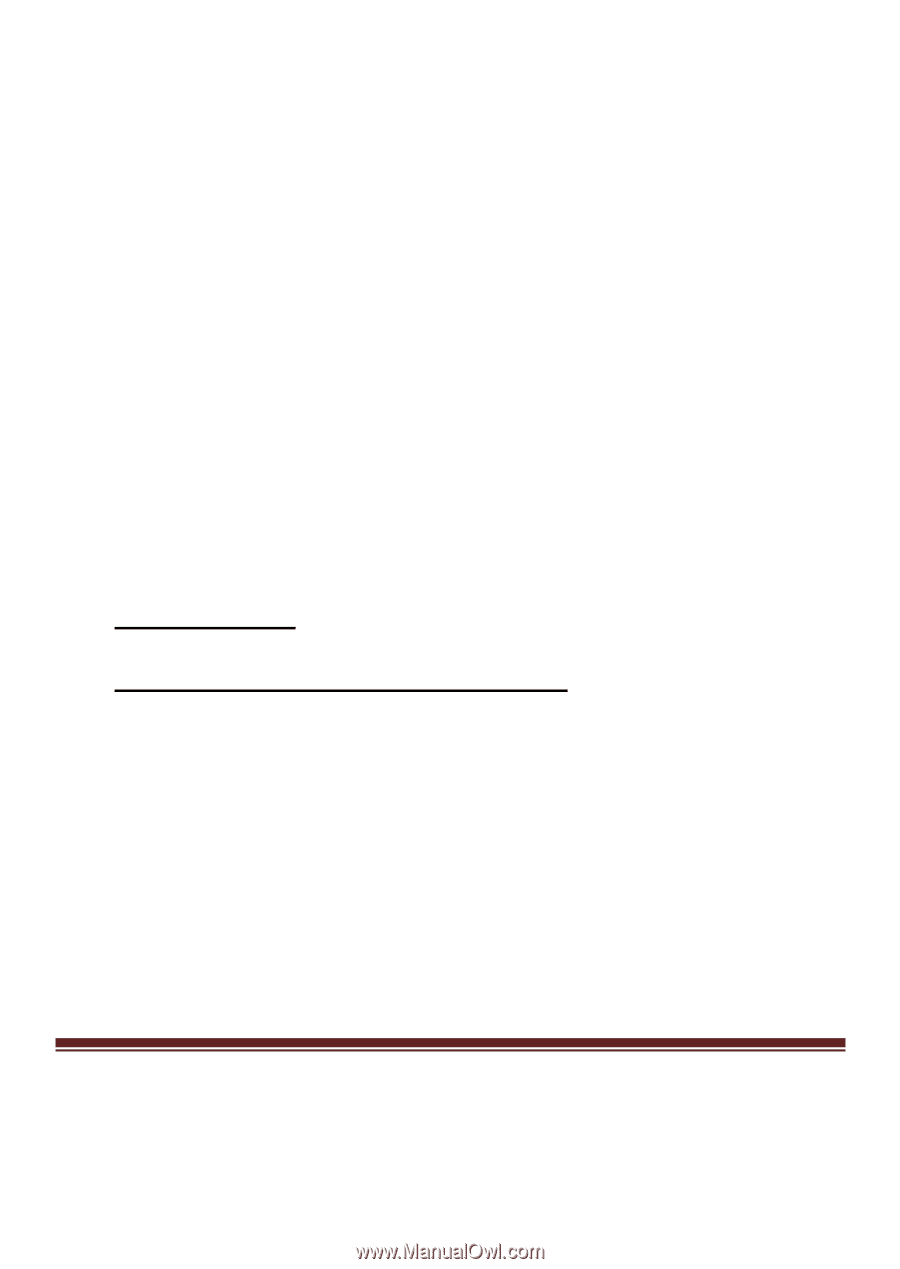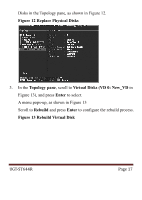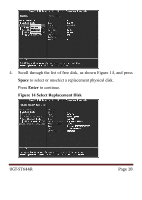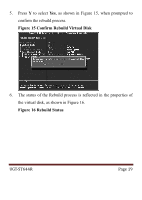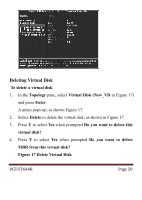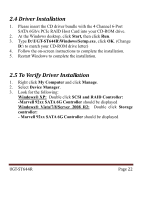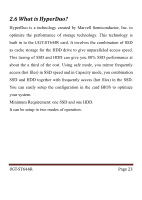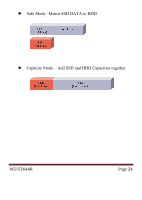Vantec UGT-ST644R User Guide - Page 22
Driver Installation, D:\UGT-ST644R\Windows\Setup.exe - drivers
 |
View all Vantec UGT-ST644R manuals
Add to My Manuals
Save this manual to your list of manuals |
Page 22 highlights
2.4 Driver Installation 1. Please insert the CD driver bundle with the 4 Channel 6-Port SATA 6Gb/s PCIe RAID Host Card into your CD-ROM drive. 2. At the Windows desktop, click Start, then click Run. 3. Type D:\UGT-ST644R\Windows\Setup.exe, click OK. (Change D:\ to match your CD-ROM drive letter) 4. Follow the on-screen instructions to complete the installation. 5. Restart Windows to complete the installation. 2.5 To Verify Driver Installation 1. Right click My Computer and click Manage. 2. Select Device Manager. 3. Look for the following: Windows® XP: Double click SCSI and RAID Controller: -Marvell 92xx SATA 6G Controller should be displayed Windows® Vista/7/8/Server 2008 R2: Double click Storage controller: - Marvell 92xx SATA 6G Controller should be displayed UGT-ST644R Page 22