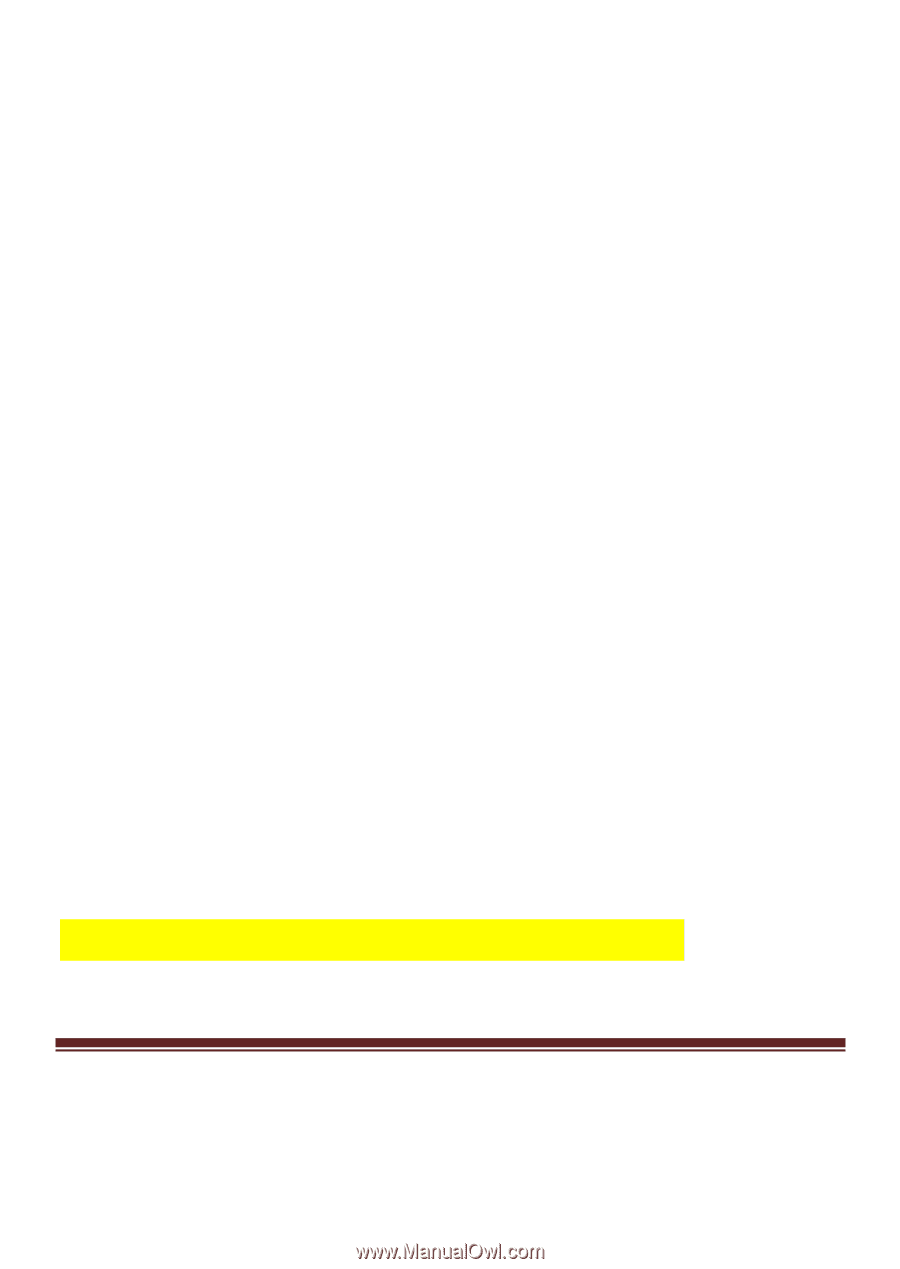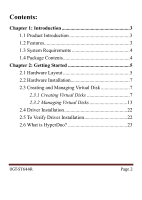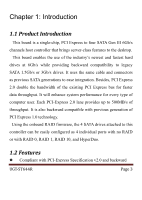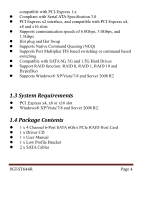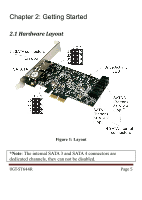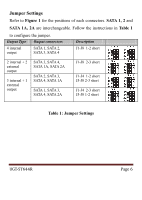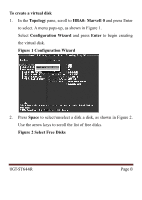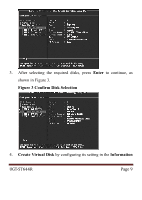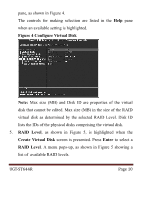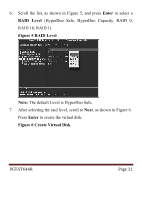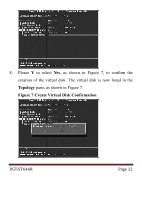Vantec UGT-ST644R User Guide - Page 7
Hardware Installation, 2.3 Creating and Managing Virtual Disk, 2.3.1 Creating Virtual Disks - marvell
 |
View all Vantec UGT-ST644R manuals
Add to My Manuals
Save this manual to your list of manuals |
Page 7 highlights
2.2 Hardware Installation 1. Turn off the power to your computer. 2. Unplug the power cord and remove your computer's cover. 3. Locate to an empty PCI Express x4, x8, or x16 slot on the motherboard. 4. To install the board, carefully align the card's bus connector with the selected PCIe slot on the motherboard. Push the board down firmly. 5. Attach your internal devices to the 4 Channel 6-Port SATA 6Gb/s PCIe RAID Host Card. 6. Replace the slot bracket's holding screw to secure the card. 7. Secure the computer cover and reconnect the power cord. 2.3 Creating and Managing Virtual Disk 2.3.1 Creating Virtual Disks This section describes the steps for creating virtual disks using the BIOS Configuration Wizard. Press + to enter Marvell BIOS Setup UGT-ST644R Page 7