ViewSonic CDE9800 User Guide - Page 14
Descrip°on
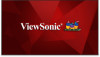 |
View all ViewSonic CDE9800 manuals
Add to My Manuals
Save this manual to your list of manuals |
Page 14 highlights
Number 1 2 3 4 5 6 7 8 9 10 11 12 13 14 15 16 17 18 19 Item P.MODE INPUT S.MODE ASPECT SLEEP VOL+ / VOLBrightness.+ Brightness.- MENU HOME p/t/u/q OK INFO RETURN F1 F2 Description Power on/off Image adjustment menu for DP/HDMI/VGA Input source selection Audio adjustment menu for DP/HDMI/VGA Numeric input buttons Adjust aspect ratio for DP/HDMI/VGA Blank the screen. Press again to resume the screen Increase/Decrease volume Brightness +/- 1 Mute/Unmute Setting menu Back to Embed player Home screen Scroll up, left, right, down Confirm selection Channel information Return to previous page Media control Screen capture1 Screen freeze NOTE:All computer-related function keys are not available without a built-in computer. 1. The files will be saved in the embedded player under: System\Picture\Screenshots. When a USB is connected to a rear slot, pictures will save to the USB disk. 14















