ViewSonic CDE9800 User Guide - Page 20
Media Player Connec°on
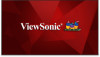 |
View all ViewSonic CDE9800 manuals
Add to My Manuals
Save this manual to your list of manuals |
Page 20 highlights
Media Player Connection To connect to a media player: 1. Connect an HDMI cable to the HDMI ports (or connect a DisplayPort cable to the DisplayPort port) on your display and peripheral device. 2. Plug in the power cord of your display, and turn on the power supply switch. 3. Press the Power button to turn on the display. 4. Press the INPUT button on the remote control and switch to the "HDMI" input source. NOTE: • HDR is not supported on the IFP30 series. • HDMI 1/2 supports up to 3840 x 2160 @ 60Hz • DisplayPort supports up to 3840 x 2160 @ 60Hz 20

20
Media Player Connec°on
To connect to a media player:
1.
Connect an HDMI cable to the
HDMI
ports (or connect a DisplayPort cable to the
DisplayPort
port) on your display and peripheral device.
2.
Plug in the power cord of your display, and turn on the power supply switch.
3.
Press the
Power
button to turn on the display.
4.
Press the
INPUT
button on the remote control and switch to the “HDMI” input
source.
±NOTE
•
HDR is not supported on the IFP30 series.
•
HDMI 1
/
2
supports up to 3840 x 2160 @ 60Hz
•
DisplayPort
supports up to 3840 x 2160 @ 60Hz














