ViewSonic CDE9800 User Guide - Page 28
INPUT, General Setting, ENTER
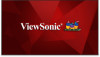 |
View all ViewSonic CDE9800 manuals
Add to My Manuals
Save this manual to your list of manuals |
Page 28 highlights
Neneral Settings To select an Input Source: 1. Press INPUT on the remote control to display the General Setting menu. 2. Press q/p/t/u on the remote control to select the input source you want. 3. Press ENTER on the remote control to confirm the input source. 4. Press BACK on the remote control to exit. NOTE:PC source will only display when the slot-in computer is connected. To adjust the Backlight and enable/disable Flicker-Free: 1. Press INPUT on the remote control to display the General Setting menu. 2. Adjust the brightness level by using the remote control's directional arrows to select increase/decrease brightness and pressing ENTER. 3. To enable/disable Flicker-Free, select it with the remote control's directional arrows and press ENTER. NOTE:When the backlight is 100%, Flicker-Free will be turned on. 4. Press BACK on the remote control to exit. 28















