ViewSonic CDM4300T CDM4300T User Guide English - Page 31
Audio Out Line Out
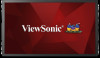 |
View all ViewSonic CDM4300T manuals
Add to My Manuals
Save this manual to your list of manuals |
Page 31 highlights
NOTE: Zoom mode setting is by input. If input in multi-windows, the setting will apply for windows with the same input. And the INFO OSD will show the latest setting. Full This mode restores the correct proportions of pictures transmitted in 16:9 using the full screen display. Normal The picture is reproduced in 4:3 format and a black band is displayed on either side of the picture. Real This mode displays the image pixelby-pixel on screen without scaling the original image size. Dynamic The picture is reproduced in 16:9 format and a black band at the top and bottom. 21:9 The picture is reproduced in 21:9 format and a black band at the top and bottom. Custom Choose to apply the custom zoom settings in the Custom Zoom submenu. Custom Zoom You can use this function to further customize the zoom settings to suit the image you want to display. NOTE: This item is functional only when the Zoom mode setting is set to Custom. Zoom Expands the horizontal and vertical sizes of the image simultaneously. H zoom Expands the horizontal size of the image only. V zoom Expands the vertical size of the image only. H position Moves the horizontal position of the image left or right. The adjustable step by Zoom and H zoom setting. V position Moves the vertical position of the image up or down. The adjustable step by Zoom and V zoom setting. Auto Adjust Press "Set" to detect and adjust H position, V position, Clock, Phase automatically. Screen Reset Reset all settings in the Screen menu to factory preset values. 5.1.3. Audio menu Picture Screen Audio PIP Configuration 1 Balance 50 Treble 50 Bass 50 Volume 0 Audio out (line out) 30 Maxium volume 100 Minimum volume 0 Mute Off Auto source Digital Sync. Volume Off Balance Adjust to emphasize left or right audio output balance. Treble Adjust to increase or decrease higher-pitched sounds. Bass Adjust to increase or decrease lower-pitched sounds. Volume Adjust to increase or decrease the audio output level. Note: Minimum volume ≤ Volume ≤ Maximum volume Audio Out (Line Out) Adjust to increase or decrease line out output level. Maximum volume Limitation for the maximum volume setting. Minimum volume Limitation for the minimum volume setting. Mute Turn the mute function on/off. Audio source Select the audio input source. Analog: audio from audio input Digital : audio from HDMI/DVI audio. Displyport: audio from DP. Sync. Volume Enable/disable audio out (line out) volume adjustability. Audio reset Reset all settings in the Audio menu to factory preset values. 23















