ViewSonic CDM4300T CDM4300T User Guide English - Page 35
x768 / 1280x768 / 1360x768 / 1366x768, Normal, Primary, Secondary, Lock All, Lock all but Volume
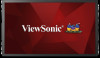 |
View all ViewSonic CDM4300T manuals
Add to My Manuals
Save this manual to your list of manuals |
Page 35 highlights
NOTE: This item is functional for VGA input only. The options are: • {1024x768 / 1280x768 / 1360x768 / 1366x768} • {1400x1050 / 1680x1050} • {1600x1200 / 1920x1200} • {Auto}: Determines the resolution automatically. The selected settings will become effective after turning off the power and turning it on again. IR control Select the operation mode of the remote control when multiple displays are connected via an RS232C connection. • {Normal} - All displays can be operated normally by the remote control unit. • {Primary} - Designate this display as the primary display for remote control operation. Only this display can be operated by the remote control. (In primary mode, IR key will always be processed regardless the monitor id). • {Secondary} - Designate this display as the secondary display. This display can not be operated by the remote control, and will only receive the control signal from the primary display via the RS232C connection. • {Lock All} / {Lock all but Volume} / {Lock all but Power}/{Lock all except PWR & VOL} - Lock the remote control function of this display. NOTE: To unlock IR control, press and hold the [Info] button on the remote control for more 6 (six) seconds. Keyboard control Choose to enable or disable the display keyboard (control buttons) function. • {Unlock} - Enable the keyboard function. • {Lock All} / {Lock all but Volume} / {Lock all but Power}/{Lock all except PWR & VOL} - Disable the keyboard function. NOTE: "Keyboard Control Lock Mode" This function completely disables the access to all Keyboard Control functions. To enable or disable the keyboard control lock, press both [VOL+]and [UP] buttons and hold down continuously for more than 3 (three) seconds. Tiling With this function you can create a single large-screen matrix (video wall) that consists of up to 225 sets of this display (up to 15-sets on the vertical and 15-sets on the horizontal sides). This function requires a daisychain connection. Tiling H monitor 1 V monitor 1 Position 1 Frame comp. No Enable No Switch on delay Off Example: 2 x 2 screen matrix (4 displays) H monitors = 2 displays V monitors = 2 displays 27















