ViewSonic CDM4300T CDM4300T User Guide English - Page 44
Troubleshooting
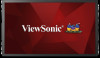 |
View all ViewSonic CDM4300T manuals
Add to My Manuals
Save this manual to your list of manuals |
Page 44 highlights
8.2. Troubleshooting Symptom Possible Cause Remedy No picture is displayed 1. The power cord is disconnected. 1. Plug in the power cord. 2. The main power switch on the back of the display is not switched on. 3. The selected input has no connection. 2. Make sure the power switch is switched on. 3. Connect a signal connection to the display. 4. The display is in standby mode. Interference displayed on the Caused by surrounding electrical display or audible noise is appliances or fluorescent lights. heard Move the display to another location to see is the interference is reduced. Color is abnormal The signal cable is not connected properly. Make sure that the signal cable is attached firmly to the back of the display. Picture is distorted with abnormal patterns 1. The signal cable is not connected 1. Make sure that the signal cable properly. is attached firmly. 2. The input signal is beyond the 2. Check the video signal source capabilities of the display. to see if it is beyond the range of the display. Please verify its specifications with this display's specification section. Display image doesn't fill up Zoom mode is not correctly set. the full size of the screen Use the Zoom mode or Custom zoom function in the Screen menu to fine tune display geometry and time frequency parameter. Can hear sound, but no picture Improperly connected source signal Make sure that both video inputs cable. and sound inputs are correctly connected. Can see picture but no sound 1. Improperly connected source is heard signal cable. 2. Volume is turned all the way down. 3. [MUTE] is turned on. 4. No external speaker connected. 1. Make sure that both video inputs and sound inputs are correctly connected. 2. Press [VOL DOWN] or [VOL UP] button to hear sound. 3. Switch MUTE off by using the [MUTE] button. 4. Connect external speakers and adjust the volume to a suitable level. Some picture elements do not Some pixels of the display may not light up turn on. This display is manufactured using an extremely high level of precision technology: however, sometimes some pixels of the display may not display. This is not a malfunction. After-Images can still be A still picture is displayed for an seen on the display after over extended period of time the display is powered off. (Examples of still pictures include logos, video games, computer images, and images displayed in 4:3 normal mode) Do not allow a still image to be displayed for an extended period of time as this can cause a permanent after-image to remain on the display. 36















