ViewSonic CDM4300T CDM4300T User Guide English - Page 33
Power LED light
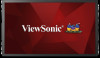 |
View all ViewSonic CDM4300T manuals
Add to My Manuals
Save this manual to your list of manuals |
Page 33 highlights
Playlist: select playlist index for Media player, Browser, PDF player. 0: no play list. Same as switch source from OSD.1~7: playlist number. WOL Choose to turn on or off the wake on LAN function. Choose from : {Off} / {On} NOTE: • WoL is not supported when power save mode set as Mode 3 and Mode4. • System only turn of backlight when DC off in Mode 3 and Mode 4. • If user want to power on system in Mode 3 and Mode 4, user can use power on command of RS232 over LAN. Power LED light Choose to set power indicate LED on or off. Choose {On} for normal use. Network Launch Network setup and the input source will be changed to Custom for Android network setting. When exit the network setting, input source will be back to the latest input source. LED Indicator LED Status LED Active LED Not-active Power Status Normal ON Sleeping RC command Schedule on Standby/DC power off Switch off LED behavior Green Ambera RED blinking+GREEN RED+GREEN blinking(DC Off) If ON TIME is "--:--", the LED is not blinking. RED Blank Configuration1 reset Reset all settings in Configuration1 menu to the factory preset values. Factory reset Reset all settings in the OSD menus of {Picture}, {Screen}, {Audio}, {PIP}, {Configuration 1}, {Configuration 2}, and {Advanced option} to the factory preset values. Android settings will also reset when factory reset. 5.1.6. Config2 menu Configuration 2 OSD turn off 45 Advanced option OSD H-position 50 OSD V-position 50 OSD transparency Off Information OSD 10 Sec Logo On Monitor ID 1 Heat status Action Monitor information Action DP version DP 1.1 OSD turn off Set the period of time the OSD (on-screen display) menu stays on the screen. The options are: {0 ~ 120} seconds. NOTE: {0} does not disappear automatically. OSD H-position Adjust the horizontal position of the OSD menu. OSD V-position Adjust the vertical position of the OSD menu. OSD Transparency Adjust OSD transparency. • {Off} - Transparency off. • {1-100} - Transparency level 1-100 Information OSD Set the period of time the information OSD is displayed on the upper right corner of the screen. The information OSD will display when input signal is changed. The information OSD will remain on the screen with {Off} selection. The options are: {1 ~ 60} seconds. Logo Choose to enable or disable the picture of Logo when turn on your display. NOTE: Logo will NOT rotate with rotation setting/ detection. Monitor ID Set the ID number for controlling the display via the RS232C connection. Each display must have a unique ID number when multiple sets of this display are connected. Monitor ID number range is between 1 to 98. Heat status This function allows you to check the thermal status and fan speed of the display at any time. 25















