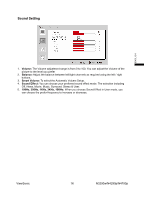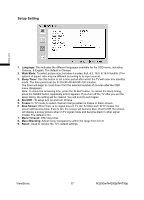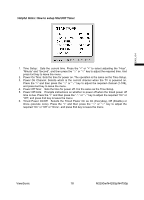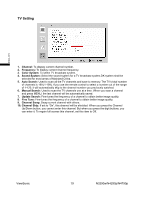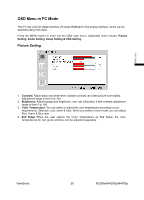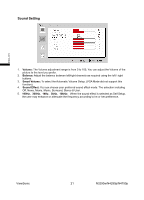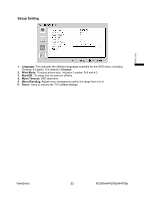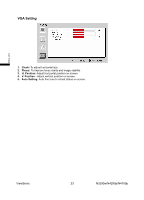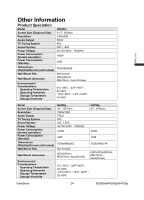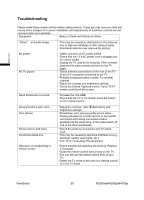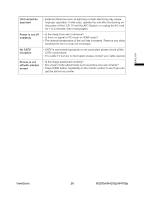ViewSonic N4290p N4290p User Guide, English. G Region - Page 23
Hz, 300Hz, 10kHz
 |
UPC - 766907300215
View all ViewSonic N4290p manuals
Add to My Manuals
Save this manual to your list of manuals |
Page 23 highlights
ENGLISH Sound Setting 1. Volume: The Volume adjustment range is from 0 to 100, You can adjust the Volume of the picture to the level you prefer. 2. Balance: Adjust the balance between left/right channels as required using the left / right buttons. 3. Smart Volume: To select the Automatic Volume Setup. (VGA Mode did not support this function). 4. Sound Effect: You can choose your preferred sound effect mode. The selection including Off, News, Movie, Music, Surround, Stereo & User. 5. 100Hzǃ300Hzǃ1kHzǃ3kHzǃ10kHz: When the sound effect is selected as Self Setup, the user may enhance or attenuate the frequency according to he or her preference. ViewSonic 21 N3290w/N4290p/N4790p
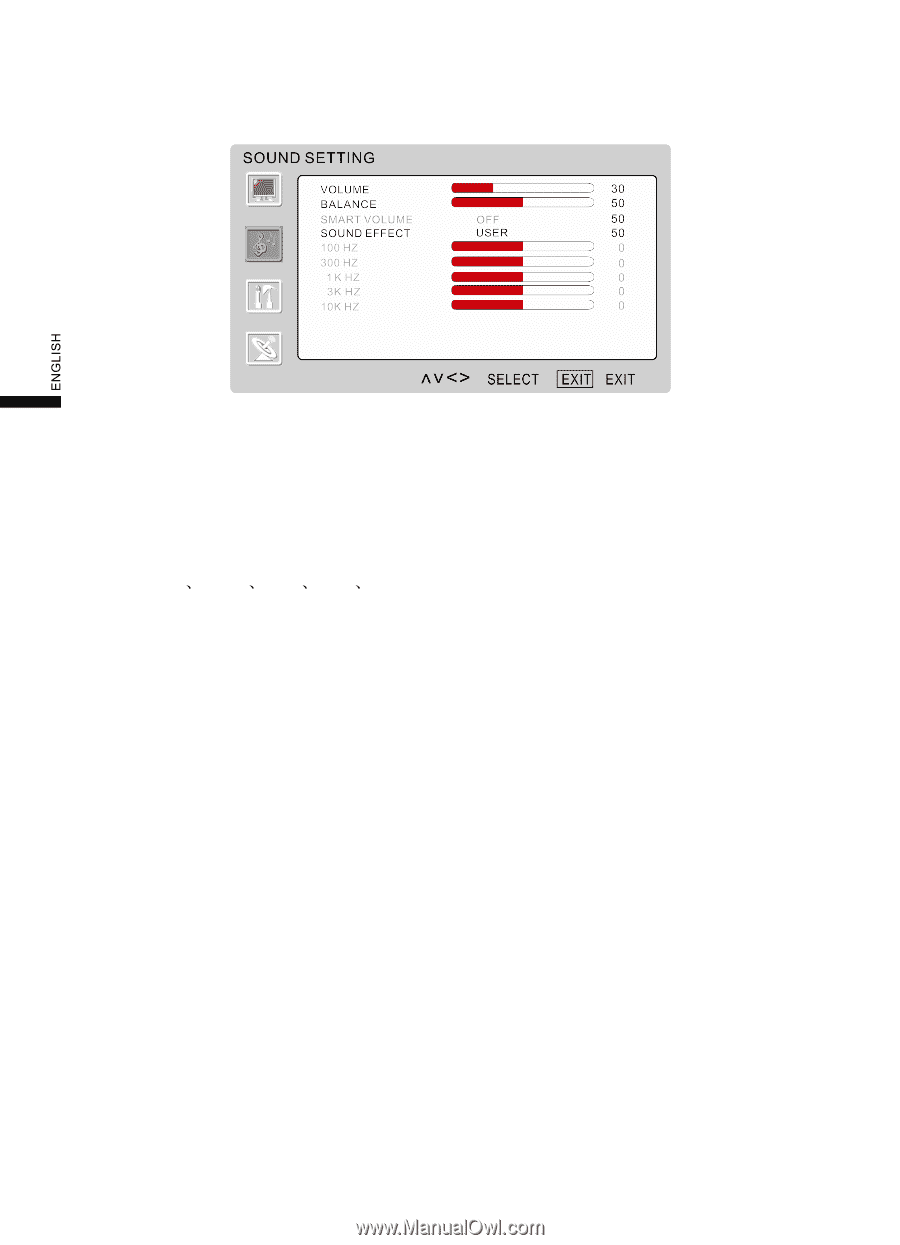
Sound Setting
1.
Volume:
The Volume adjustment range is from 0 to 100, You can adjust the Volume of the
picture to the level you prefer
.
2.
Balance:
Adjust the balance between left/right channels as required using the left / right
buttons.
3.
Smart Volume:
To select the Automatic Volume Setup. (VGA Mode did not support this
function)
.
4.
Sound Effect:
You can choose your preferred sound effect mode. The selection including
Off, News, Movie, Music, Surround, Stereo & User.
ViewSonic
N3290w/N4290p/N4790p
21
5.
100Hz
300Hz
1kHz
3kHz
10kHz:
When the sound effect is selected as Self Setup,
the user may enhance or attenuate the frequency according to he or her preference.