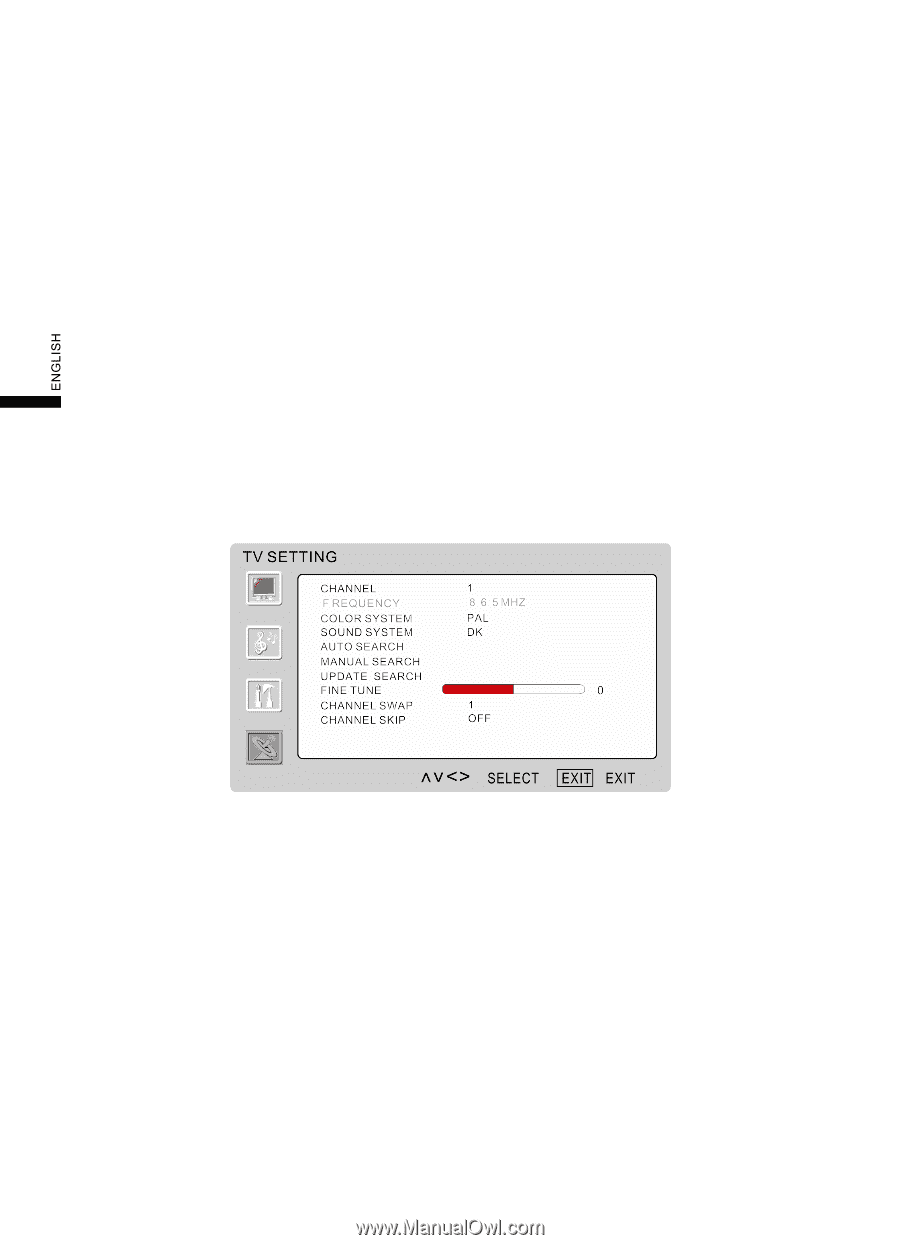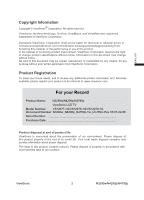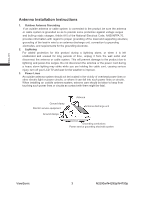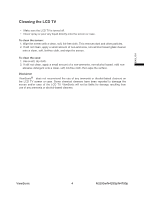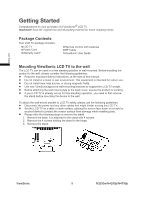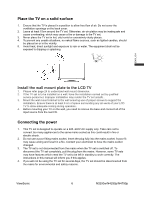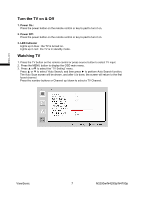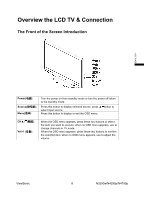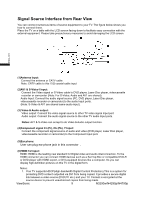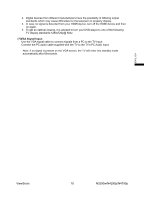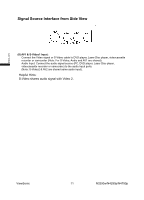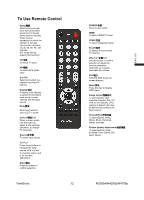ViewSonic N4290p N4290p User Guide, English. G Region - Page 9
Turn the TV on & Off, Watching TV - remote
 |
UPC - 766907300215
View all ViewSonic N4290p manuals
Add to My Manuals
Save this manual to your list of manuals |
Page 9 highlights
Turn the TV on & Off 1. Power On : Press the power button on the remote control or key to pad to turn it on. 2. Power Off : Press the power button on the remote control or key to pad to turn it on. 3. LED Indicator Lights up in blue : the TV is turned on. Lights up in red : the TV is in standby mode. Watching TV 1. Press the TV button on the remote control or press source button to select TV input. 2. Press the MENU button to display the OSD main menu. 3. Press Ÿ orź to select the "TV Setting" menu. Press Ÿ or ź to select "Auto Search, and then press Ź to perform Auto Search function. The Auto Scan screen will be shown, and after it is done, the screen will return to the ¿rst found channel. Press the number buttons or Channel up /down to select a TV Channel. ENGLISH ViewSonic 7 N3290w/N4290p/N4790p