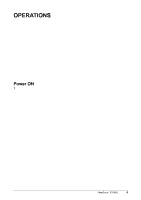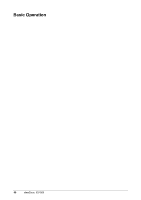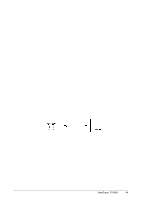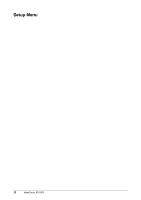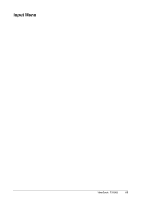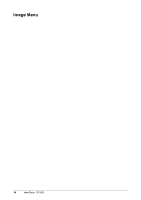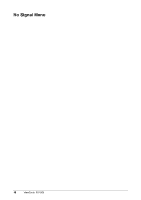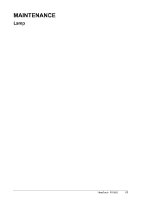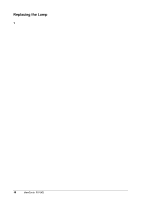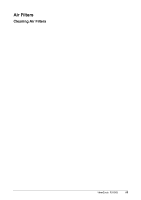ViewSonic PJ1065 User Manual - Page 16
ViewSonic PJ1065 Manual
 |
View all ViewSonic PJ1065 manuals
Add to My Manuals
Save this manual to your list of manuals |
Page 16 highlights
Image Menu The following adjustments and settings are available when IMAGE is selected on the menu. Select an item with the and buttons, and start or stop operation with the and buttons. Table 6: Image Menu Description Item BLANK Select Blank Screen: Select the screen in case of the BLANK mode with the / button. The selected one (MyScreen, ORIGINAL or one colors) is displayed when the BLANK mode is ON. MyScreen is a mode that the customer-customized screen is displayed. This is the blue screen at the factory setting. Refer to the description of MyScreen below. ORIGINAL is a mode that the factory fixed screen is displayed. • When MyScreen or ORIGINAL is selected, the screen is going to the black after several minutes. Select Start Up Screen: Select the screen in case of no signal input with the / button. The selected one (MyScreen, ORIGINAL or TURN OFF) is displayed when no signal is input MyScreen is a mode that the customer-customized screen is displayed. This is the blue screen at the factory setting. Refer to the description of MyScreen below. ORIGINAL is a mode that the factory fixed screen is displayed. TURN OFF displays the blue screen. • When MyScreen or ORIGINAL is selected, the screen is going to the black after several minutes. Set MyScreen Mode: Select the EXECUTE with the button to display the MyScreen menu and set the MyScreen mode for BLANK and START UP functions. ESC clears and closes the menu box. NORM. is default of the MyScreen menu. FREEZE freezes the image and displays the frame to capture. Press the button after freeze to go to the MyScreen Capture Position mode. , , and allow to In the MyScreen Capture Position mode, the buttons move the frame to capture. After adjusting the position, press the KEYSTONE button to go to the MyScreen Display Size mode. To cancel freezing and return to the NORM. of the MyScreen menu, press the RESET button. In the MyScreen Display Size mode, select the magnification x1, x2 or FULL with the button . After selecting the magnification, press the KEYSTONE button to go to the CAPT. mode and start capturing. To return to the MyScreen Capture Position mode, press the RESET button. CAPT. executes a capturing the image. It requires about 20 seconds. After capturing, the captured image will be displayed for about 10 seconds. Select Mirror Status: Select mirror status with / button. Select Position of P. in P. Display: Press the / button. • Valid only at RGB IN 1, RGB IN 2 or DVI input. Select signal of P. in P. Display: Press the / button. VIDEO S-VIDEO COMPONENT Select Gamma Mode: Select the gamma mode with the / button. NORMAL CINEMA DYNAMIC START UP MyScreen MIRROR P. IN P. POSIT P. IN P. INPUT GAMMA 14 ViewSonic PJ1065