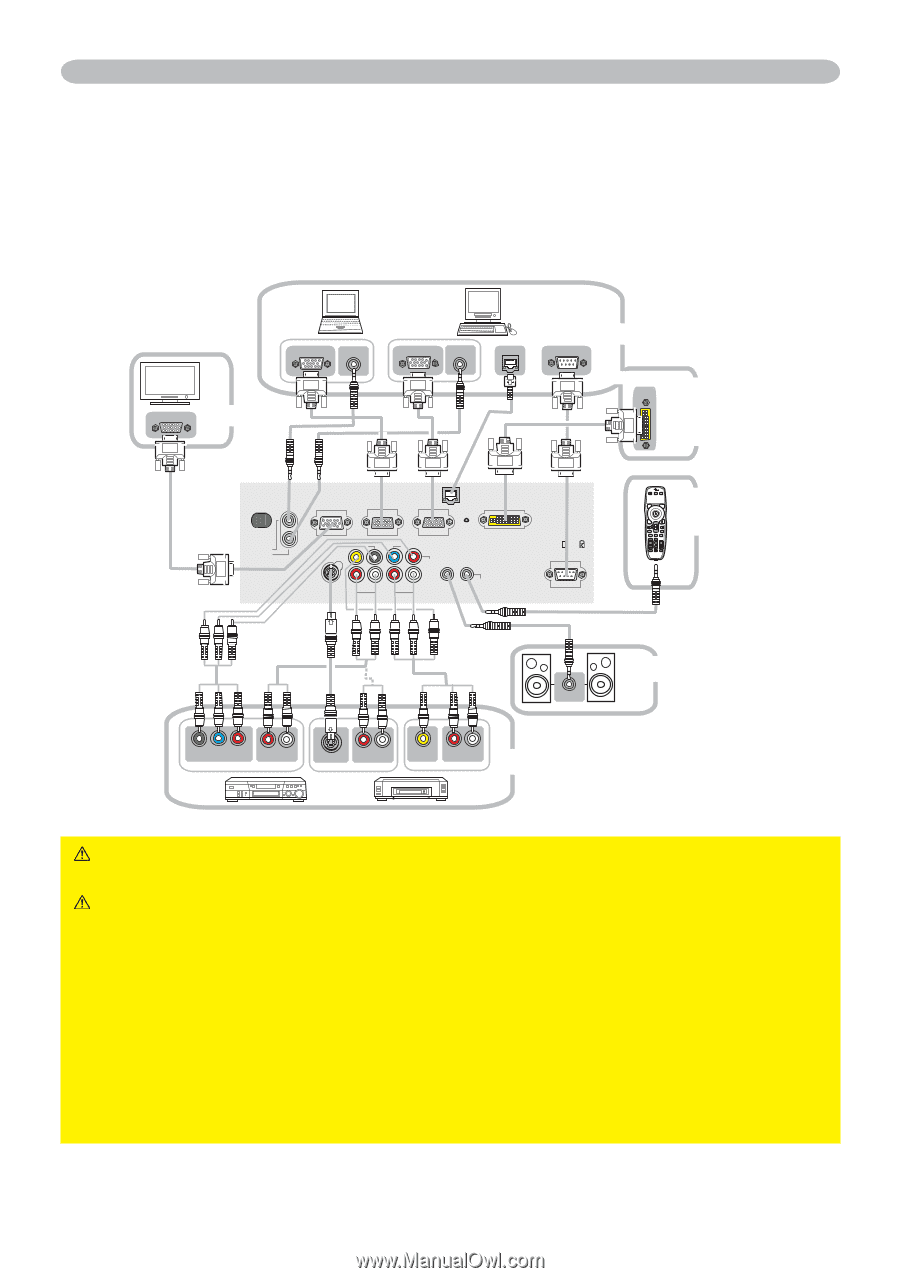ViewSonic PJ1158 PJ1158-1 User Guide, English - Page 15
Connecting your devices - projector specifications
 |
UPC - 766907232813
View all ViewSonic PJ1158 manuals
Add to My Manuals
Save this manual to your list of manuals |
Page 15 highlights
Setting up Connecting your devices Be sure to read the manuals for devices before connecting them to the projector. Make sure that all the devices are suitable to be connected with this product, and prepare the cables required to connect. Please refer to the following illustrations to connect them. RGB OUT AUDIO OUT RGB IN Monitor RGB OUT AUDIO OUT LAN RS-232C PC M1-D M1-D signal source AUDIO IN 1 AUDIO IN 2 LAN RGB OUT Y VIDEO RGB1 CB/PB CR/PR RGB2 M1-D S-VIDEO R L AUDIO IN 3 R L AUDIO IN 4 AUDIO OUT REMOTE CONTROL CONTROL LASER INDICATOR BLANK LASER ASPECT PUSH ENTER Remote control Speakers AUDIO IN Y CB/PB CR/PR COMPONENT VIDEO OUT R L AUDIO IN OUT S-VIDEO OUT R L AUDIO IN OUT VIDEO OUT R L AUDIO IN OUT VCR/DVD player WARNING ►Do not disassemble or modify the projector. ►Be careful not to damage the cables, and do not use damaged cables. CAUTION ►Turn off all devices and unplug their power cords prior to connecting them to projector. Connecting a live device to the projector may generate extremely loud noises or other abnormalities that may result in malfunction or damage to the device and the projector. ►Use appropriate accessory or otherwise designed cables. Ask your dealer about non-accessory cables which may have to be of a specific length or equipped with a core. For cables with a core only at one end, connect the end with the core to the projector. ►Make sure that devices are connected to the correct ports. An incorrect connection may result in malfunction or damage to the device and the projector. ViewSonic PJ1158 10