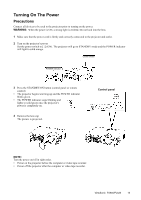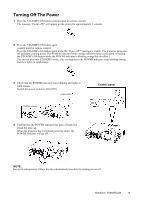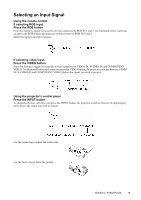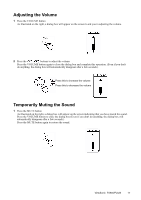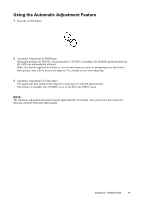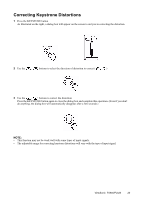ViewSonic PJ520 User Manual - Page 21
Adjusting the Image Position
 |
View all ViewSonic PJ520 manuals
Add to My Manuals
Save this manual to your list of manuals |
Page 21 highlights
Adjusting the Image Position 1 Press the POSITION button As illustrated on the right, a dialog box will appear on the screen to aid you in adjusting the position. 2 Use the , , , buttons to adjust the position When you want to initialize the position, press the RESET button during adjustment. Press the POSITION button again to close the dialog box and complete this operation. (Even if you don't do anything, the dialog box will automatically disappear after a few seconds.) This function is only available for RGB IN 1/2 input. ViewSonic PJ650/PJ520 18

Adjusting the Image Position
1
Press the POSITION button
As illustrated on the right, a dialog box will appear on the screen to aid you in adjusting the position.
2
Use the
,
,
,
buttons to adjust the position
When you want to initialize the position, press the RESET button during adjustment.
Press the POSITION button again to close the dialog box and complete this operation. (Even if you don't
do anything, the dialog box will automatically disappear after a few seconds.)
This function is only available for RGB IN 1/2 input.
ViewSonic
PJ650/PJ520
18