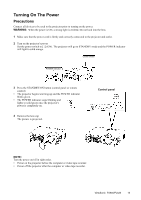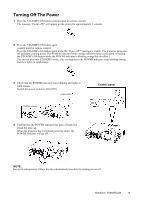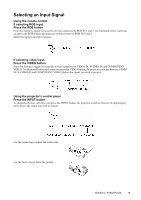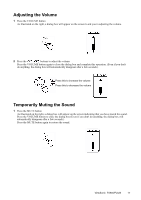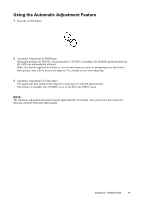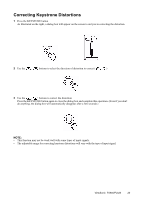ViewSonic PJ520 User Manual - Page 22
Using the Automatic Adjustment Feature
 |
View all ViewSonic PJ520 manuals
Add to My Manuals
Save this manual to your list of manuals |
Page 22 highlights
Using the Automatic Adjustment Feature 1 Press the AUTO button 2 Automatic Adjustment for RGB Input Horizontal position (H. POSIT), vertical position (V. POSIT), clock phase (H. PHASE) and horizontal size (H. SIZE) are automatically adjusted. Make sure that the application window is set to its maximum size prior to attempting to use this feature. Dark pictures may still be incorrectly adjusted. Use a bright screen when adjusting. 3 Automatic Adjustment for Video Input The signal type best suited for the respective input signal is selected automatically. This feature is available only if VIDEO is set to AUTO in the INPUT menu. NOTE: The automatic adjustment operation requires approximately 10 seconds. Also, please note that it may not function correctly with some input signals. ViewSonic PJ650/PJ520 19