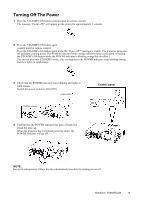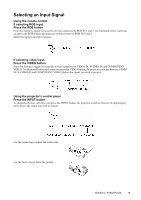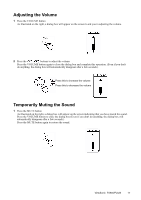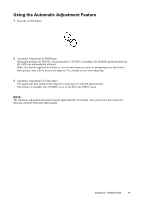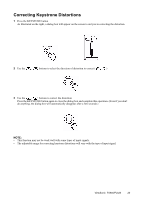ViewSonic PJ520 User Manual - Page 23
Correcting Keystrone Distortions
 |
View all ViewSonic PJ520 manuals
Add to My Manuals
Save this manual to your list of manuals |
Page 23 highlights
Correcting Keystrone Distortions 1 Press the KEYSTONE button As illustrated on the right, a dialog box will appear on the screen to aid you in correcting the distortion. 2 Use the , buttons to select the direction of distortion to correct ( ) 3 Use the , buttons to correct the distortion Press the KEYSTONE button again to close the dialog box and complete this operation. (Even if you don't do anything, the dialog box will automatically disappear after a few seconds.) NOTE: • This function may not be work well with some types of input signals. • The adjustable range for correcting keystone distortions will vary with the type of input signal. ViewSonic PJ650/PJ520 20

Correcting Keystrone Distortions
1
Press the KEYSTONE button
As illustrated on the right, a dialog box will appear on the screen to aid you in correcting the distortion.
2
Use the
,
buttons to select the direction of distortion to correct (
)
3
Use the
,
buttons to correct the distortion
Press the KEYSTONE button again to close the dialog box and complete this operation. (Even if you don't
do anything, the dialog box will automatically disappear after a few seconds.)
NOTE:
•
This function may not be work well with some types of input signals.
•
The adjustable range for correcting keystone distortions will vary with the type of input signal.
ViewSonic
PJ650/PJ520
20