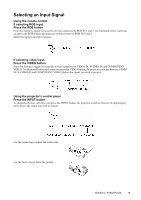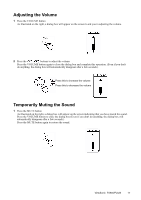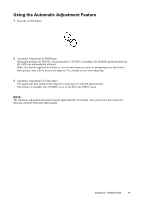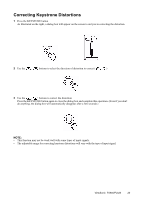ViewSonic PJ520 User Manual - Page 24
Using the Magnify Feature, Freezing the Screen
 |
View all ViewSonic PJ520 manuals
Add to My Manuals
Save this manual to your list of manuals |
Page 24 highlights
Using the Magnify Feature 1 Press the MAGNIFY (ON) button The projector enters MAGNIFY mode. 2 Press the POSITION button, then use the , , , buttons to select the area to enlarge and then press the POSITION button again to confirm your selection. 3 Press the , buttons to zoom in and out of the selected area. Press the MAGNIFY (OFF) button to exit MAGNIFY mode and restore the screen to normal. (The projector will also automatically exit MAGNIFY mode if there is a change in the input signal's state.) NOTE: The projector will automatically exit from MAGNIFY mode if either the INPUT SELECT, AUTO, ASPECT or VIDEO feature is used, or if there is a change in the input signal's state. Freezing the Screen 1 Press the FREEZE button The icon appears and the screen will freeze at the current image. Press the FREEZE button again and the appears as the projector exits FREEZE MODE. NOTE: • The projector will automatically exit FREEZE mode if either the POSITION, VOLUME, MUTE, AUTO, BLANK ON/OFF, or MENU ON/OFF feature is used, or if there is a change in the input signal's state. • If the projector continues projecting the same image for a long time (i.e. you forget to exit FREEZE mode), the image might possibly remain as an afterimage. Do not leave the projector in FREEZE mode for too long. ViewSonic PJ650/PJ520 21