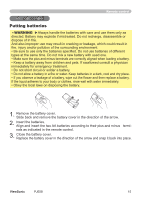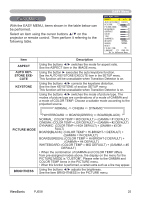ViewSonic PJ658 PJ658 User Guide - Page 24
Using the automatic adjustment feature, Adjusting the position
 |
UPC - 766907222210
View all ViewSonic PJ658 manuals
Add to My Manuals
Save this manual to your list of manuals |
Page 24 highlights
Operating Using the automatic adjustment feature 1. Press the AUTO button on the remote control. For an RGB signal The vertical position, the horizontal position, the horizontal VIDEO RGB SEARCH ASPECT AUTO BLANK phase and the horizontal size will be automatically adjusted. MAGNIFY ON HOME PAGE UP VOLUME And the aspect ratio will be automatically set to default. Make sOFuF re that the END PAGEDOWN MUTE application window is set to its maximum size prior to attempting to use FREEZE MYBUTTON this KEYSTONE feature. A dark picture may still be incorrectly adjusted. Use a bright 1pict2 ure when adjusting. For a video signal or s-video signal POSITION MENU The video format best suited for the respective input signal will be seENTlEeR cted automatically. ESC RESET This function is available only when the AUTO mode is selected to the VID- EO FORMAT item in the INPUT menu). For a component video signal, the signal type is identified automatically independently of this function. For a video signal, s-video signal or component video signal The vertical position, horizontal position and aspect ratio will be automatically set to default. For a component video signal The horizontal phase will be automatically set to default. VIDEO RGB SEARCH ● The automatic adjustment operation requires about 10 seconds.ASPAECTlso please AUTO BLANK note that it may not function correctly with some input. MAGNIFY ON HOME PAGE UP VOLUME Adjusting the position OFF END PAGE DOWN MUTE 1. Press the POSITION button on the remote control. The "POSITION" indication will appear on the screen. FREEZE MY BUTTON KEYSTONE 1 2 2. Use the cursor buttons to adjust the picture posi- POSITION tion. MENU ENTER When you want to reset the operation, press the RESET button on the remote control during the operation. ESC RESET To complete this operation, press the POSITION button again. Even if you don't do anything, the dialog will automatically disappear after a few seconds. ● When this function is performed at a video signal, a certain extra such as a line may appear outside a picture. ViewSonic PJ658 20