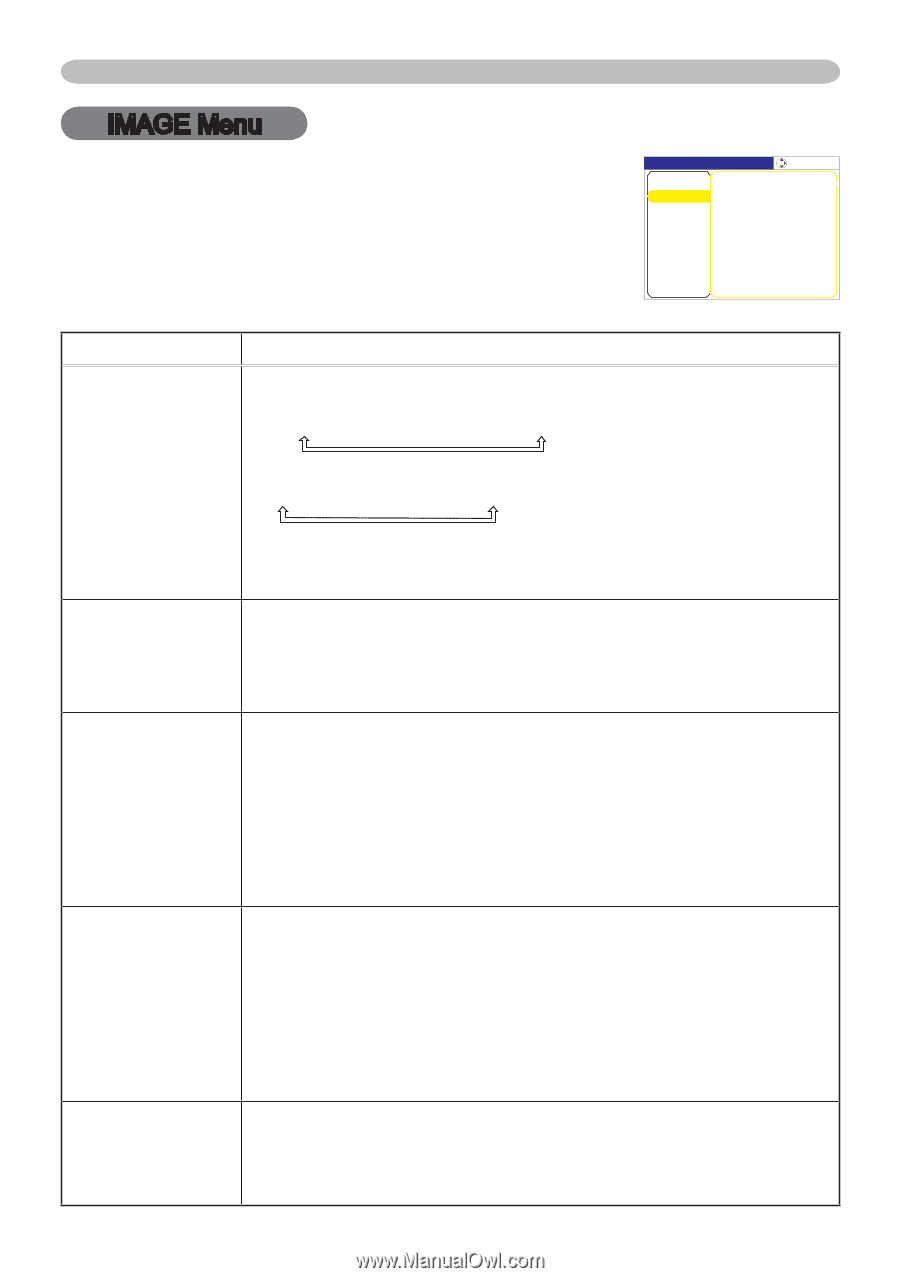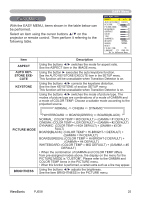ViewSonic PJ658 PJ658 User Guide - Page 34
IMAGE Menu
 |
UPC - 766907222210
View all ViewSonic PJ658 manuals
Add to My Manuals
Save this manual to your list of manuals |
Page 34 highlights
IMAGE Menu IMAGE Menu With the IMAGE menu, items shown in the table below can be performed. Select an item using the cursor buttons ▲/▼ on the projector or remote control, and press the cursor button ► on the projector or remote control, or the ENTER button on the remote control to execute the item. Then perform it referring to the following table. � � Item Description Using the buttons ▲/▼ switches the mode for aspect ratio. For an RGB signal NORMAL 4:3 16:9 SMALL ASPECT For a video signal, s-video signal or component video signal 4:3 16:9 14:9 SMALL OVER SCAN V POSITION H POSITION H PHASE For a no signal 4:3 (fixed) • The NORMAL mode keeps the original aspect ratio of the signal. Using the buttons ▲/▼ adjusts the over-scan ratio. Large (It reduces picture) Small (It magnifies picture) • This item can be selected only for a video, s-video and component signal. • When this adjustment is too large, certain degradation may appear at the frame area of the picture. In such a case, please adjust small. Using the buttons ▲/▼ adjusts the vertical position. Up Down • Over-adjusting the vertical position may cause noise to appear on the screen. If this occurs please reset the vertical position to the default setting. Pressing the RESET button when V POSITION is selected will reset the V POSITION to the default setting. For a video signal, s-video signal or component video signal The adjustable range of V.POSITION depends on the OVERSCAN setting. It is not possible to adjust when the OVERSCAN is set to 10. Using the buttons ▲/▼ adjusts the horizontal position. Left Right • Over-adjusting the horizontal position may cause noise to appear on the screen. If this occurs please reset the horizontal position to the default setting. Pressing the RESET button when H POSITION is selected will reset the H POSITION to the default setting. For a video signal, s-video signal or component video signal The adjustable range of H.POSITION depends on the OVERSCAN setting. It is not possible to adjust when the OVERSCAN is set to 10. Using the buttons ▲/▼ adjusts the horizontal phase to eliminate flicker. Right Left • This item can be selected only for an RGB signal or a component video signal. ViewSonic PJ658 30