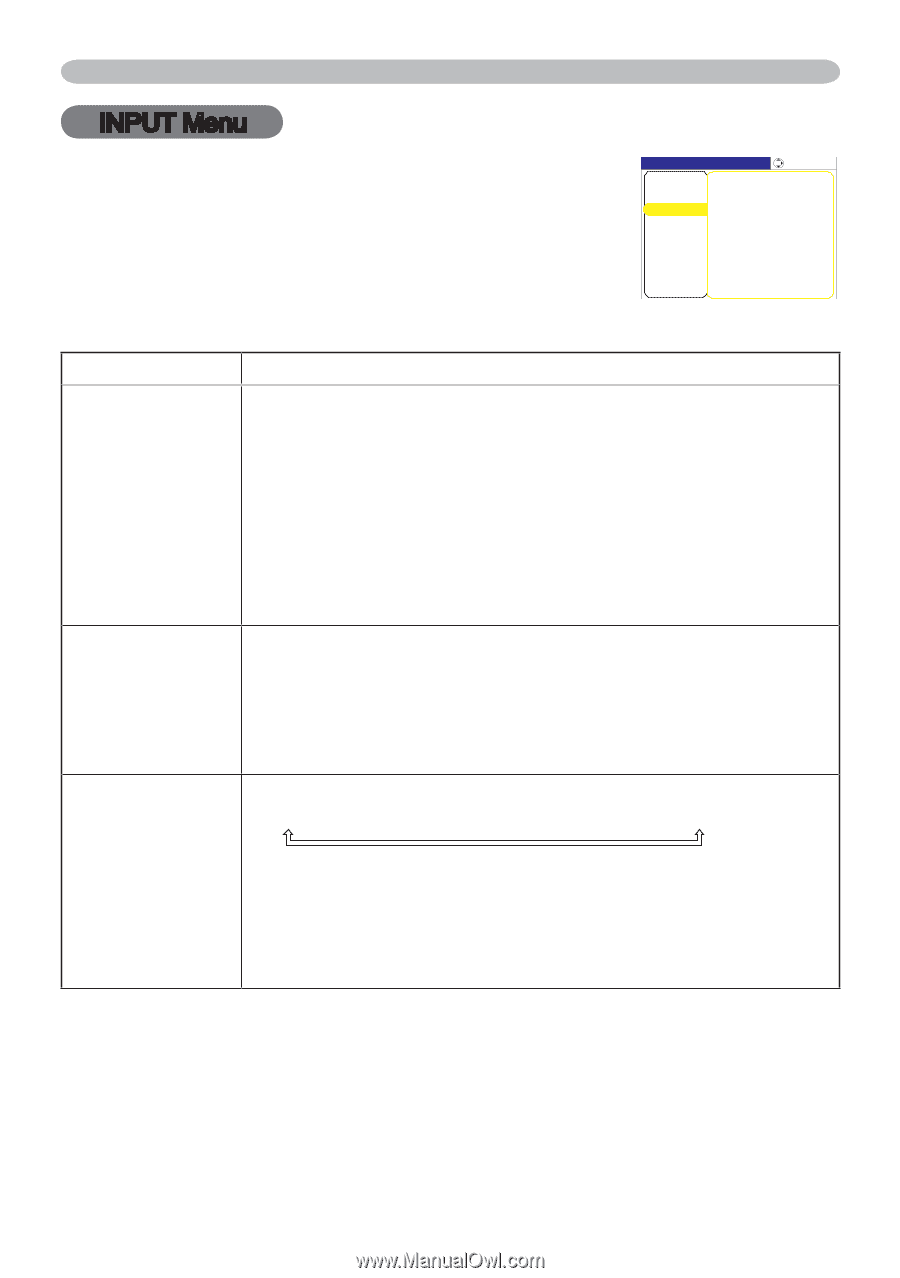ViewSonic PJ658 PJ658 User Guide - Page 36
INPUT Menu
 |
UPC - 766907222210
View all ViewSonic PJ658 manuals
Add to My Manuals
Save this manual to your list of manuals |
Page 36 highlights
INPUT Menu INPUT Menu With the INPUT menu, the items shown in the table below can be performed. Select an item using the cursor buttons ▲/▼ on the projector or remote control, and press the cursor button ► on the projector or remote control, or the ENTER button � on the remote control to execute the item. Then perform it referring to the following table. Item PROGRESSIVE VIDEO NR Description Using the buttons ▲/▼ switches the progress mode. TV FILM TURN OFF • This function is performed only for an interlaced signal of a VIDEO input, an S-VIDEO input or COMPONENT VIDEO input of 525i (480i) or 625i (576i) signal. • When TV or FILM is selected, the screen image will be sharp. FILM adapts to the 2-3 Pull-Down conversion system. But these may cause a certain defect (for example, jagged line) of the picture for a quick moving object. In such a case, please select TURN OFF, even though the screen image may lose the sharpness. Using the buttons ▲/▼ switches the noise reduction mode. HIGH MID LOW • This function performs only at a VIDEO input, an S-VIDEO or COMPONENT VIDEO input of 525i(480i) or 625i(576i) signal. • When this function is excessive, it may cause a certain degradation of the picture. Using the buttons ▲/▼ switches the mode for color space. AUTO RGB SMPTE240 REC709 REC601 COLOR SPACE • This item can be selected only for an RGB signal or a component video signal (except signals of SCART RGB from the component video port). • The AUTO mode automatically selects the optimum mode. • The AUTO operation may not work well at some signals. In such a case, it might be good to select a suitable mode except AUTO. ViewSonic PJ658 32