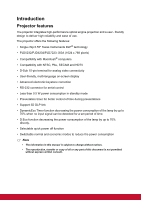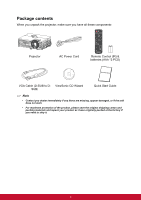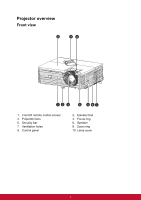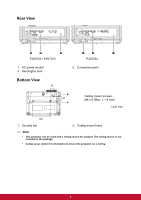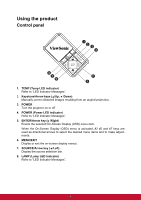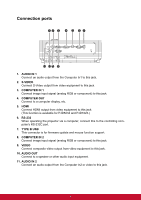ViewSonic PJD5232 PJD5232, PJD5234, PJD7223 User Guide (English) - Page 13
Connection ports
 |
View all ViewSonic PJD5232 manuals
Add to My Manuals
Save this manual to your list of manuals |
Page 13 highlights
Connection ports 12 3 4 5 67 11 10 9 8 1. AUDIO IN 1 Connect an audio output from the Computer In1 to this jack. 2. S-VIDEO Connect S-Video output from video equipment to this jack. 3. COMPUTER IN 1 Connect image input signal (analog RGB or component) to this jack. 4. COMPUTER OUT Connect to a computer display, etc. 5. HDMI Connect HDMI output from video equipment to this jack. (This function is available for PJD5234 and PJD7223.) 6. RS-232 When operating the projector via a computer, connect this to the controlling computer's RS-232C port. 7. TYPE B USB This connector is for firmware update and mouse function support. 8. COMPUTER IN 2 Connect image input signal (analog RGB or component) to this jack. 9. VIDEO Connect composite video output from video equipment to this jack. 10. AUDIO OUT Connect to a speaker or other audio input equipment. 11. AUDIO IN 2 Connect an audio output from the Computer In2 or video to this jack. 6