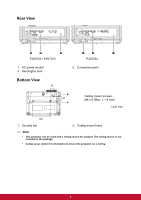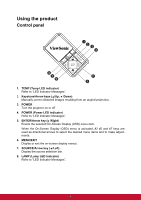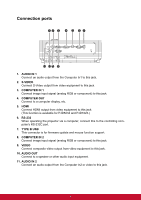ViewSonic PJD5232 PJD5232, PJD5234, PJD7223 User Guide (English) - Page 16
Using the remote mouse control
 |
View all ViewSonic PJD5232 manuals
Add to My Manuals
Save this manual to your list of manuals |
Page 16 highlights
28. Aspect Select the display aspect ratio. 29. Timer Activate P-Timer OSD menu. Using the remote mouse control The capability of operating your computer with the remote control gives you more flexibility when delivering presentations. 1. Connect the projector to your PC or notebook with a USB cable prior to using the remote control in place of your computer's mouse. See "Connecting a computer" on page 13 for details. 2. Set the input signal to COMPUTER IN 1 or COMPUTER IN 2. 3. Press Mouse on the remote control to switch from the normal mode to the mouse mode. An icon appears on the screen to indicate the activation of the mouse mode. 4. Perform the desired mouse controls on your remote control. • To move the cursor on the screen, press To left-click, press . • To right-click, press . • To operate your display software program (on a connected PC) which responds to page up/down commands (like Microsoft PowerPoint), press Page Up/Page Down. • To return to the normal mode, press Mouse again. 9