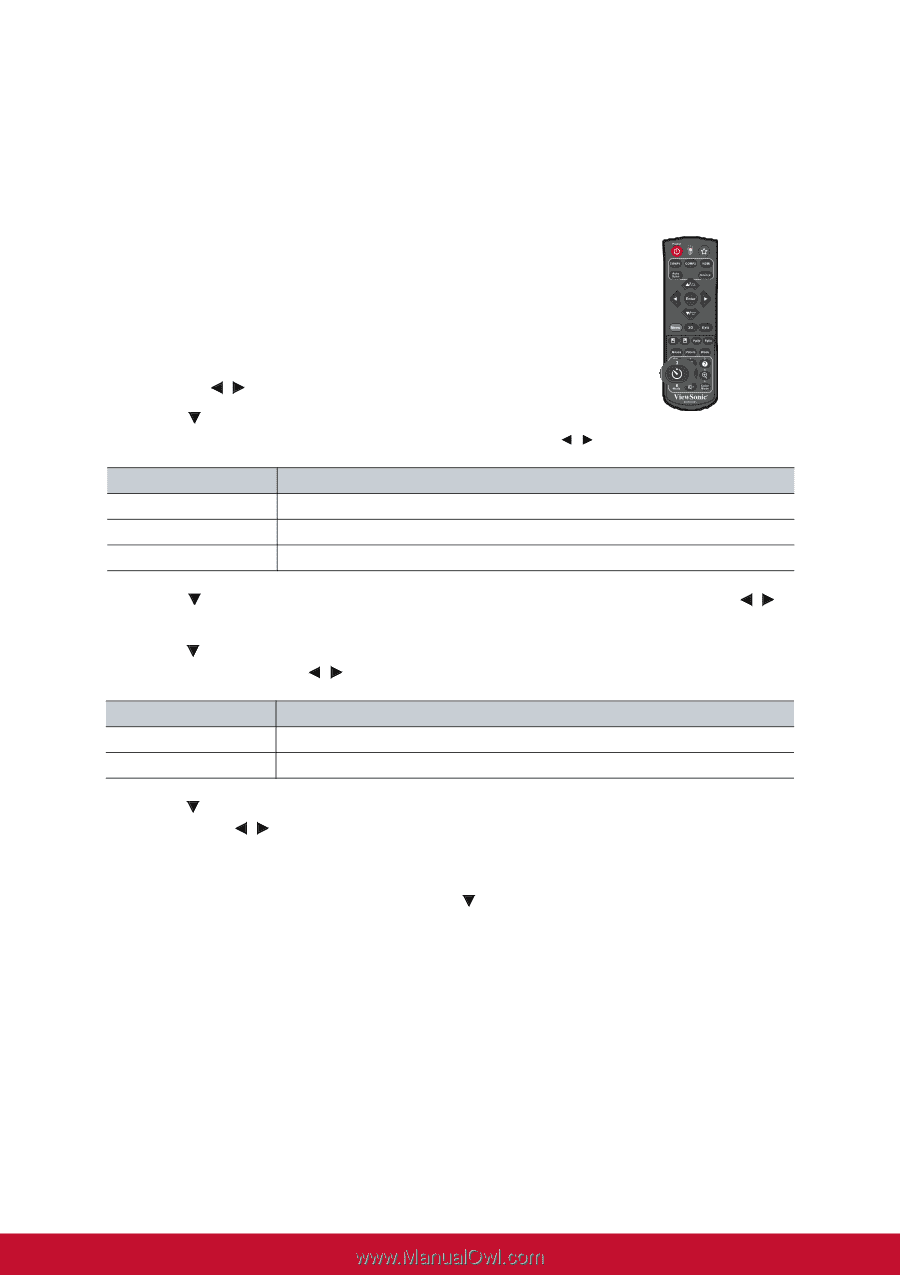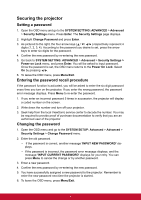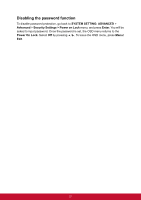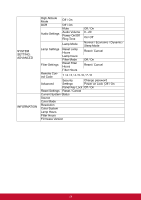ViewSonic PJD5255L PJD5350LS User Guide English - Page 31
Setting the presentation timer, Timer Counting Direction
 |
View all ViewSonic PJD5255L manuals
Add to My Manuals
Save this manual to your list of manuals |
Page 31 highlights
Setting the presentation timer The presentation timer can indicate the presentation time on the screen to help you achieve better time management when giving presentations. Follow these steps to utilize this function: 1. Press Timer on the remote control to access the Presentation Timer menu or go to the SYSTEM SETTING: BASIC > Advanced > Presentation Timer menu and press Enter to display the Presentation Timer page. 2. Highlight Timer Period and decide the timer period by pressing / . 3. Press to highlight Timer Display and choose if you want the timer to show up on the screen by pressing / . Selection Always 1 Min/2 Min/3 Min Never Description Displays the timer on screen throughout the presentation time. Displays the timer on screen in the last 1/2/3 minute(s). Hides the timer throughout the presentation time. 4. Press to highlight Timer Position and set the timer position by pressing / . Top-Left → Bottom-Left → Top-Right → Bottom-Right 5. Press to highlight Timer Counting Direction and select your desired counting direction by pressing / .. Selection Count Up Count Down Description Increases from 0 to the preset time. Decrease from the preset time to 0. 6. Press to highlight Sound Reminder and select your desired counting direction by pressing / . If you select On, a double beep sound will be heard at the last 30 seconds of counting down/up, and a triple beep sound will be produced when the timer is up. 7. To activate the presentation timer, press to highlight Start Counting and select Yes. 8. To cancel the timer, highlight Start Counting and select No. 23