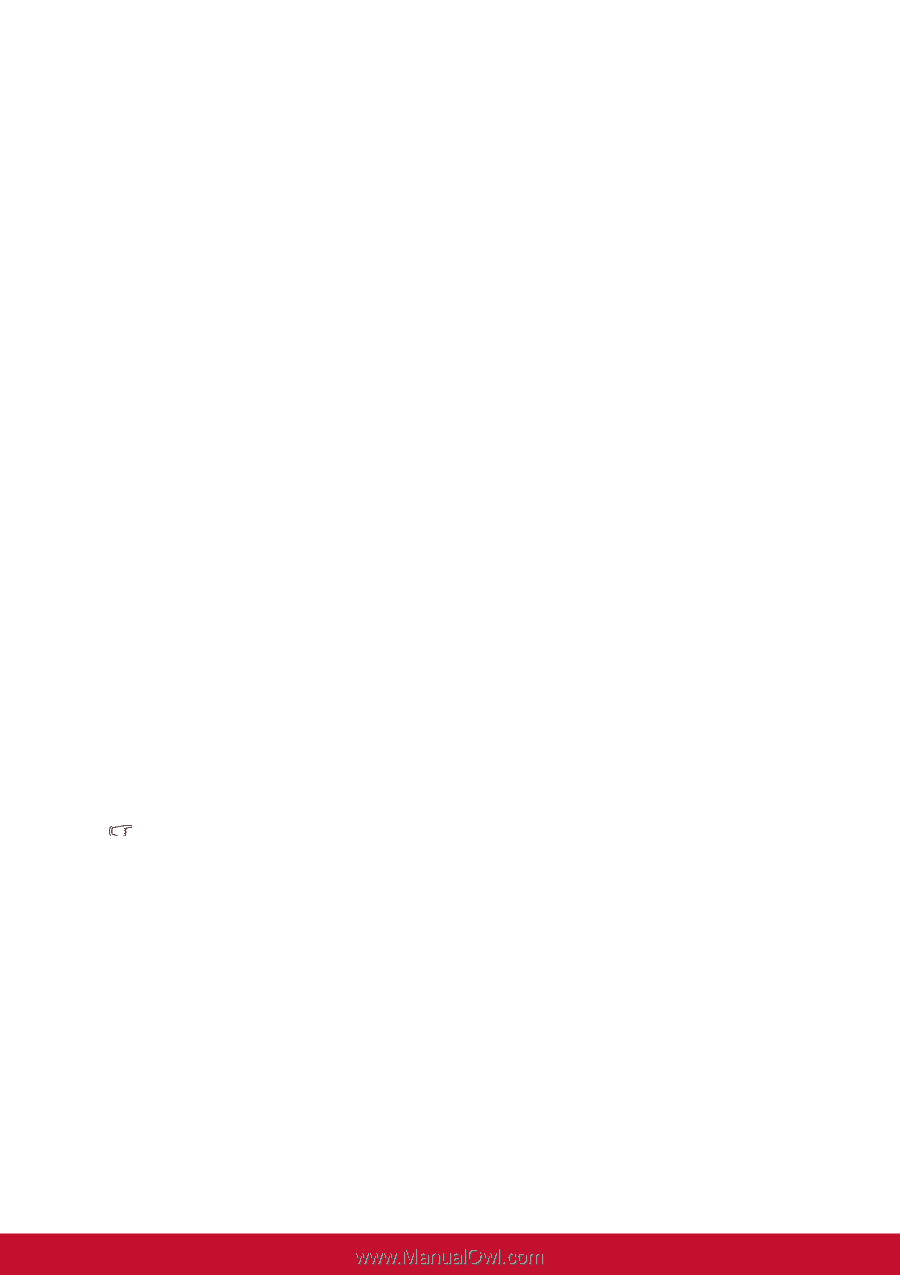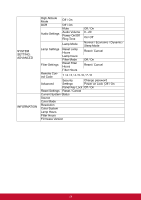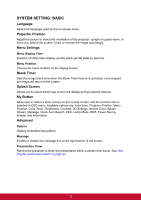ViewSonic PJD5255L PJD5350LS User Guide English - Page 41
SOURCE, Quick Auto Search, 3D Settings, Auto Power
 |
View all ViewSonic PJD5255L manuals
Add to My Manuals
Save this manual to your list of manuals |
Page 41 highlights
SOURCE Quick Auto Search Automatically scan through all the input source if the function in the OSD menu is On. The function will stop the signal auto scan process and fix the signal source you preferred if you turn Off the Quick Auto Search. 3D Settings This projector features a 3D function which enables you to enjoy the 3D movies, videos, and sporting events in a more realistic way by presenting the depth of the images. You need to wear a pair of 3D glasses to view the 3D images. 3D Sync When you discover the inversion of the image depth, enable this function to correct the problem. 3D Sync Invert When you discover the inversion of the image depth, enable this function to correct the problem. Auto Power On Computer Selecting Enable the projector will turn on automatically when COMPUTER signal is detected. CEC This projector supports CEC (Consumer Electronics Control) function for synchronized power on/off operation via HDMI connection. That is, if a device that also supports CEC function is connected to the HDMI input of the projector, when the projector's power is turned off, the power of the connected device will also be turned off automatically. When the power of the connected device is turned on, the projector's power will be turned on automatically. Note • When connected to the HDMI input of the projector via an HDMI cable, and its CEC function is turned on. • Depending on the connected device, the CEC function may not work. • The function can't be enabled when Active VGA/Audio out function is disabled. Direct Power On Selecting On the projector will turn on automatically after the power cord has been connected and power has been applied. Auto Power Off Power Saving 33