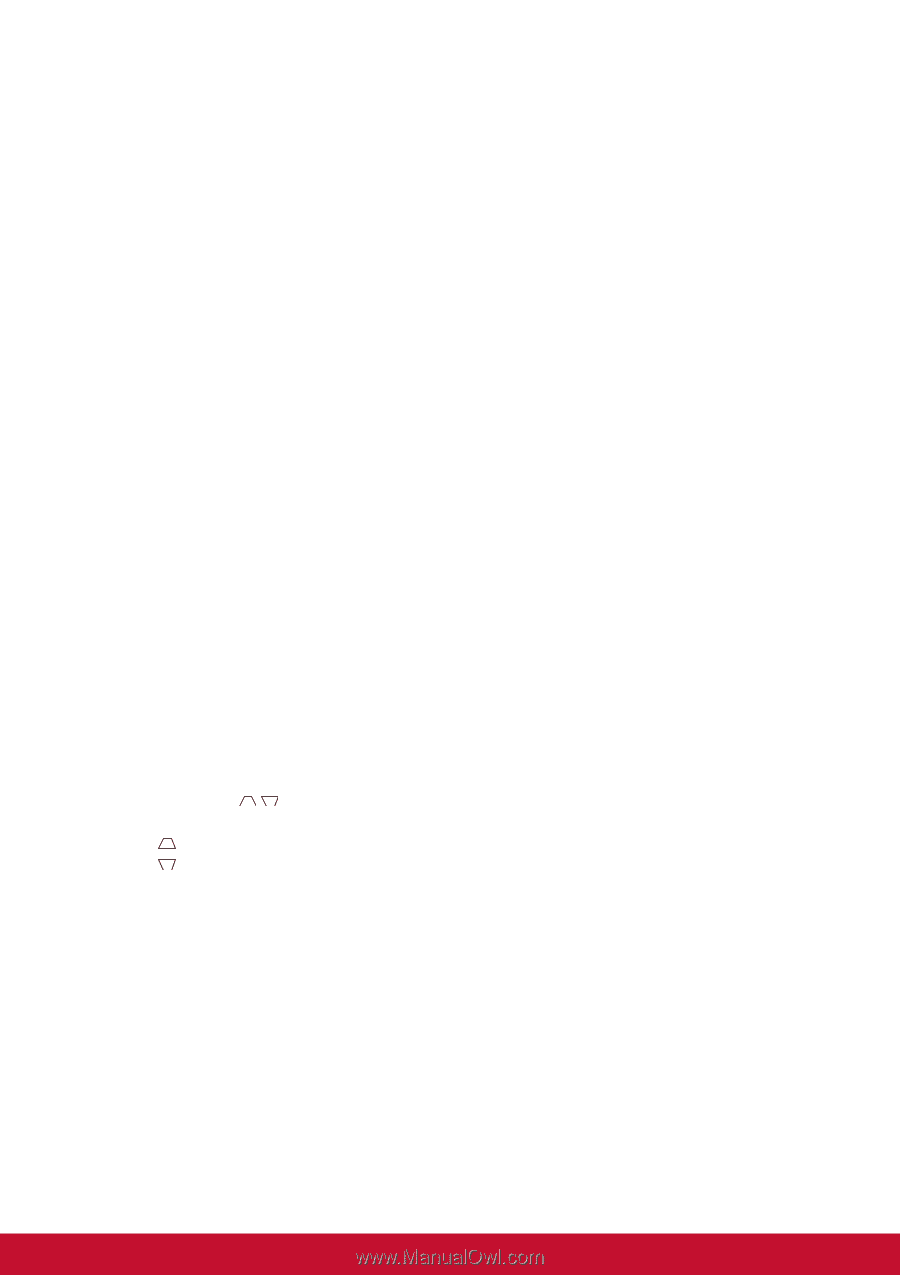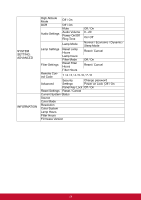ViewSonic PJD5255L PJD5350LS User Guide English - Page 37
DISPLAY, Screen Color, Aspect Ratio, Keystone, Position, Phase, H. Size
 |
View all ViewSonic PJD5255L manuals
Add to My Manuals
Save this manual to your list of manuals |
Page 37 highlights
DISPLAY Screen Color The Screen Color feature can help correct the projected picture's colors to prevent possible color difference between the source and projected pictures. There are several precalibrated colors to choose from: Whiteboard, Greenboard, and Blackboard. Aspect Ratio Select how the picture fits on the screen: • Auto: Scales an image proportionally to fit the projector's native resolution in its horizontal or vertical width. You want to make most use of the screen without altering the source image's aspect ratio. • 4:3: Scales an image so that it is displayed in the center of the screen with a 4:3 aspect ratio, as it displays them without aspect alteration. • 16:9: Available for PJD5155L/PJD5255L/PJD5350LS Scales an image so that it is displayed in the center of the screen with a 16:9 aspect ratio, as it displays them without aspect alteration. • 16:10: Available for PJD5555LW/PJD5550LWS Scales an image so that it is displayed in the center of the screen with a 16:10 aspect ratio,as it displays them without aspect alteration. • Wide: Available for PJD5555LW/PJD5550LWS Scales a 4:3 aspect image vertically and horizontally in a non-linear manner so that it fills the screen with a 16:10 aspect ratio. • Anamorphic: Scales a 16:9 aspect image vertically and horizontally in a non-linear manner so that it fills the screen with a 4:3 aspect ratio. Keystone Manually correct distorted images resulting from an angled projection. Press Keystone / on the projector or remote control to display the Keystone correction page. Press to correct keystone at the top of the image. Press to correct keystone at the bottom of the image. Position Displays the position adjusent page. This function is only available when a PC type input signal is selected. Phase Adjusts the clock phase to reduce image distortion. This function is only available when a PC type input signal is selected. H. Size Adjusts the horizontal width of the image. This function is only available when a PC type input signal is selected. 29