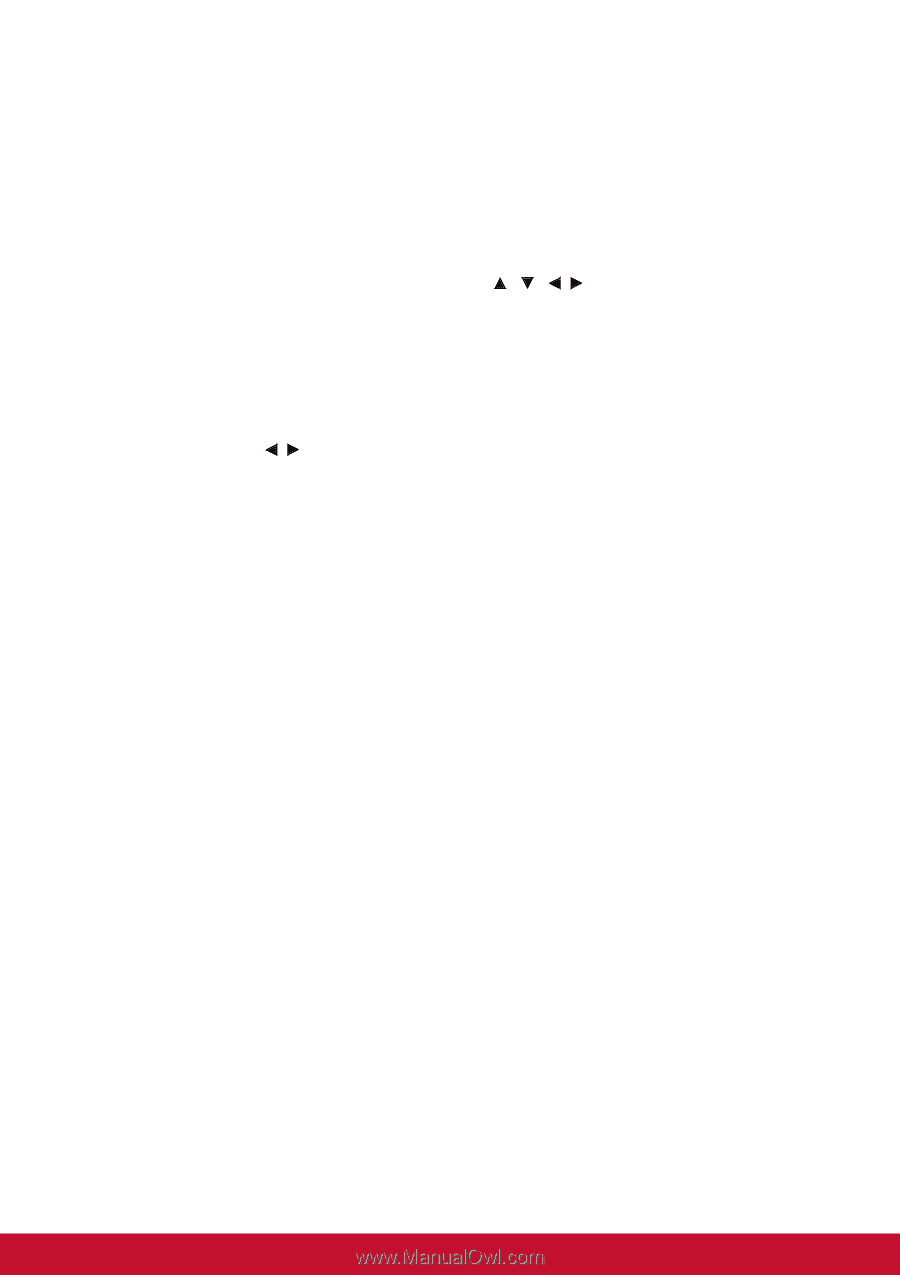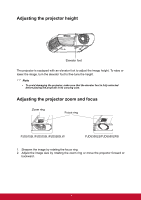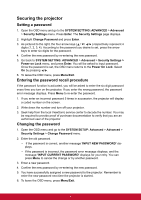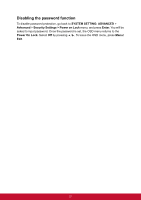ViewSonic PJD5350LS PJD5350LS User Guide English - Page 28
Securing the projector, Setting a password, Entering the password recall procedure
 |
View all ViewSonic PJD5350LS manuals
Add to My Manuals
Save this manual to your list of manuals |
Page 28 highlights
Securing the projector Setting a password 1. Open the OSD menu and go to the SYSTEM SETTING: ADVANCED > Advanced > Security Settings menu. Press Enter. The Security Settings page displays. 2. Highlight Change Password and press Enter. 3. As pictured to the right, the four arrow keys ( / / / ) respectively represent 4 digits (1, 2, 3, 4). According to the password you desire to set, press the arrow keys to enter six digits for the password. 4. Confirm the new password by re-entering the new password. 5. Go back to SYSTEM SETTING: ADVANCED > Advanced > Security Settings > Power on Lock menu, and press Enter. You will be asked to input password. Once the password is set, the OSD menu returns to the Power On Lock. Select On by pressing / . 6. To leave the OSD menu, press Menu/Exit. Entering the password recall procedure If the password function is activated, you will be asked to enter the six-digit password every time you turn on the projector. If you enter the wrong password, the password error message displays. Press Menu to re-enter the password. 1. If you enter an incorrect password 5 times in succession, the projector will display a coded number on the screen. 2. Write down the number and turn off your projector. 3. Seek help from the local ViewSonic service center to decode the number. You may be required to provide proof of purchase documentation to verify that you are an authorized user of the projector. Changing the password 1. Open the OSD menu and go to the SYSTEM SETUP: Advanced > Advanced > Security Settings > Change Password menu. 2. Enter the old password. • If the password is correct, another message 'INPUT NEW PASSWORD' displays. • If the password is incorrect, the password error message displays, and the message 'INPUT CURRENT PASSWORD' displays for your retry. You can press Menu to cancel the change or try another password. 3. Enter a new password. 4. Confirm the new password by re-entering the new password. 5. You have successfully assigned a new password to the projector. Remember to enter the new password next time the projector is started. 6. To leave the OSD menu, press Menu/Exit. 20