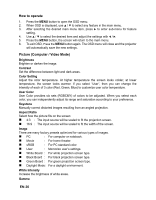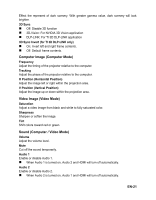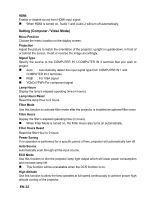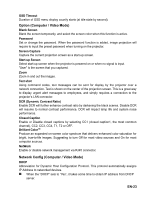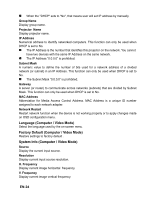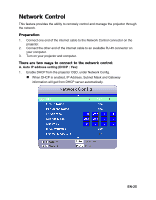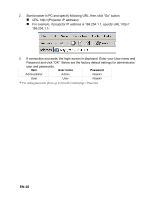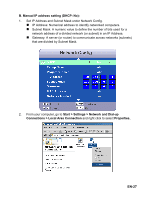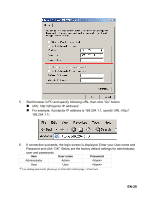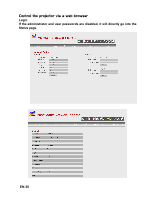ViewSonic PJD6251 PJD6251 User Guide (English) - Page 28
Network Control
 |
UPC - 766907361117
View all ViewSonic PJD6251 manuals
Add to My Manuals
Save this manual to your list of manuals |
Page 28 highlights
Network Control This feature provides the ability to remotely control and manage the projector through the network. Preparation: 1. Connect one end of the internet cable to the Network Control connector on the projector. 2. Connect the other end of the internet cable to an available RJ-45 connector on your computer. 3. Turn on your projector and computer. There are two ways to connect to the network control: A. Auto IP address setting (DHCP : Yes): 1. Enable DHCP from the projector OSD, under Network Config. „ When DHCP is enabled, IP Address, Subnet Mask and Gateway information will get from DHCP server automatically. EN-25
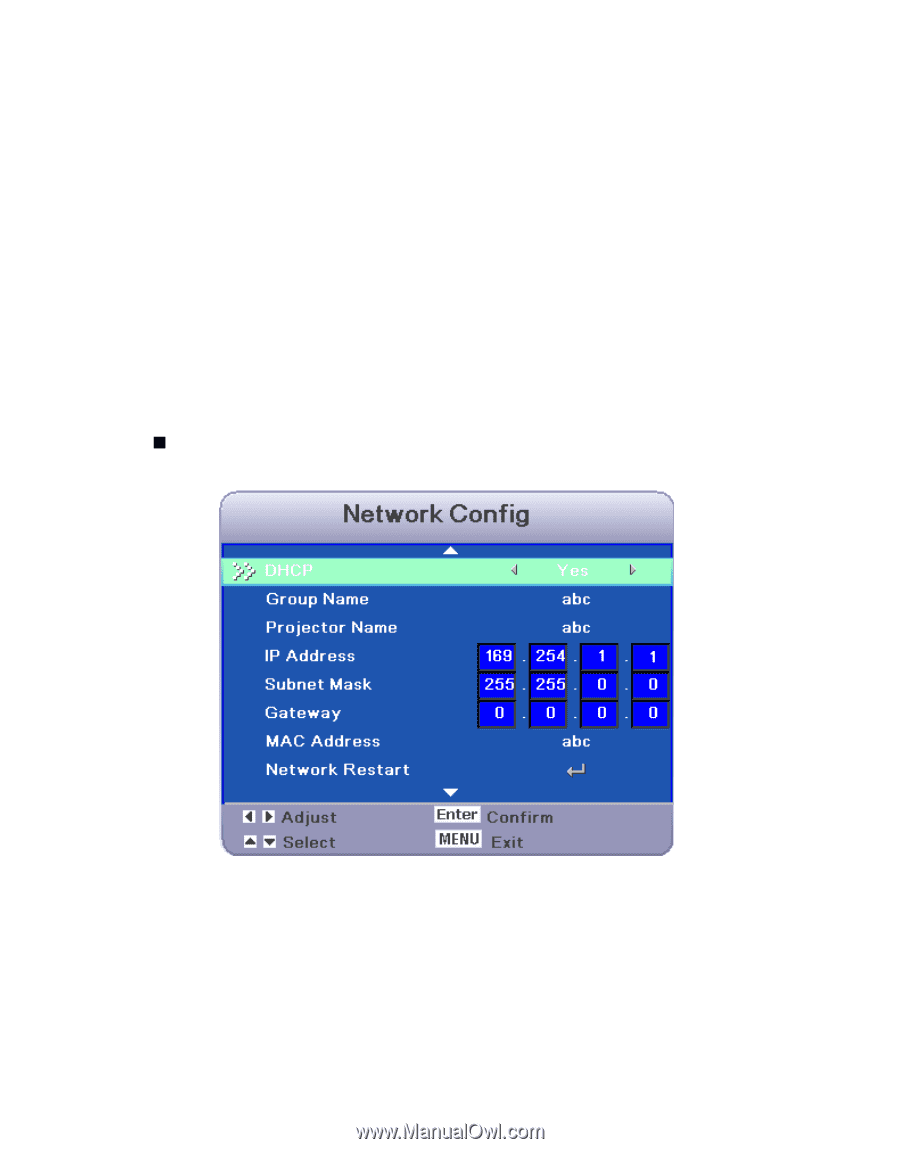
EN-25
Network Control
This feature provides the ability to remotely control and manage the projector through
the network.
Preparation:
1.
Connect one end of the internet cable to the Network Control connector on the
projector.
2.
Connect the other end of the internet cable to an available RJ-45 connector on
your computer.
3.
Turn on your projector and computer.
There are two ways to connect to the network control:
A. Auto IP address setting (DHCP : Yes):
1.
Enable DHCP from the projector OSD, under Network Config.
When DHCP is enabled, IP Address, Subnet Mask and Gateway
information will get from DHCP server automatically.