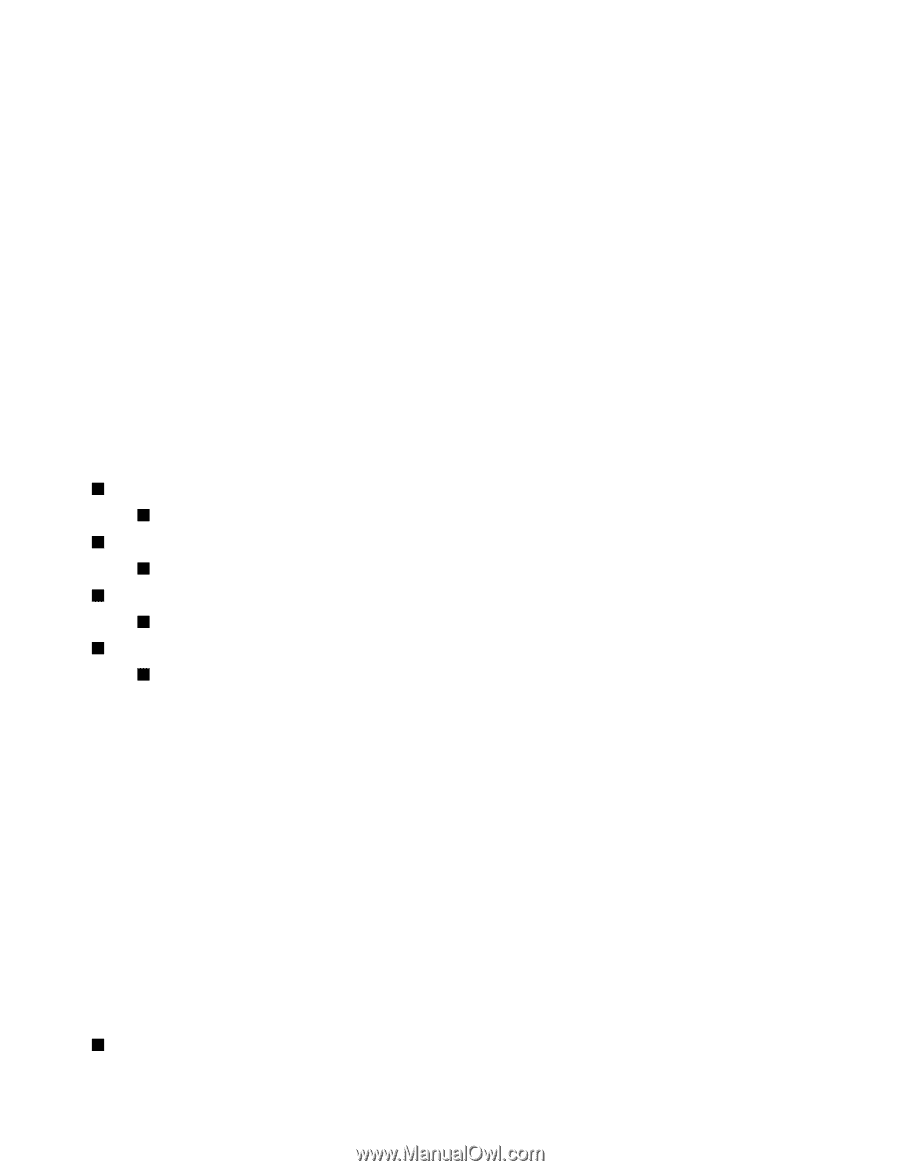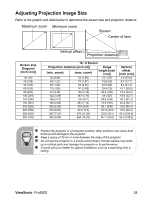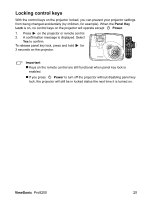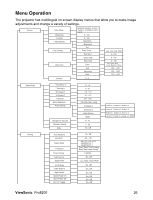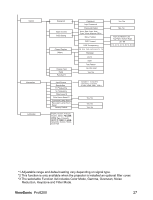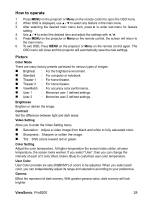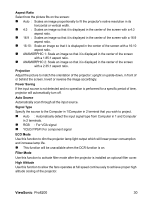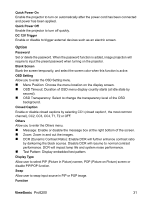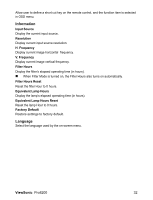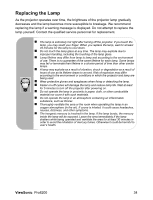ViewSonic Pro8200 PRO8200 User Guide (English) - Page 31
Video/Audio, Setting
 |
UPC - 766907496314
View all ViewSonic Pro8200 manuals
Add to My Manuals
Save this manual to your list of manuals |
Page 31 highlights
Video/Audio Frequency Adjust the timing of the projector relative to the computer. Tracking Adjust the phase of the projector relative to the computer. H Position (Horizontal Position) Adjust the image left or right within the projection area. V Position (Vertical Position) Adjust the image up or down within the projection area. Overscan Remove noise around the video image. Noise Reduction Reduce temporal and/or spatial noise in the image. Audio Setting Allow you to enter the Audio Setting menu. „ Computer 1: Select the audio input for Computer in 1 signal. „ When Audio in 1 is turned on, Audio in 2 and Audio in 3 will turn off automatically. „ Computer 2: Select the audio input for Computer in 2 signal. „ When Audio in 2 is turned on, Audio in 1 and Audio in 3 will turn off automatically. „ Video Source: Select the audio input for video source. „ When Audio in 3 is turned on, Audio in 1 and Audio in 2 will turn off automatically. „ HDMI: Select the audio input for HDMI signal. „ When HDMI is turned on, Audio in 1, Audio in 2 and Audio in 3 will turn off automatically. Microphone Volume Adjust the microphone's volume level. Speaker Volume Adjust the projector's volume level. Mute Cut off the sound temporarily. Setting Auto Keystone Automatically correct distorted images resulting from an angled projection. Keystone Manually correct distorted images resulting from an angled projection. „ When adjusting the Keystone, Auto Keystone will be set at "Off" automatically. ViewSonic Pro8200 29