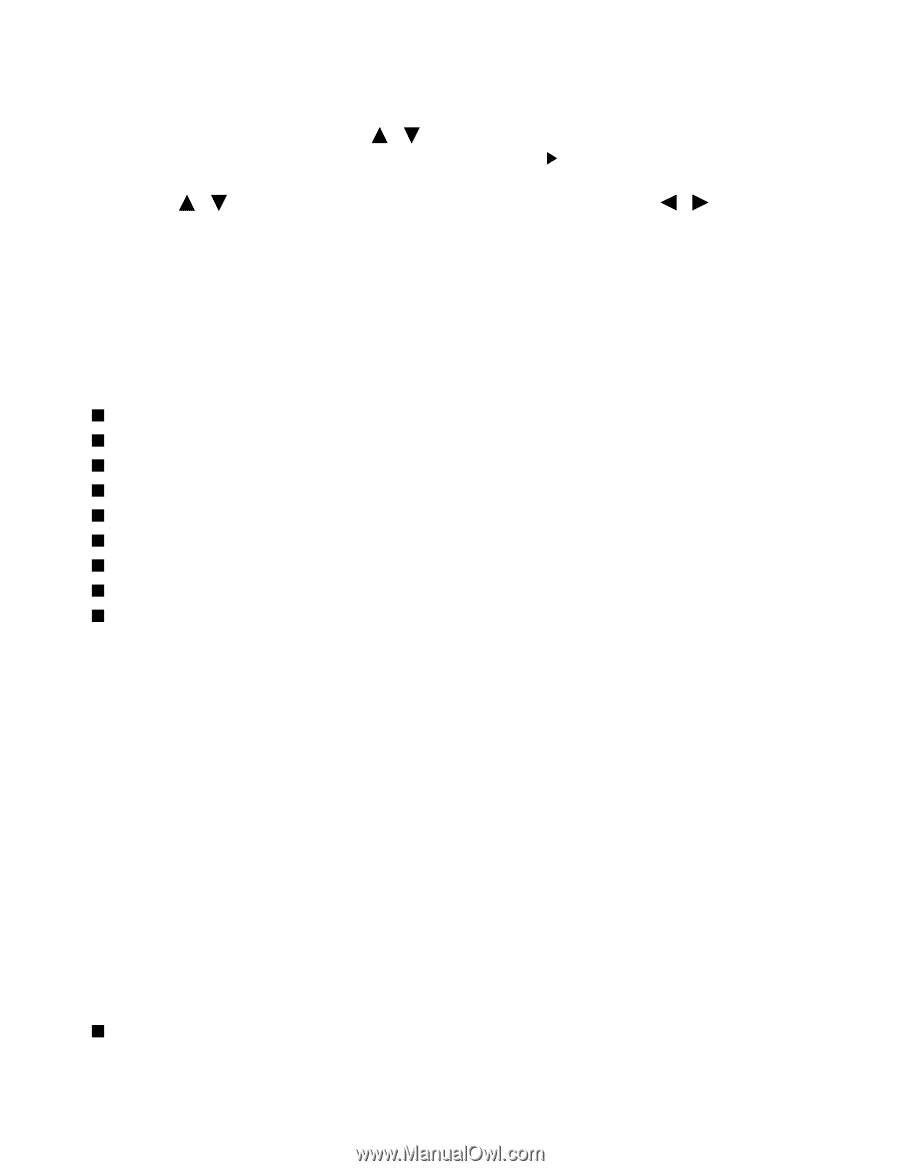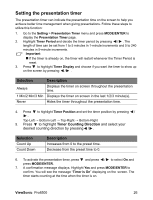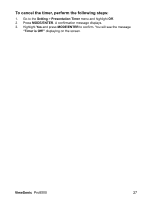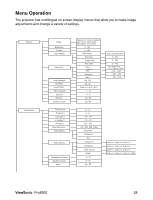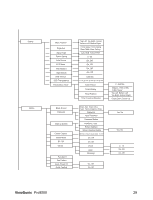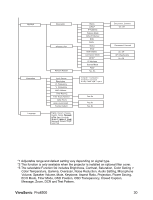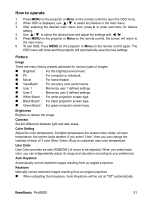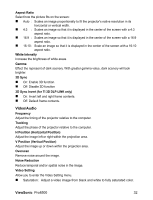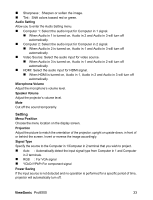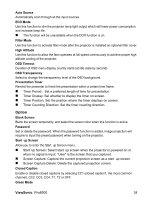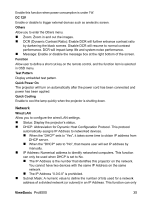ViewSonic Pro8500 PRO8500 User Guide (English) - Page 33
How to operate - user manual
 |
UPC - 766907496017
View all ViewSonic Pro8500 manuals
Add to My Manuals
Save this manual to your list of manuals |
Page 33 highlights
How to operate 1. Press MENU on the projector or Menu on the remote control to open the OSD menu. 2. When OSD is displayed, use / to select any feature in the main menu. 3. After selecting the desired main menu item, press X to enter sub-menu for feature setting. 4. Use / to select the desired item and adjust the settings with / . 5. Press MENU on the projector or Menu on the remote control, the screen will return to the main menu. 6. To exit OSD, Press MENU on the projector or Menu on the remote control again. The OSD menu will close and the projector will automatically save the new settings. Picture Image There are many factory presets optimized for various types of images. „ Brightest : For the brightest environment. „ PC : For computer or notebook. „ Movie : For home theater. „ ViewMatch : For accuracy color performance. „ User 1 : Memorize user 1 defined settings. „ User 2 : Memorize user 2 defined settings. „ White Board : For white projection screen type. „ Black Board : For black projection screen type. „ Green Board : For green projection screen type. Brightness Brighten or darken the image. Contrast Set the difference between light and dark areas. Color Setting Adjust the color temperature. At higher temperature the screen looks colder; at lower temperature, the screen looks warmer. If you select "User", then you can change the intensity of each of 3 color (Red, Green, Blue) to customize user color temperature. User Color User Color provides six sets (RGBCMY) of colors to be adjusted. When you select each color, you can independently adjust its range and saturation according to your preference. Auto Keystone Automatically correct distorted images resulting from an angled projection. Keystone Manually correct distorted images resulting from an angled projection. „ When adjusting the Keystone, Auto Keystone will be set at "Off" automatically. ViewSonic Pro8500 31