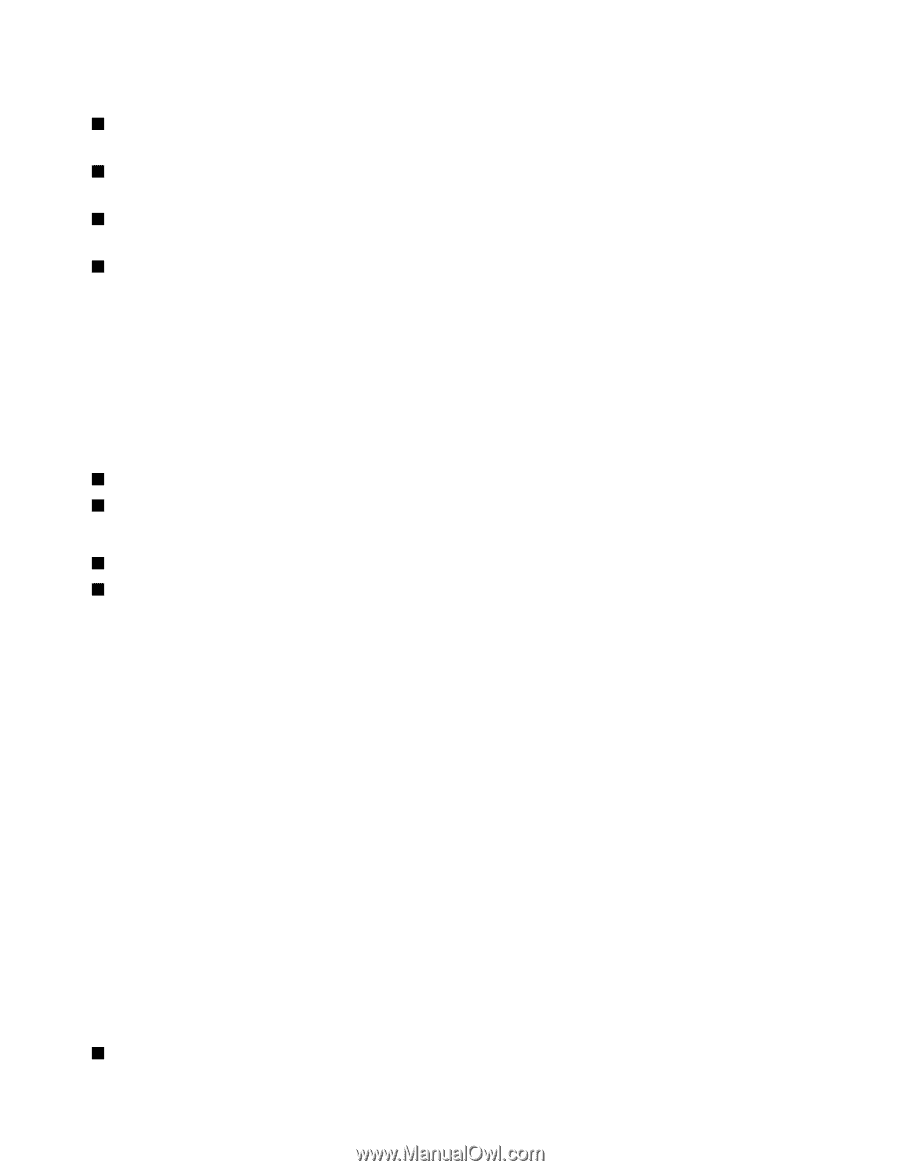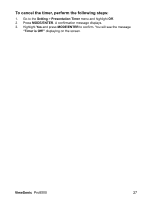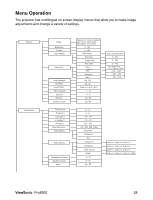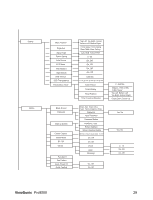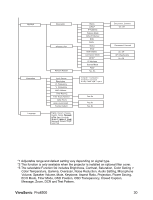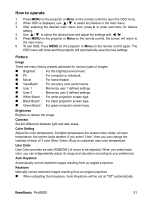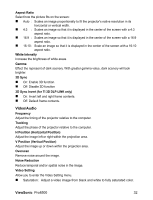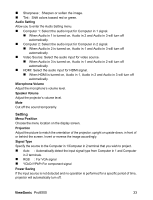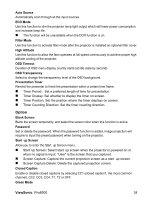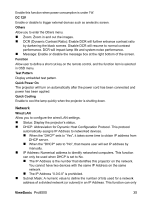ViewSonic Pro8500 PRO8500 User Guide (English) - Page 34
Video/Audio - dlp
 |
UPC - 766907496017
View all ViewSonic Pro8500 manuals
Add to My Manuals
Save this manual to your list of manuals |
Page 34 highlights
Aspect Ratio Select how the picture fits on the screen: „ Auto : Scales an image proportionally to fit the projector's native resolution in its horizontal or vertical width. „ 4:3 : Scales an image so that it is displayed in the center of the screen with a 4:3 aspect ratio. „ 16:9 : Scales an image so that it is displayed in the center of the screen with a 16:9 aspect ratio. „ 16:10: Scale an image so that it is displayed in the center of the screen with a 16:10 aspect ratio. White Intensity Increase the brightness of white areas. Gamma Effect the represent of dark scenery. With greater gamma value, dark scenery will look brighter. 3D Sync „ On: Enable 3D function. „ Off: Disable 3D function 3D Sync Invert (for TI 3D DLP-LINK only) „ On: Invert left and right frame contents. „ Off: Default frame contents. Video/Audio Frequency Adjust the timing of the projector relative to the computer. Tracking Adjust the phase of the projector relative to the computer. H Position (Horizontal Position) Adjust the image left or right within the projection area. V Position (Vertical Position) Adjust the image up or down within the projection area. Overscan Remove noise around the image. Noise Reduction Reduce temporal and/or spatial noise in the image. Video Setting Allow you to enter the Video Setting menu. „ Saturation: Adjust a video image from black and white to fully saturated color. ViewSonic Pro8500 32