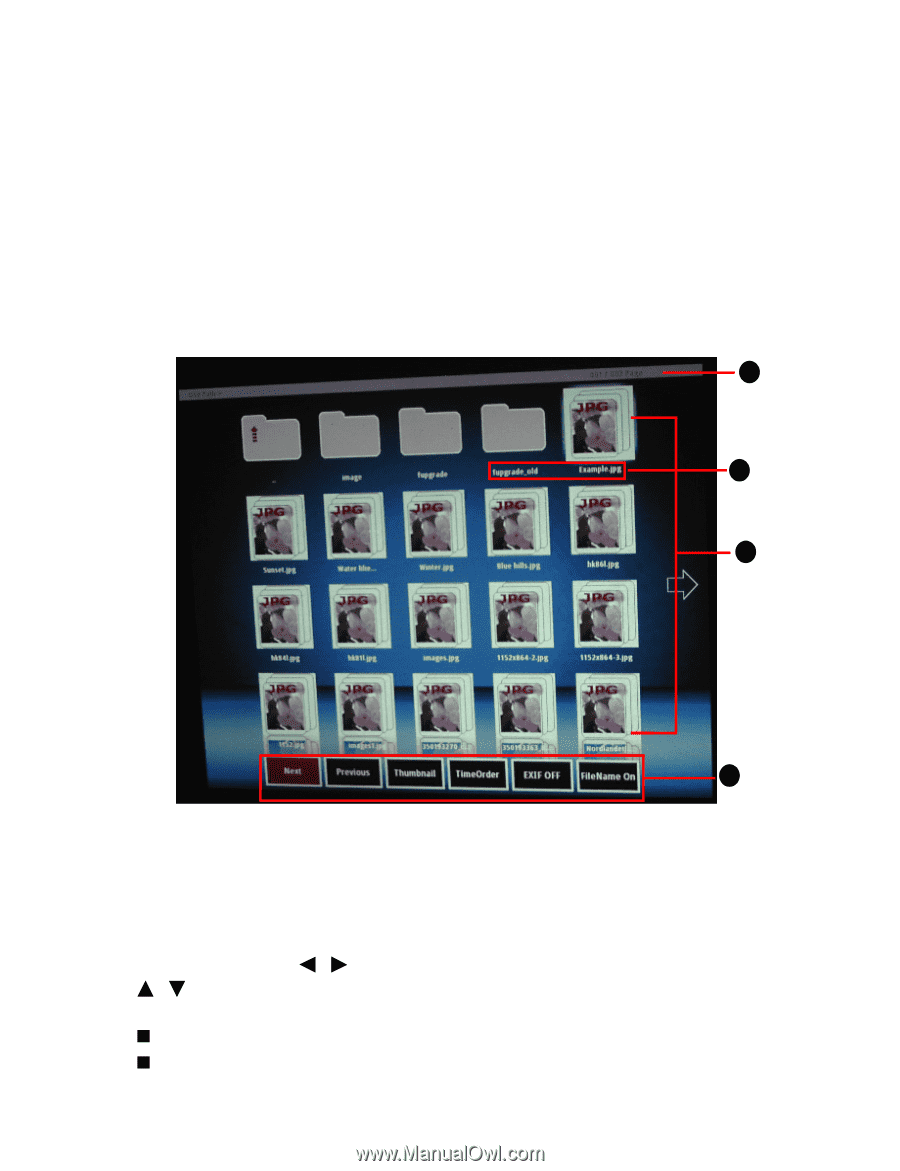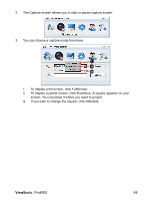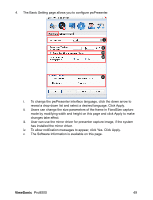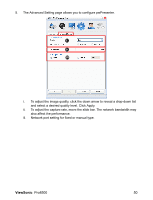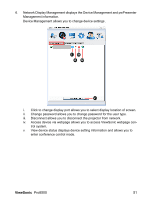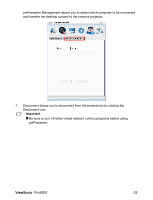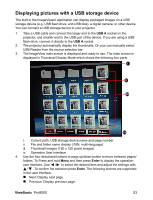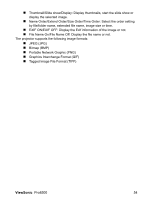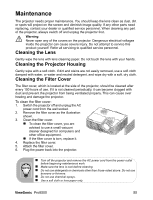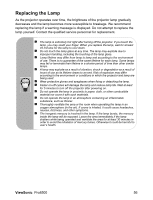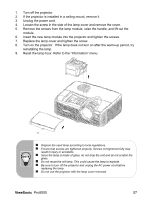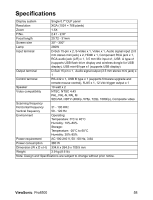ViewSonic Pro8500 PRO8500 User Guide (English) - Page 55
Displaying pictures with a USB storage device
 |
UPC - 766907496017
View all ViewSonic Pro8500 manuals
Add to My Manuals
Save this manual to your list of manuals |
Page 55 highlights
Displaying pictures with a USB storage device The built-in the ImageViewer application can display packaged images on a USB storage device (e.g. USB flash drive, and USB disk), a digital camera, or other device. You can connect a USB storage device to your projector. 1. Take a USB cable and connect the larger end to the USB A socket on the projector, and smaller end to the USB port of the device. If you are using a USB flash drive, connect it directly to the USB A socket. 2. The projector automatically display the thumbnails. Or your can manually select USB Reader from the source selection bar. 3. The ImageView main screen is displayed and ready to use. The main screen is displayed in Thumbnail Display Mode which shows the following four parts: i ii iii iv i. Current path, USB storage device name and page number ii. File and folder name display (i18N, multi-language) iii. Thumbnail images (120 x 120 pixels images) iv. Operation User Interface 4. Use the four directional buttons or page up/down button to move between pages/ folders. To Press and hold Menu and then press Enter to display the operation user interface. Use / to select the desired item and adjust the settings with / . To confirm the selection press Enter. The following buttons are supported in the user interface. „ Next: Display next page. „ Previous: Display previous page. ViewSonic Pro8500 53