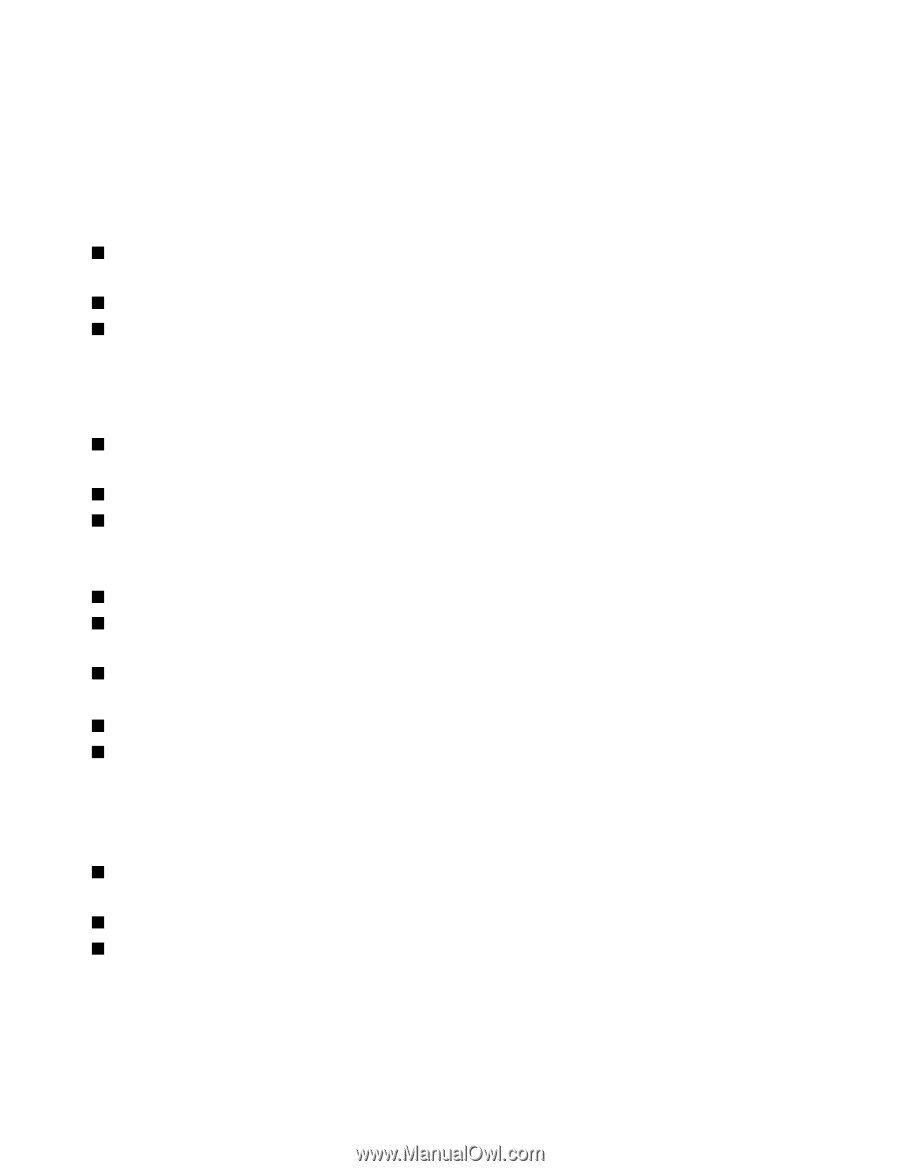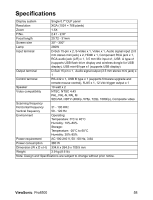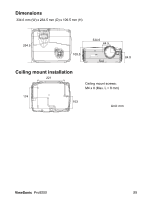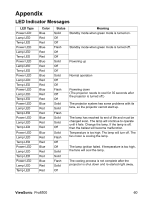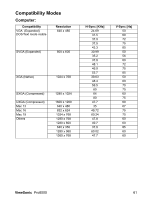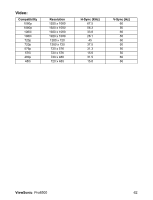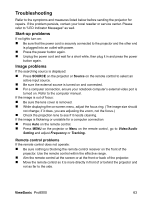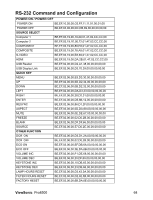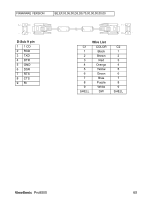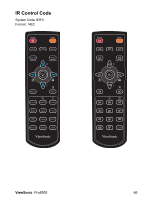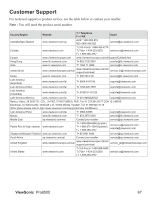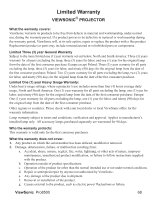ViewSonic Pro8500 PRO8500 User Guide (English) - Page 65
Troubleshooting
 |
UPC - 766907496017
View all ViewSonic Pro8500 manuals
Add to My Manuals
Save this manual to your list of manuals |
Page 65 highlights
Troubleshooting Refer to the symptoms and measures listed below before sending the projector for repairs. If the problem persists, contact your local reseller or service center. Please refer to "LED Indicator Messages" as well. Start-up problems If no lights turn on: „ Be sure that the power cord is securely connected to the projector and the other end is plugged into an outlet with power. „ Press the power button again. „ Unplug the power cord and wait for a short while, then plug it in and press the power button again. Image problems If the searching source is displayed: „ Press SOURCE on the projector or Source on the remote control to select an active input source. „ Be sure the external source is turned on and connected. „ For a computer connection, ensure your notebook computer's external video port is turned on. Refer to the computer manual. If the image is out of focus: „ Be sure the lens cover is removed. „ While displaying the on-screen menu, adjust the focus ring. (The image size should not change; if it does, you are adjusting the zoom, not the focus.) „ Check the projection lens to see if it needs cleaning. If the image is flickering or unstable for a computer connection: „ Press Auto on the remote control. „ Press MENU on the projector or Menu on the remote control, go to Video/Audio Setting and adjust Frequency or Tracking. Remote control problems If the remote control does not operate: „ Be sure nothing is blocking the remote control receiver on the front of the projector. Use the remote control within the effective range. „ Aim the remote control at the screen or at the front or back of the projector. „ Move the remote control so it is more directly in front of or behind the projector and not as far to the side. ViewSonic Pro8500 63