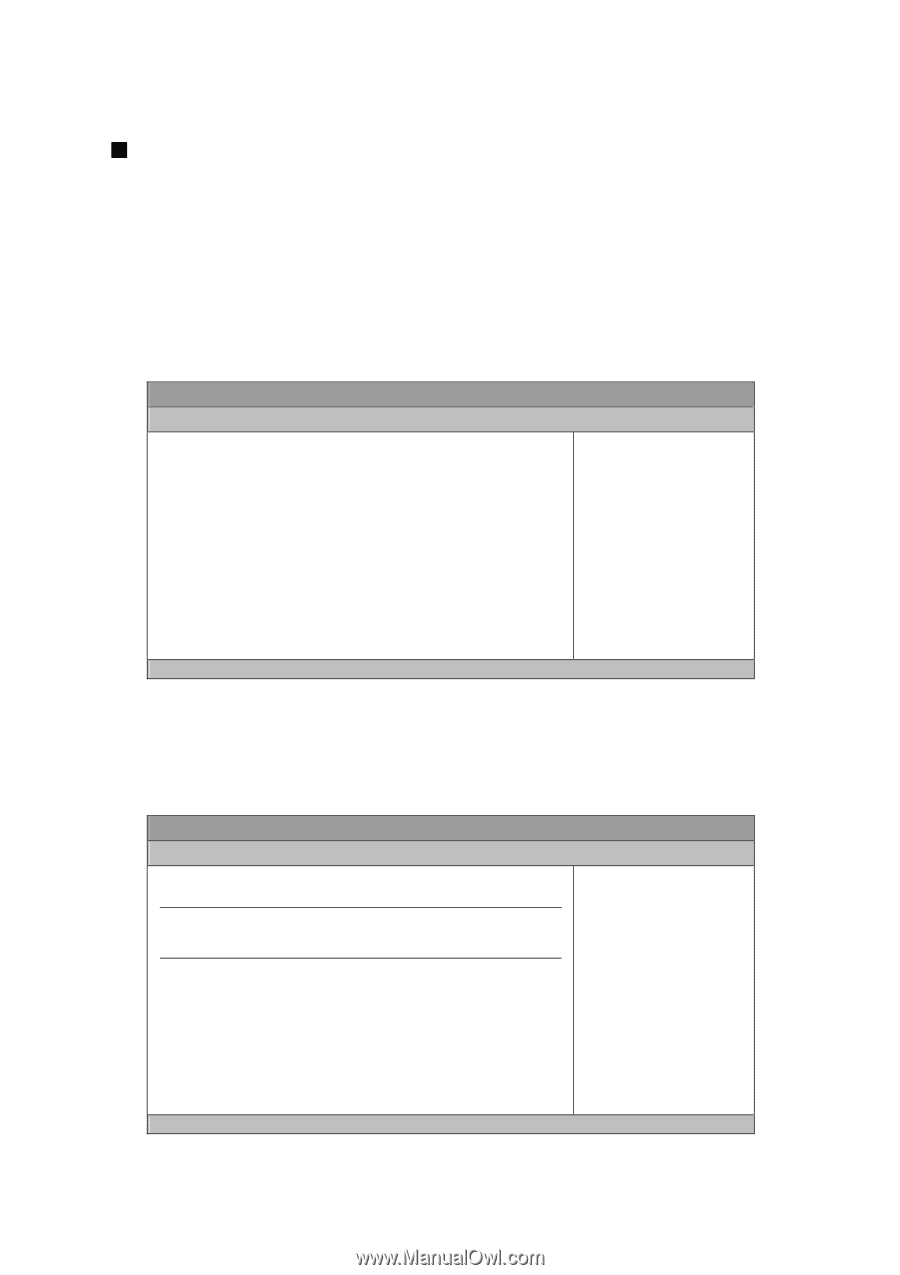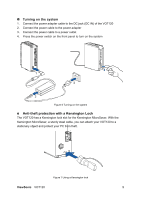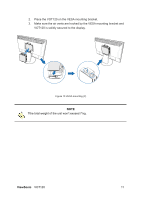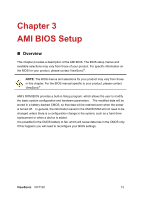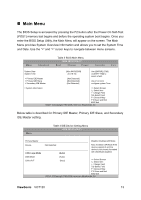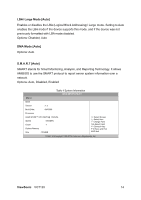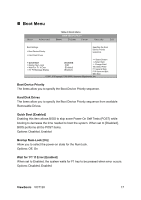ViewSonic VOT120 User Guide - Page 21
Main Menu
 |
UPC - 766907397413
View all ViewSonic VOT120 manuals
Add to My Manuals
Save this manual to your list of manuals |
Page 21 highlights
„ Main Menu The BIOS Setup is accessed by pressing the F2 button after the Power-On Self-Test (POST) memory test begins and before the operating system boot begins. Once you enter the BIOS Setup Utility, the Main Menu will appear on the screen. The Main Menu provides System Overview information and allows you to set the System Time and Date. Use the "" cursor keys to navigate between menu screens. Main Advanced Table 2 BIOS Main Menu BIOS SETUP UTILITY Boot Chipset Power Security Exit System Date System Time > Primary IDE Master > Primary IDE Slave > Secondary IDE Master [Mon 04/03/2009] [10:18:15] :[Not Detected] :[Not Detected] :[Not Detected] Use [ENTER], [TAB] or [SHIFT-TAB] to select a field. Use [+] or [-] to configure system Time. > System Information Select Screen ↑↓ Select Item +- Change Field Tab Select Field F1 General Help F10 Save and Exit ESC Exit V02.61 (C)Copyright 1985-2006, American Megatrends, Inc. Below table is described for Primary IDE Master, Primary IDE Slave, and Secondary IDE Master setting. Main Advanced Table 3 IDE Device Setting Menu BIOS SETUP UTILITY Boot Chipset Power Security Exit Primary Master Device LBA/ Large Mode DMA Mode S.M.A.R.T Disable: Disables LBA Mode. :Not Detected [Auto] Auto: Enables LBA Mode if the device supports it and the device is not already formatted with LBA Mode disabled. [Auto] [Auto] Select Screen ↑↓ Select Item +- Change Field Tab Select Field F1 General Help F10 Save and Exit ESC Exit V02.61 (C)Copyright 1985-2006, American Megatrends, Inc. ViewSonic VOT120 13