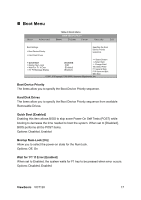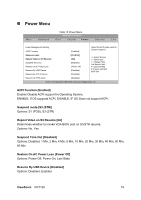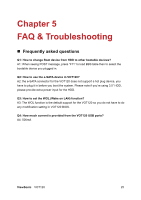ViewSonic VOT120 User Guide - Page 29
Exit Menu - windows 7
 |
UPC - 766907397413
View all ViewSonic VOT120 manuals
Add to My Manuals
Save this manual to your list of manuals |
Page 29 highlights
„ Exit Menu Main Advanced Exit Setting Save Changes and Exit Discard Changes and Exit Discard Changes Table 12 Exit Menu BIOS SETUP UTILITY Boot Chipset Power Security Exit Exit System Setup after saving the changes. F10 key can be used for this operation. Load Optimal Defaults Select Screen Load Failsafe Defaults ↑↓ Select Item +- Change Field Tab Select Field F1 General Help F10 Save and Exit ESC Exit V02.61 (C)Copyright 1985-2006, American Megatrends, Inc. Save Changes and Exit Exit system setup after saving the changes. Once you are finished making your selections, choose this option from the Exit menu to ensure the values you selected are saved to the CMOS RAM. The CMOS RAM is sustained by an onboard backup battery and stays on even when the PC is turned off. When you select this option, a confirmation window appears. Select [Yes] to save changes and exit. Discard Changes and Exit Exit system setup without saving any changes. Select this option only if you do not want to save the changes that you made to the Setup program. If you made changes to fields other than system date, system time, and password, the BIOS asks for a confirmation before exiting. Discard Changes Discards changes done so far to any of the setup values. This option allows you to discard the selections you made and restore the previously saved values. After selecting this option, a confirmation appears. Select [Yes] to discard any changes and load the previously saved values. ViewSonic VOT120 21