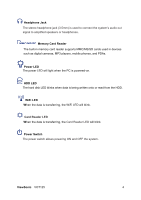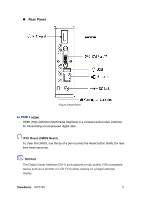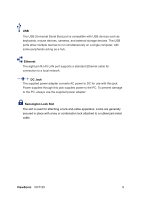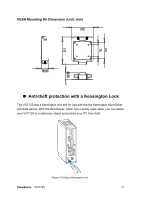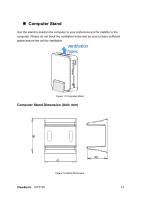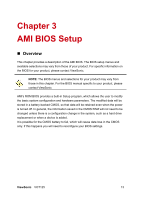ViewSonic VOT125 VOT125 User Guide (English) - Page 17
Connecting to a network device, Turning on the system
 |
View all ViewSonic VOT125 manuals
Add to My Manuals
Save this manual to your list of manuals |
Page 17 highlights
NOTE Using a third-party USB mouse or keyboard may require software drivers. Check the manufacturer's website for the latest software drivers. „ Connecting to a network device Connect one end of a network cable to the LAN port on the system rear panel and the other end to a hub or switch. Figure 6 Network cable with RJ45 connector „ Turning on the system 1. Connect the power adapter cable to the DC jack (DC IN) of the VOT125 2. Connect the power cable to the power adapter 3. Connect the power cable to a power outlet 4. Press the power switch on the front panel to turn on the system Figure 7 Turning on the system ViewSonic VOT125 9

ViewSonic
VOT125
9
NOTE
Using a third-party USB mouse or keyboard may require software drivers.
Check the manufacturer’s website for the latest software drivers.
Connecting to a network device
Connect one end of a network cable to the LAN port on the system rear panel and
the other end to a hub or switch.
Figure 6 Network cable with RJ45 connector
Turning on the system
1.
Connect the power adapter cable to the DC jack (DC IN) of the VOT125
2.
Connect the power cable to the power adapter
3.
Connect the power cable to a power outlet
4.
Press the power switch on the front panel to turn on the system
Figure 7 Turning on the system