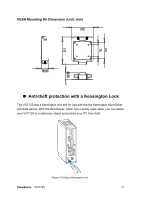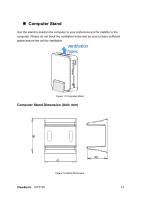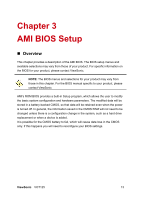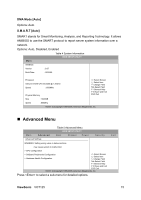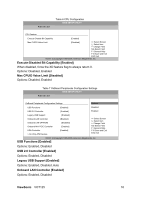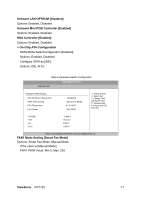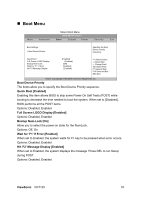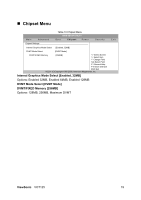ViewSonic VOT125 VOT125 User Guide (English) - Page 22
Main Menu
 |
View all ViewSonic VOT125 manuals
Add to My Manuals
Save this manual to your list of manuals |
Page 22 highlights
„ Main Menu The BIOS Setup is accessed by pressing the DEL key after the Power-On Self-Test (POST) memory test begins and before the operating system boot begins. Once you enter the BIOS Setup Utility, the Main Menu will appear on the screen. The Main Menu provides System Overview information and allows you to set the System Time and Date. Use the "" cursor keys to navigate between menu screens. Table 2 BIOS Main Menu BIOS SETUP UTILITY Main Advanced Boot Chipset Power Security Exit System Date System Time > SATA 1 > System Information [Wed 10/21/2009] [10:18:15] :[WDC WD1600BEV] Use [ENTER], [TAB] or [SHIFT-TAB] to select a field. Use [+] or [-] to configure system Time. Select Screen ↑↓ Select Item +- Change Field Tab Select Field F1 General Help F10 Save and Exit ESC Exit V02.61 (C)Copyright 1985-2006, American Megatrends, Inc. Below table is described for SATA 1 setting. Table 3 IDE Device Setting Menu BIOS SETUP UTILITY Main Advanced Boot Chipset Power Security Exit Primary Master Device Vendor Size: :Hard Disk :WDC 1600BEVT-00ZCT0 :160.0GB Disable: Disables LBA Mode. Auto: Enables LBA Mode if the device supports it and the device is not already formatted with LBA Mode disabled. LBA/ Large Mode DMA Mode S.M.A.R.T [Auto] Select Screen ↑↓ Select Item [Auto] +- Change Field [Auto] Tab Select Field F1 General Help F10 Save and Exit ESC Exit V02.61 (C)Copyright 1985-2006, American Megatrends, Inc. LBA/ Large Mode [Auto] Enables or disables the LBA (Logical Block Addressing)/ Large mode. Setting to Auto enables the LBA mode if the device supports this mode, and if the device was not previously formatted with LBA mode disabled. Options: Disabled, Auto ViewSonic VOT125 14