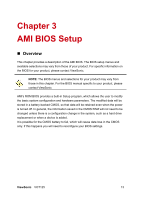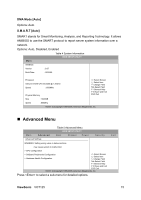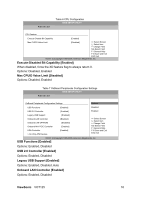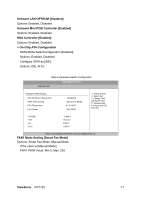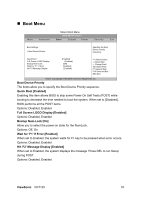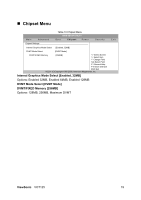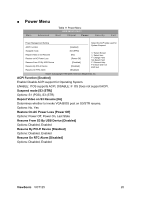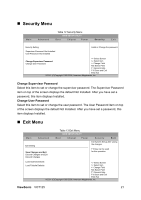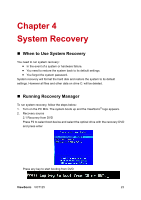ViewSonic VOT125 VOT125 User Guide (English) - Page 26
Boot Menu
 |
View all ViewSonic VOT125 manuals
Add to My Manuals
Save this manual to your list of manuals |
Page 26 highlights
„ Boot Menu Main Advanced Table 9 Boot Menu BIOS SETUP UTILITY Boot Chipset Power Security Exit Boot Settings > Boot Device Priority Specifies the Boot Device Priority sequence. Quick Boot Full Screen LOGO Display Bootup Num-Lock Wait For 'F1' If Error Hit 'F2'Message Display [Enabled] [Enabled] [ON] [Enabled] [Enabled] Select Screen ↑↓ Select Item +- Change Field Tab Select Field F1 General Help F10 Save and Exit ESC Exit V02.61 (C)Copyright 1985-2006, American Megatrends, Inc. Boot Device Priority The items allow you to specify the Boot Device Priority sequence. Quick Boot [Enabled] Enabling this item allows BIOS to skip some Power On Self Tests (POST) while booting to decrease the time needed to boot the system. When set to [Disabled], BIOS performs all the POST items. Options: Disabled, Enabled Full Screen LOGO Display [Enabled] Options: Disabled, Enabled Bootup Num-Lock [On] Allow you to select the power-on state for the NumLock. Options: Off, On Wait for 'F1' If Error [Enabled] When set to Enabled, the system waits for F1 key to be pressed when error occurs. Options: Disabled, Enabled Hit 'F2' Message Display [Enabled] When set to Enabled, the system displays the message 'Press DEL to run Setup' during POST. Options: Disabled, Enabled ViewSonic VOT125 18