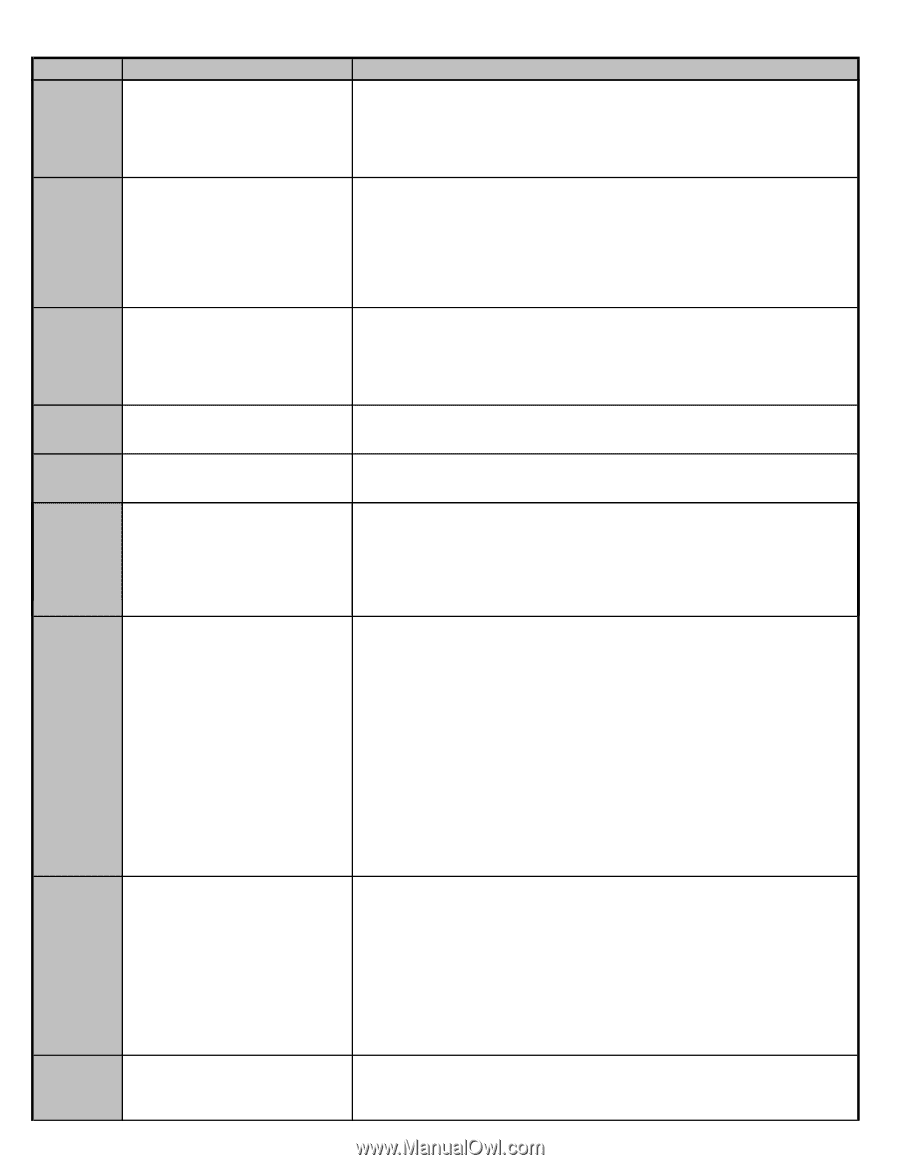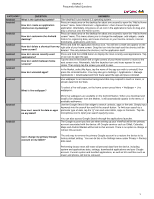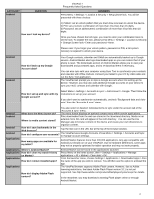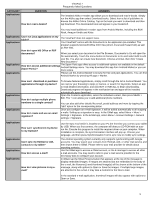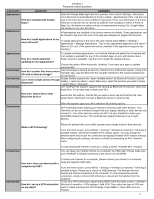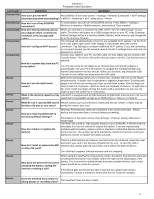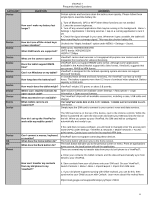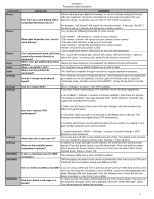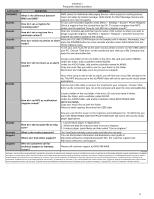ViewSonic VPAD7 VPAD7 FAQ 02222011 (English, US) - Page 4
What is Wi-Fi tethering? - viewpad 7
 |
UPC - 766907515817
View all ViewSonic VPAD7 manuals
Add to My Manuals
Save this manual to your list of manuals |
Page 4 highlights
ViewPad 7 Frequently Asked Questions CATEGORY Applications QUESTION How do I navigate with Google Maps? Applications ANSWERS Open the Google Maps app from the Launcher, then choose Settings > Directions. Your start point is automatically set to My Location, determined by GPS. Tap the icon next to the input box to enter a different start point. Enter your destination in the End Point box or tap the icon to choose an address from Contacts or select a Point on Map. Use the buttons to select a mode of transportation and tap Go. Google Maps will display turn-by-turn directions. All applications are installed to the device memory by default. Some applications can be moved to the micro SD card, if the app was designed to support this function. How do I install applications to my micro SD card? To install applications to the micro SD card, please press MENU > Settings > Applications > Manage Applications. Tap on the appropriate application and select > Move to SD card. (This option will only be available if the application supports this function.) Applications To update individual applications, run Android Market and select the Downloads tab. If an update is available for any of the installed apps, an icon will indicate that a How do I enable automatic newer version is available. Tap the icon to begin the update process. updating for my applications? Choose the option "Allow Automatic Updating" if you want your apps to update automatically. Connectivity How do I transfer files from a micro SD card to internal storage? Internal storage is labeled as directory /sdcard in the Android file system. Using a file manager app, copy the files from the /sdcard2 directory to the /sdcard subdirectory of your choice. Connectivity Can I send multiple Bluetooth? photos through Google Gallery supports the "share multiple photos" by Bluetooth function. Launch Gallery > select an album > select Menu key> select the pictures you want to share > select Share > Bluetooth. Connectivity The ViewPad7 file explorer supports file sharing by Bluetooth for pictures, video and music files. It's an easy way to share your files. How can I send a file to other Bluetooth device? Launch the file explorer, find the file you want to send, tap and hold the file, then select Send > Bluetooth. Choose a Bluetooth device to send the file. Connectivity Other file explorer apps may offer additional file sharing options. Wi-Fi tethering means sharing your internet connection with other devices. Your ViewPad can act as a wireless hotspot that your laptop, desktop or other devices can connect to. Your other devices connect by Wi-Fi to your ViewPad to share your 3G/GPRS network service. The ViewPad can support tethering to up to eight devices. What is Wi-Fi tethering? Please be advised that your mobile operator may charge extra for data services. From the home screen, press MENU > Settings > Wireless & networks> Tethering & portable hotspot. Check the Portable Wi-Fi hotspot option. You can change the network name and secure the connection by tapping Portable Wi-Fi hotspot settings. After configuring the settings, the device will start broadcasting its Wi-Fi network name. Connectivity To stop sharing the internet connection, simply uncheck "Portable Wi-Fi hotspot". You can share your mobile internet to a computer via USB cable. Please make sure your ViewPad7 is already connected to the internet by 3G/GPRS. Connectivity How can I share my internet with a computer by USB? How do I set up a VPN connection on my tablet? To share your internet to a computer, please connect your device to a computer using the supplied USB cable. From the home screen, press MENU > Settings > Wireless & networks> Tethering & portable hotspot. Please put a check on USB tethering. The handset will start sharing the internet connection to the computer. To stop sharing the internet connection, simply uncheck USB tethering or disconnect the handset from the computer. To set up a VPN connection, please press MENU from the home screen > Settings > Wireless & networks > VPN settings > Add VPN. Then select the type of VPN you want to create and input the VPN Settings. Press MENU > Save when you are finished. 4