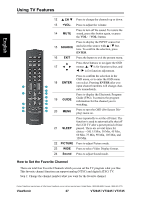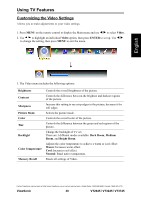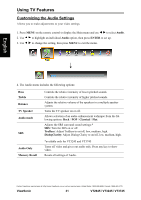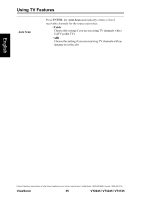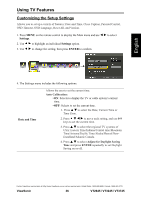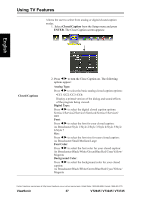ViewSonic VT3745 VT3245 User Guide (English) - Page 38
Customizing the Screen Settings, Screen, ENTER, No Scale, Normal, Overscan
 |
UPC - 766907371819
View all ViewSonic VT3745 manuals
Add to My Manuals
Save this manual to your list of manuals |
Page 38 highlights
Using TV Features Customizing the Screen Settings Allows you to customize the screen settings. 1. Press MENU on the remote control to display the Main menu and use Screen. to select 2. Use to highlight an individual Screen option, then press ENTER to set up. 3. Use to change the setting, then press MENU to exit the menu. English 4. The Screen menu includes the following options:* No Scale Normal Full Overscan Displays the 1:1 size of the original content. Keeps the source display ratio. If the original input content is 4:3, then shows 4:3. If the original input content is 16:9, then shows 16:9. Enlarges the standard 4:3 source video to the 16:9 full screen video. When the source video is 16:9 in ratio, no change will occur. Enlarges the original picture horizontally and vertically to an equal aspect ratio that fills the screen. The redundant part of the upper, bottom, left and right of the image will be removed. * NOTE: all options are applicable only to display of VGA source. Contact ViewSonic service team at: http://www.ViewSonic.com or call our service team: United States 1-800-688-6688, Canada 1-866-463-4775 ViewSonic 32 VT2645 / VT3245 / VT3745