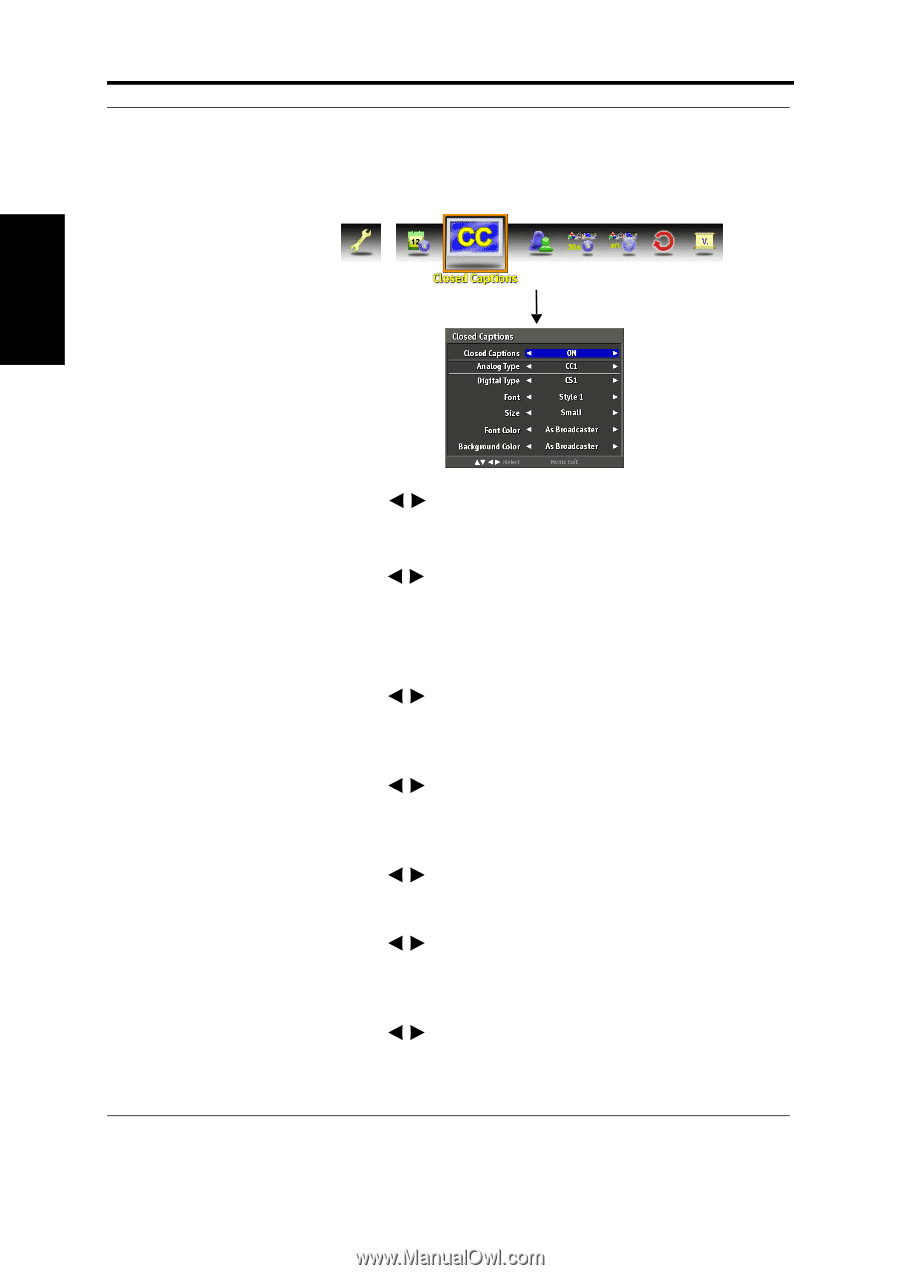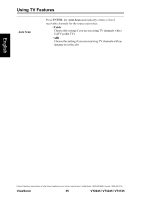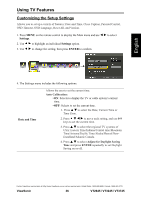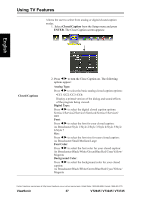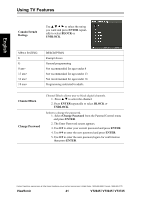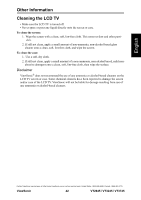ViewSonic VT3745 VT3245 User Guide (English) - Page 43
Closed Captions, ENTER, Analog Type, Digital Type, Font Color, Background Color - 37
 |
UPC - 766907371819
View all ViewSonic VT3745 manuals
Add to My Manuals
Save this manual to your list of manuals |
Page 43 highlights
Using TV Features Allows the user to select from analog or digital closed caption modes. 1. Select Closed Caption from the Setup menu and press ENTER. The Close Caption screen appears: English Closed Captions 2. Press to turn the Close Caption on. The following options appear: Analog Type: Press to select the basic analog closed caption options: •CC1 /CC2 /CC3 /CC4: Display a printed version of the dialog and sound effects of the program being viewed. Digital Type: Press to select the digital closed caption options: Service1/Service2/Service3/Service4/Service5/Service6/ OFF Font: Press to select the font for your closed caption: As Broadcaster/Style 1/Style 2/Style 3/Style 4/Style 5/Style 6/Style 7 Size: Press to select the font size for your closed caption: As Broadcaster/Small/Medium/Large Font Color: Press to select the font color for your closed caption: As Broadcaster/Black/White/Green/Blue/Red/Cyan/Yellow/ Magenta Background Color: Press to select the background color for your closed caption: As Broadcaster/Black/White/Green/Blue/Red/Cyan/Yellow/ Magenta Contact ViewSonic service team at: http://www.ViewSonic.com or call our service team: United States 1-800-688-6688, Canada 1-866-463-4775 ViewSonic 37 VT2645 / VT3245 / VT3745