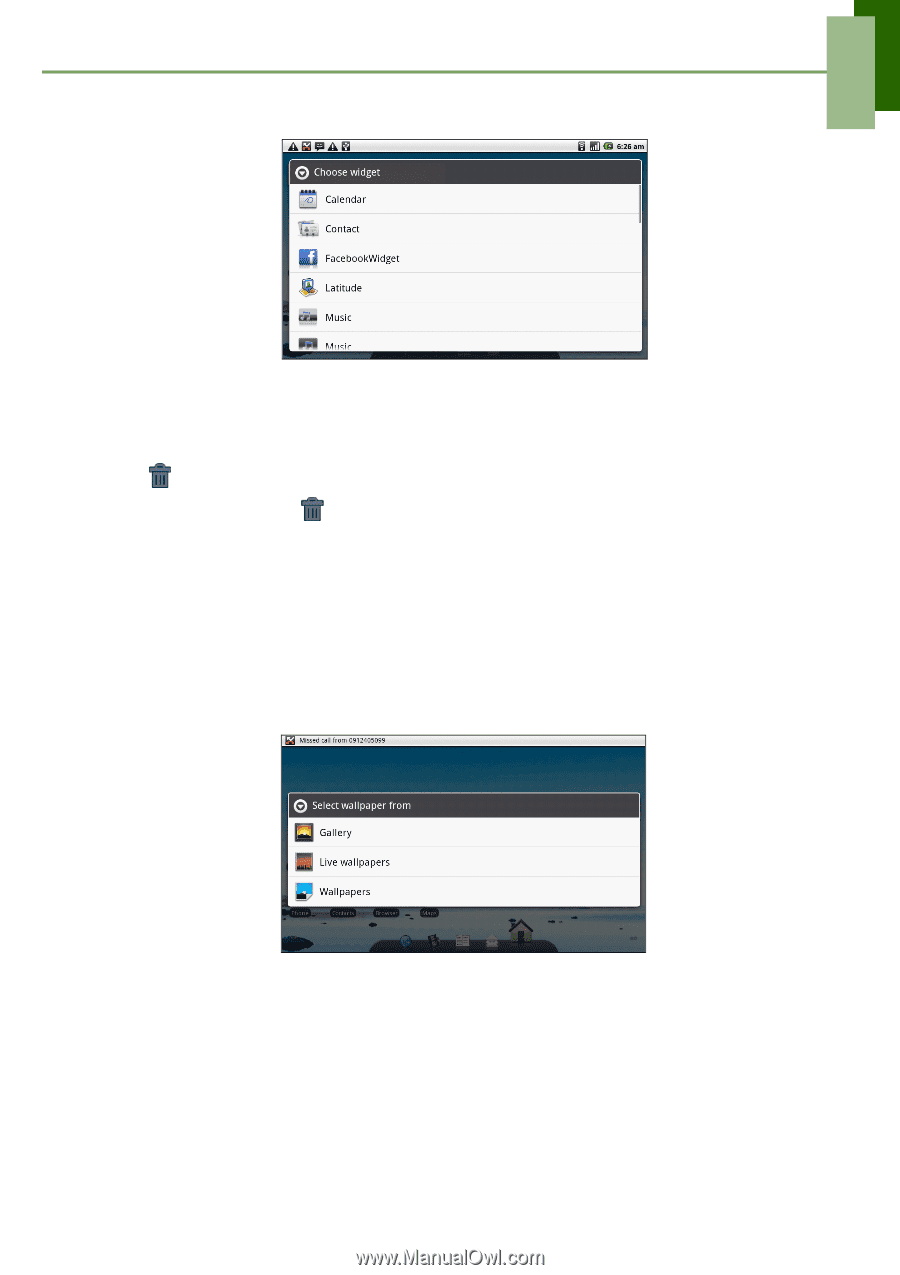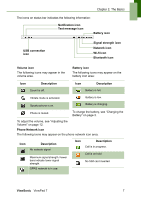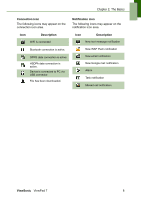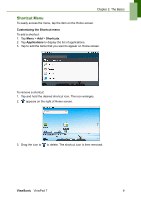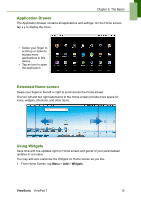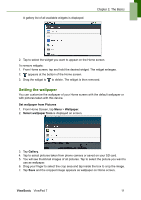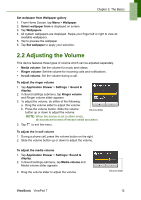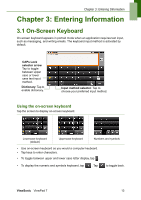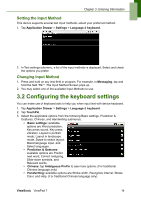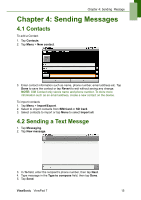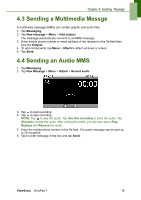ViewSonic ViewPad 7x SD Card Bundle User Guide - Page 24
Setting the wallpaper
 |
View all ViewSonic ViewPad 7x SD Card Bundle manuals
Add to My Manuals
Save this manual to your list of manuals |
Page 24 highlights
A gallery list of all available widgets is displayed. Chapter 2: The Basics 2. Tap to select the widget you want to appear on the Home screen. To remove widgets: 1. From Home screen, tap and hold the desired widget. The widget enlarges. 2. appears at the bottom of the Home screen. 3. Drag the widget to to delete. The widget is then removed. Setting the wallpaper You can customize the wallpaper of your Home screen with the default wallpaper or with pictures taken with this device. Set wallpaper from Pictures 1. From Home Screen, tap Menu > Wallpaper. 2. Select wallpaper from is displayed on screen. 3. Tap Gallery. 4. Tap to select pictures taken from phone camera or saved on your SD card. 5. You will see thumbnail images of all pictures. Tap to select the picture you want to use as wallpaper. 6. Drag your finger to select the crop area and tap inside the box to crop the image. 7. Tap Save and the cropped image appears as wallpaper on Home screen. ViewSonic ViewPad 7 11