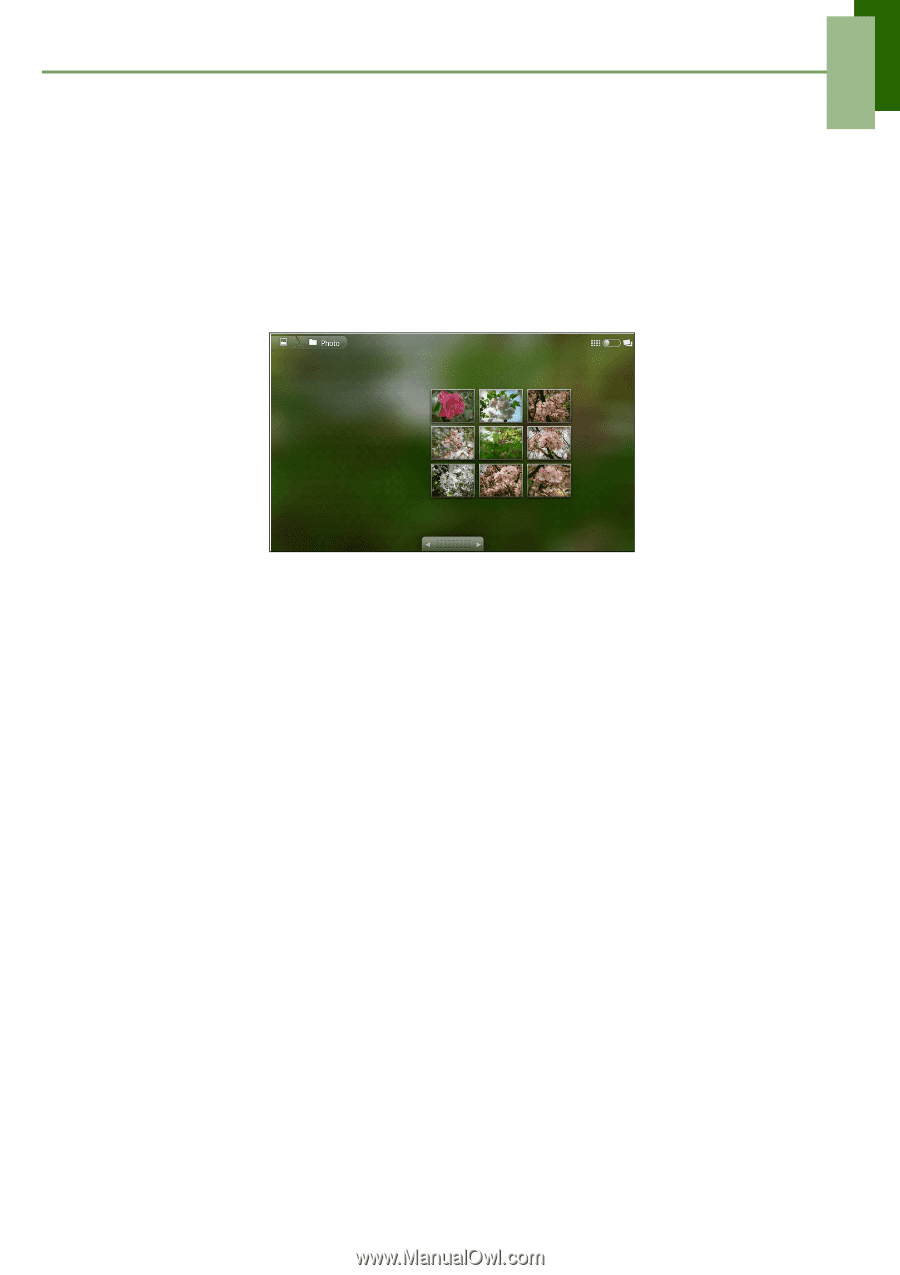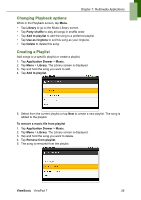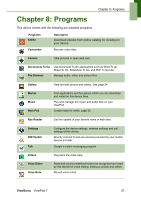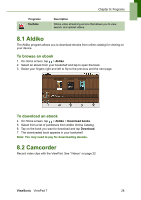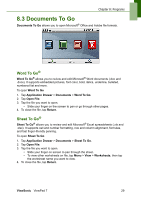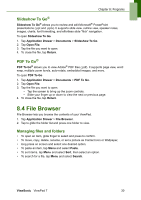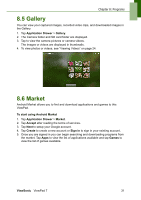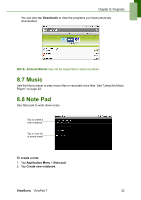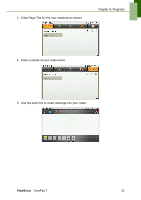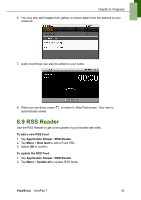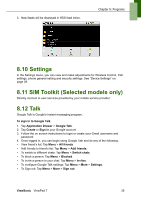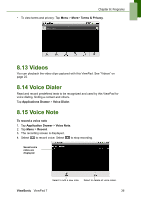ViewSonic ViewPad 7x SD Card Bundle User Guide - Page 44
Gallery, 6 Market
 |
View all ViewSonic ViewPad 7x SD Card Bundle manuals
Add to My Manuals
Save this manual to your list of manuals |
Page 44 highlights
Chapter 8: Programs 8.5 Gallery You can view your captured images, recorded video clips, and downloaded images in the Gallery. 1. Tap Application Drawer > Gallery. 2. The Camera folder and SD card folder are displayed. 3. Tap to view the camera pictures or camera videos. The images or videos are displayed in thumbnails. 4. To view photos or videos, see "Viewing Videos" on page 24. 8.6 Market Android Market allows you to find and download applications and games to this ViewPad. To start using Android Market 1. Tap Application Drawer > Market. 2. Tap Accept after reading the terms of services. 3. Tap Next to setup your Google account. 4. Tap Create to create a new account or Sign in to sign in your existing account. 5. Once you are signed in you can begin searching and downloading programs from the market. Tap Apps to view the list of applications available and tap Games to view the list of games available. ViewSonic ViewPad 7 31