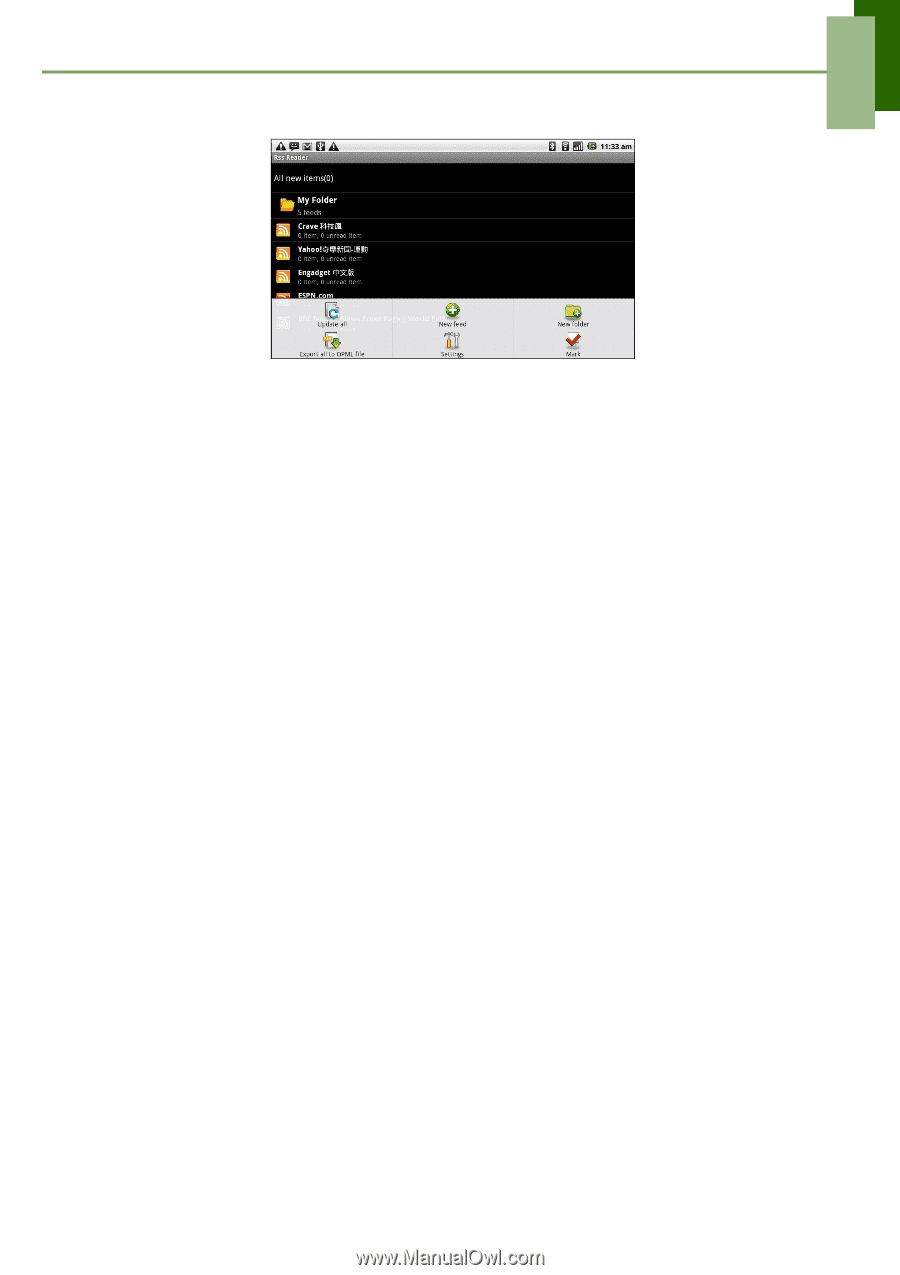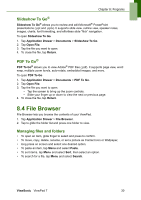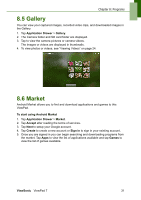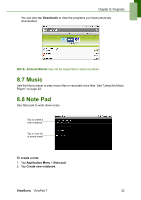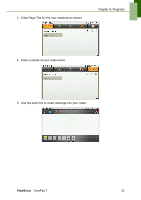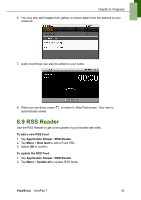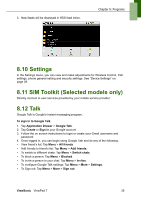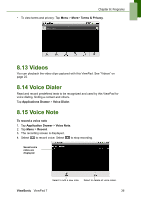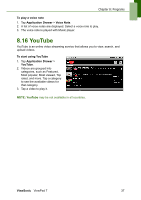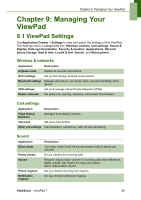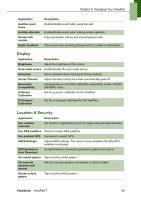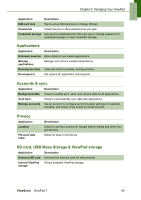ViewSonic ViewPad 7x SD Card Bundle User Guide - Page 48
Settings, 11 SIM Toolkit Selected models only, 12 Talk
 |
View all ViewSonic ViewPad 7x SD Card Bundle manuals
Add to My Manuals
Save this manual to your list of manuals |
Page 48 highlights
3. New feeds will be displayed in RSS feed inbox. Chapter 8: Programs 8.10 Settings In the Settings menu, you can view and make adjustments for Wireless Control, Call settings, phone general setting and security settings. See "Device Settings" on page 38. 8.11 SIM Toolkit (Selected models only) Directly connect to user services provided by your mobile service provider. 8.12 Talk Google Talk is Google's instant messaging program. To sign in to Google Talk 1. Tap Application Drawer > Google Talk. 2. Tap Create or Sign in your Google account. 3. Follow the on screen instructions to login or create your Gmail username and password. 4. Once logged in, you can begin using Google Talk and do any of the following: • View friend's list: Tap Menu > All friends • Add friends to friend's list: Tap Menu > Add friends. • To switch to different chats: Tap Menu > Switch chats. • To block a person: Tap Menu > Blocked. • To invite a person to your chat: Tap Menu > Invites. • To configure Google Talk settings: Tap Menu > More > Settings. • To Sign out: Tap Menu > More > Sign out. ViewSonic ViewPad 7 35