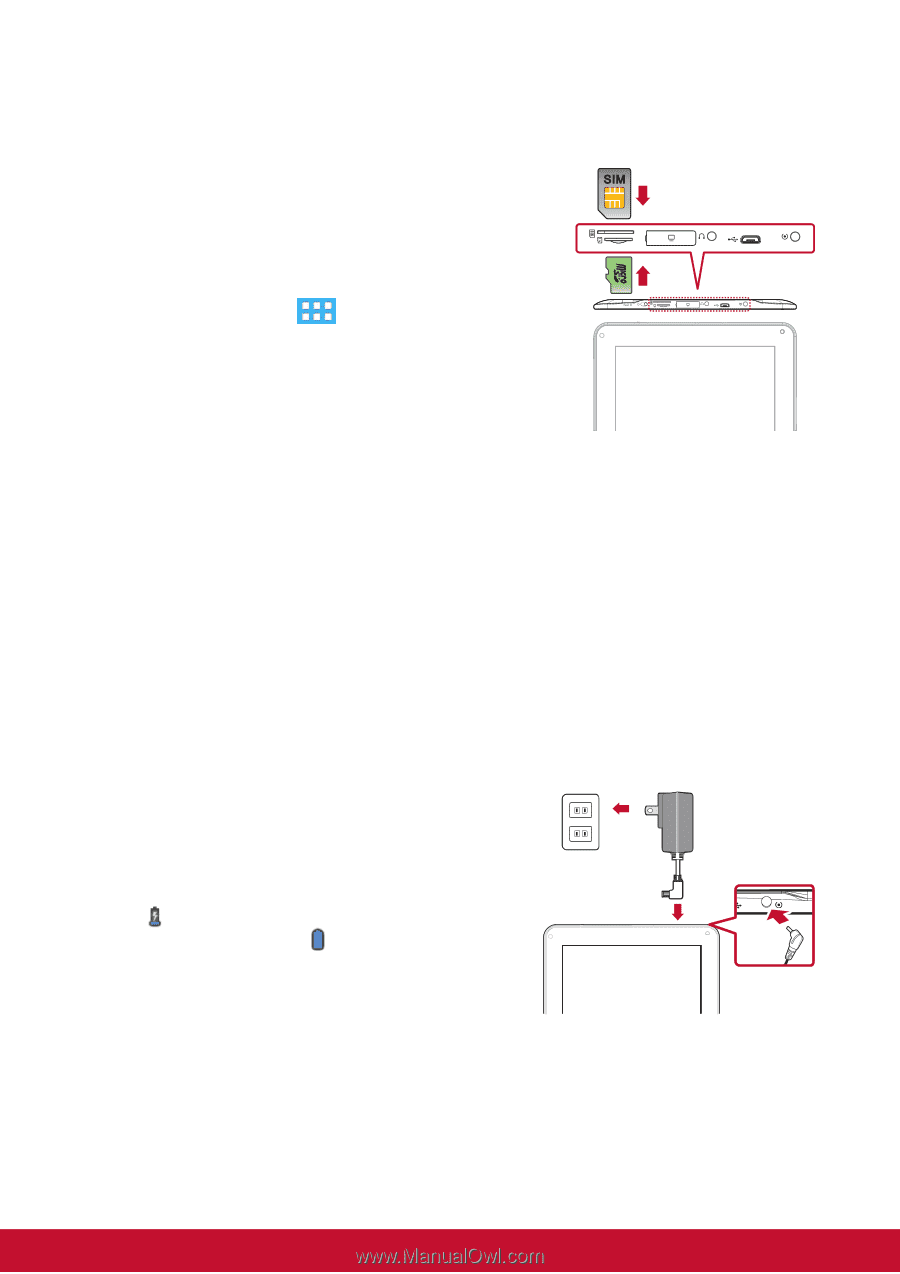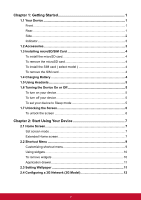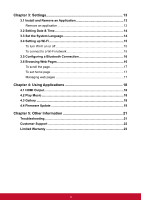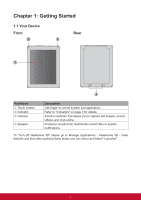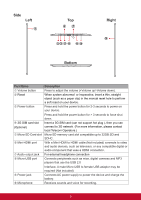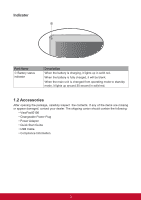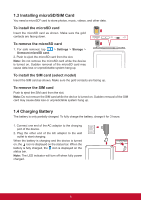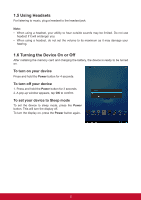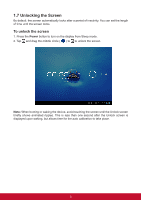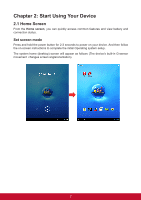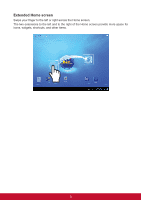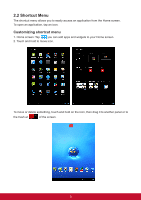ViewSonic ViewPad E100 ViewPad E100 User Guide - Page 16
Installing microSD/SIM Card, 4 Charging Battery
 |
View all ViewSonic ViewPad E100 manuals
Add to My Manuals
Save this manual to your list of manuals |
Page 16 highlights
1.3 Installing microSD/SIM Card You need a microSD® card to store photos, music, videos, and other data. To install the microSD card Insert the microSD card as shown. Make sure the gold contacts are facing down. To remove the microSD card 1. For safe removal, tap > Settings > Storage > Unmount microSD card. 2. Push to eject the microSD card from the slot. Note: Do not remove the microSD card while the device is turned on. Sudden removal of the microSD card may cause data loss or unpredictable system hang up. To install the SIM card (select model) Insert the SIM card as shown. Make sure the gold contacts are facing up. To remove the SIM card Push to eject the SIM card from the slot. Note: Do not remove the SIM card while the device is turned on. Sudden removal of the SIM card may cause data loss or unpredictable system hang up. 1.4 Charging Battery The battery is only partially charged. To fully charge the battery, charge it for 3 hours. 1. Connect one end of the AC adaptor to the charging port of the device. 2. Plug the other end of the AC adaptor to the wall outlet to start charging. When the battery is charging and the device is turned on, the icon is displayed on the status bar. When the battery is fully charged, the icon is displayed on the status bar. Note: The LED indicator will turn off when fully power charged. 4