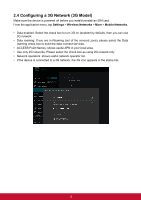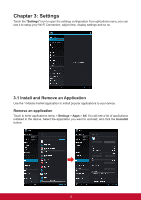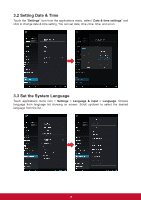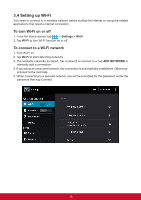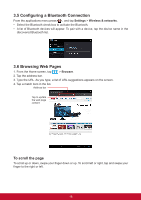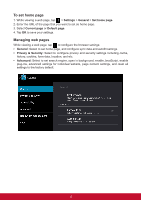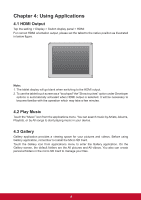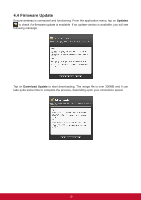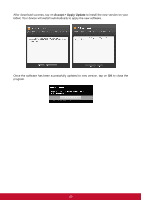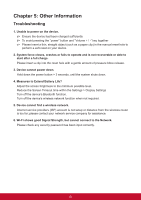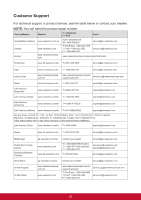ViewSonic ViewPad E100 ViewPad E100 User Guide - Page 29
To set home Managing web s - factory reset
 |
View all ViewSonic ViewPad E100 manuals
Add to My Manuals
Save this manual to your list of manuals |
Page 29 highlights
To set home page 1. While viewing a web page, tap > Settings > General > Set home page. 2. Enter the URL of the page that you want to set as home page. 3. Select Current page or Default page. 4. Tap OK to save your settings. Managing web pages While viewing a web page, tap to configure the browser settings: • General: Select to set home page, and configure sync data and autofill settings. • Privacy & Security: Select to configure privacy and security settings including cache, history, cookies, form data, location, and etc. • Advanced: Select to set search engine, open in background, enable JavaScript, enable plug-ins, advanced settings for individual website, page content settings, and reset all settings to the factory default. 17
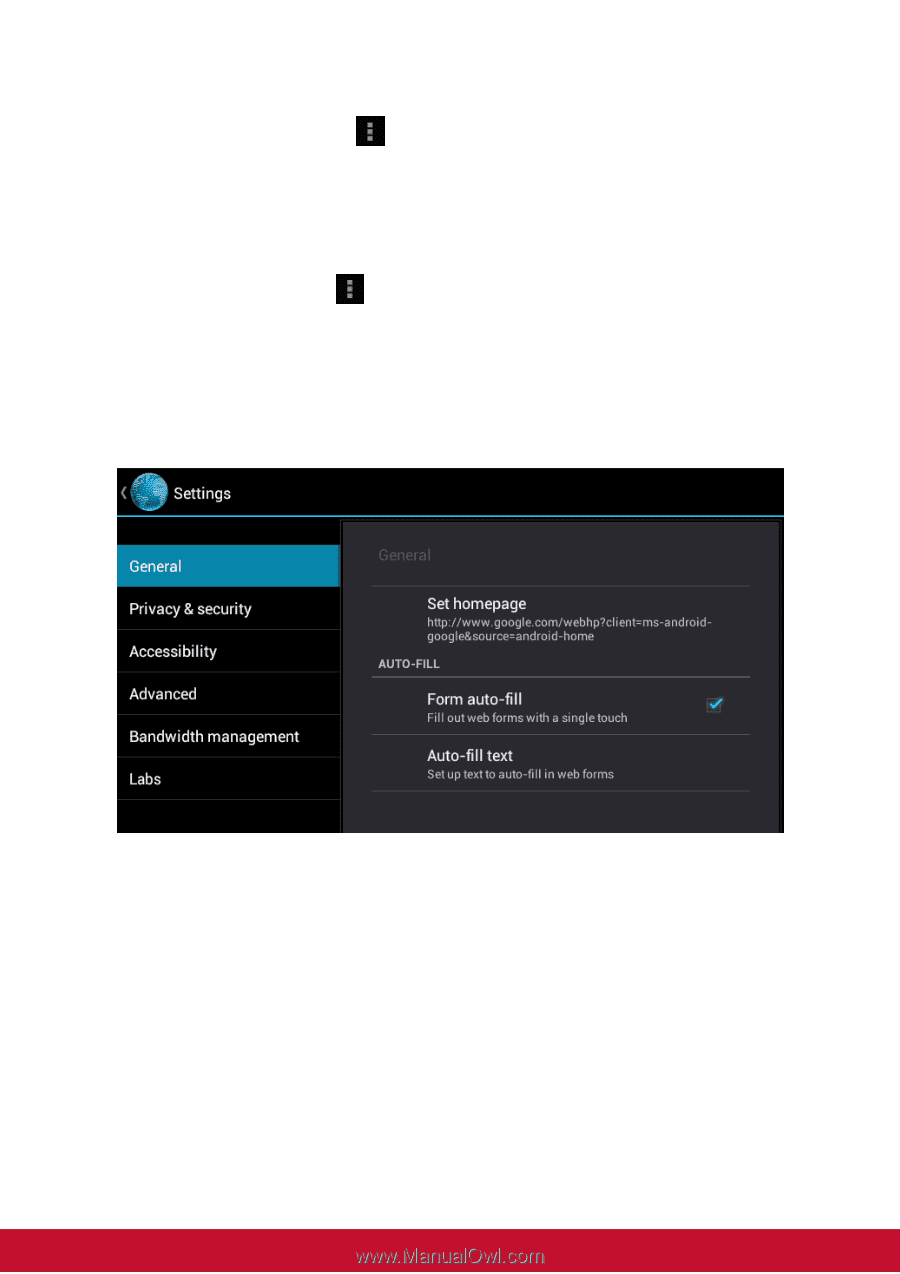
17
To set home page
1. While viewing a web page, tap
>
Settings
>
General
>
Set home page
.
2. Enter the URL of the page that you want to set as home page.
3. Select
Current page
or
Default page
.
4. Tap
OK
to save your settings.
Managing web pages
While viewing a web page, tap
to configure the browser settings:
• General:
Select to set home page, and configure sync data and autofill settings.
• Privacy & Security:
Select to configure privacy and security settings including cache,
history, cookies, form data, location, and etc.
• Advanced:
Select to set search engine, open in background, enable JavaScript, enable
plug-ins, advanced settings for individual website, page content settings, and reset all
settings to the factory default.